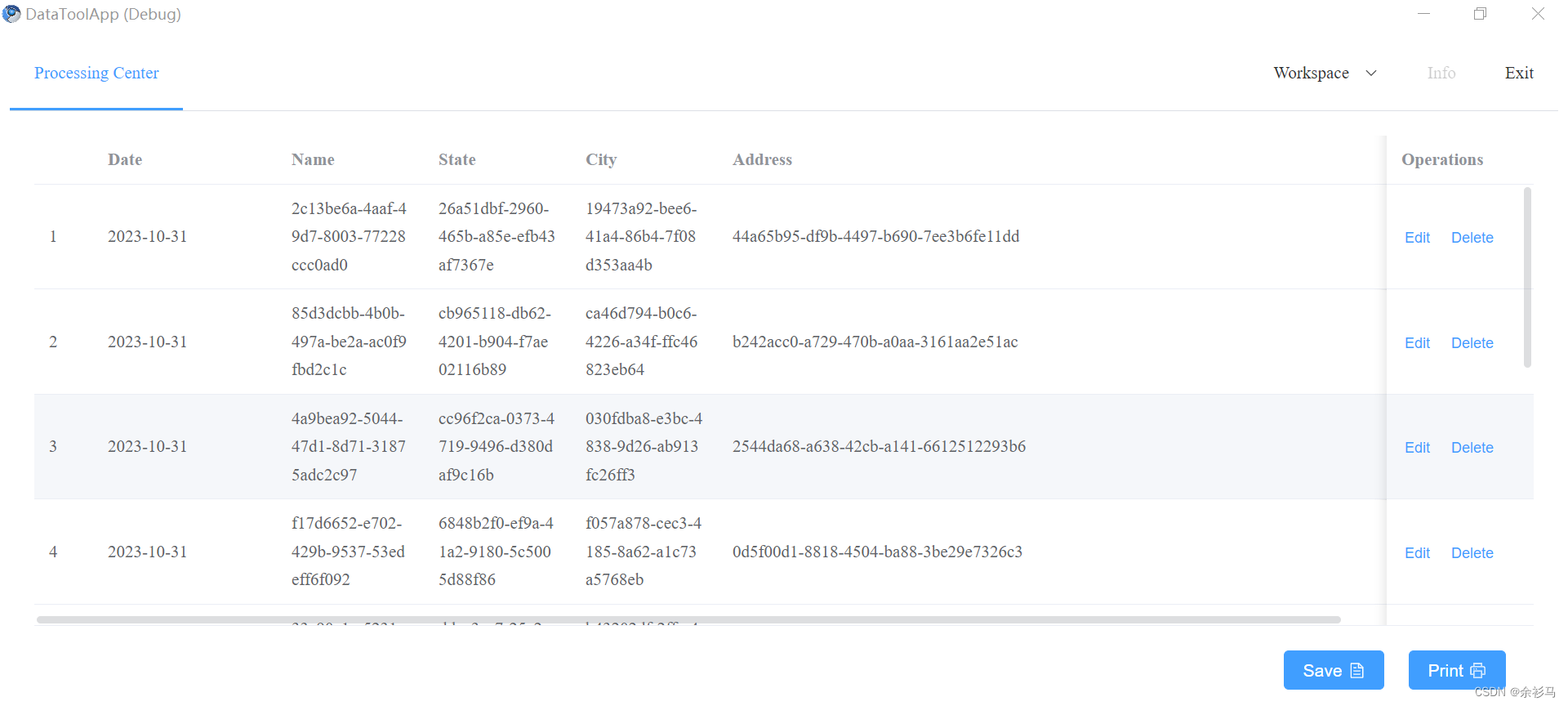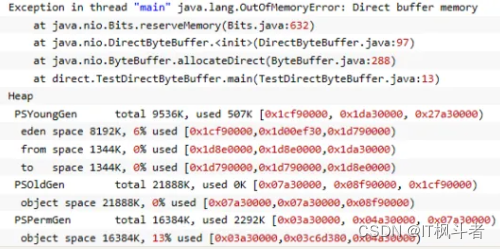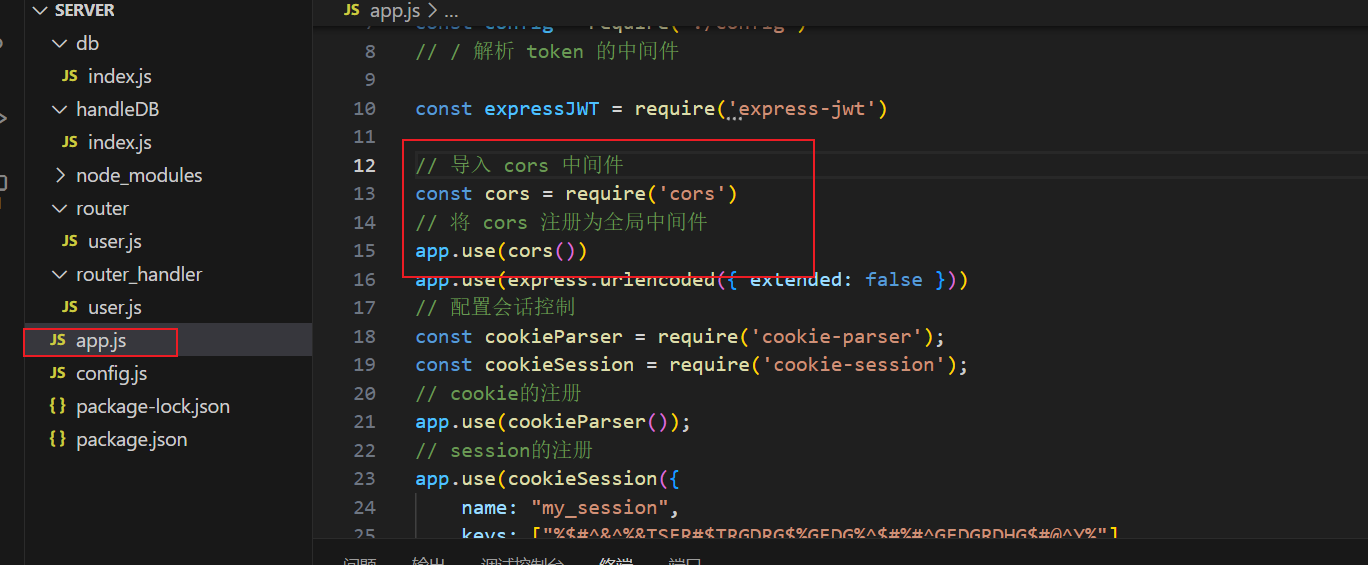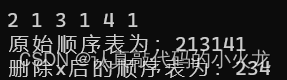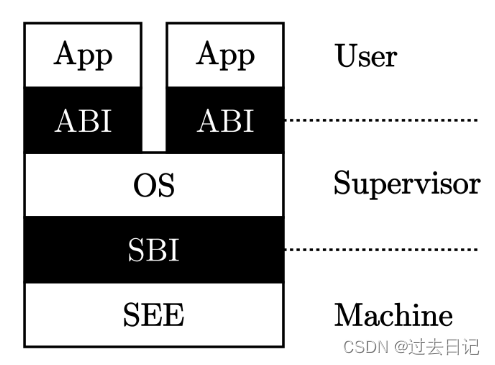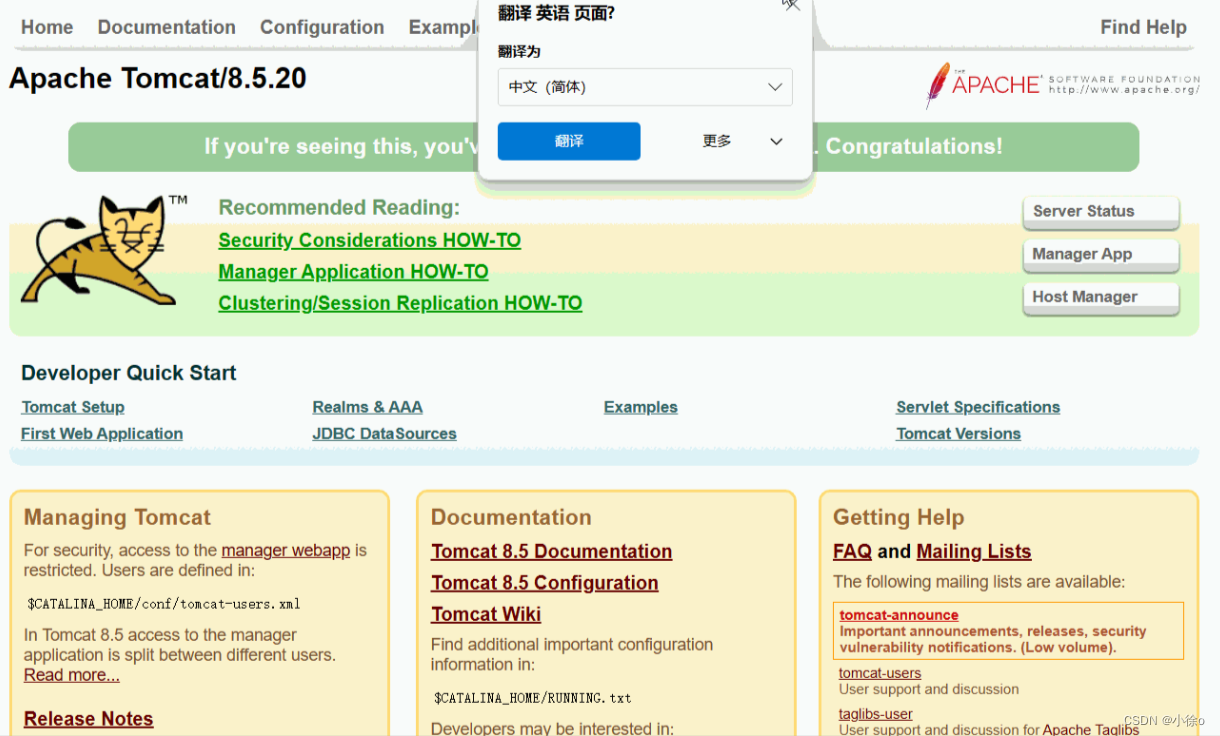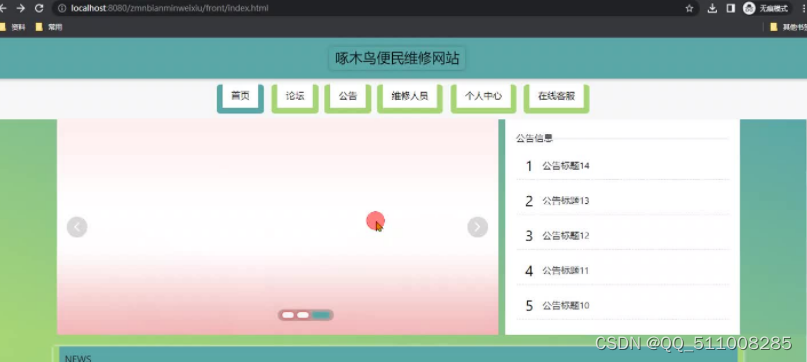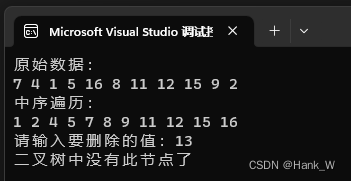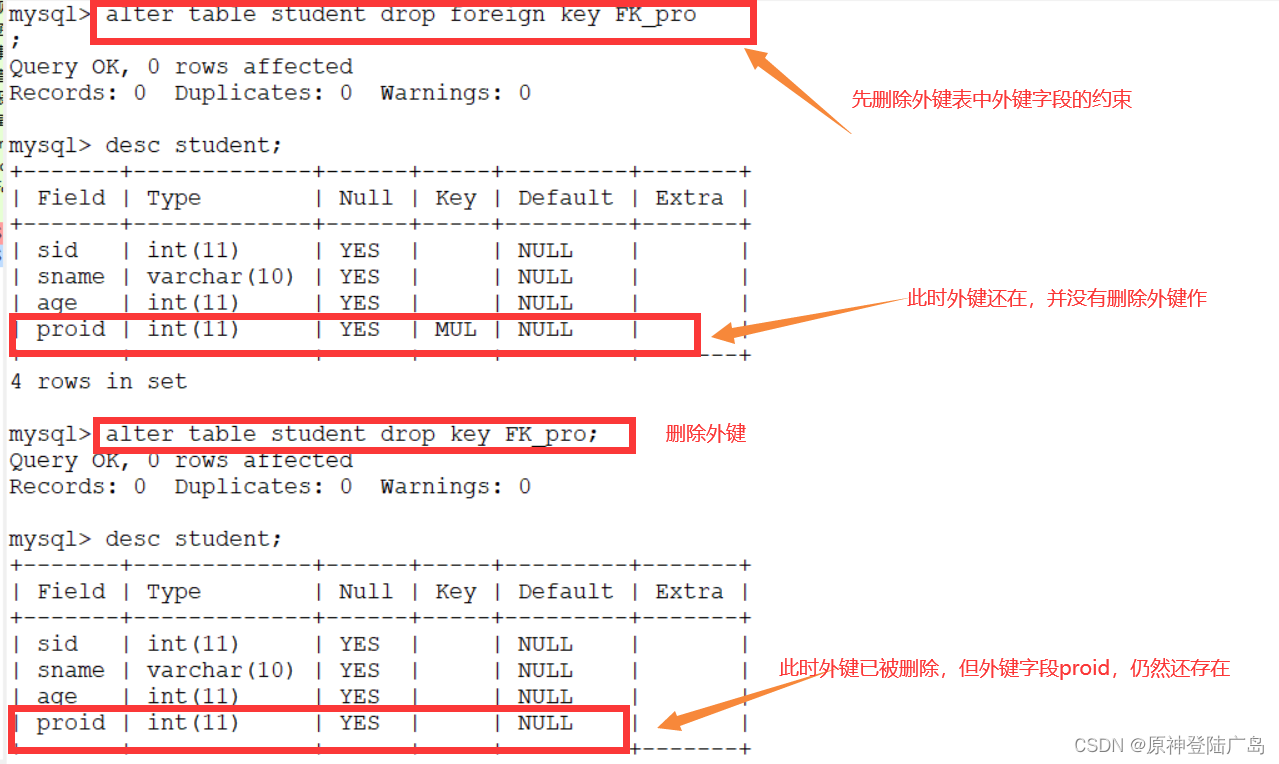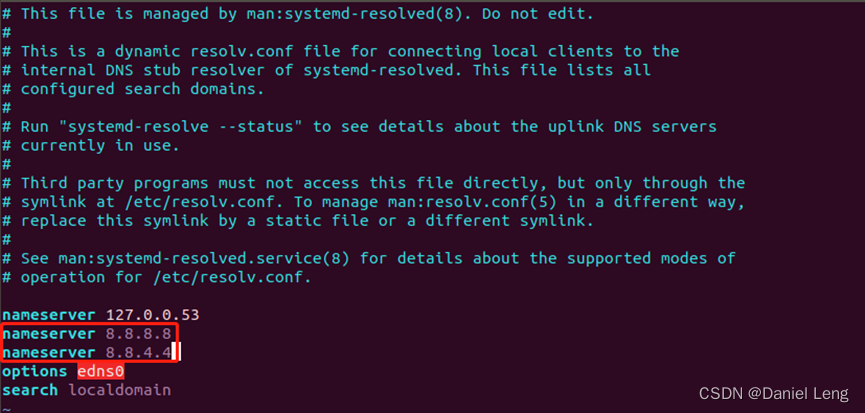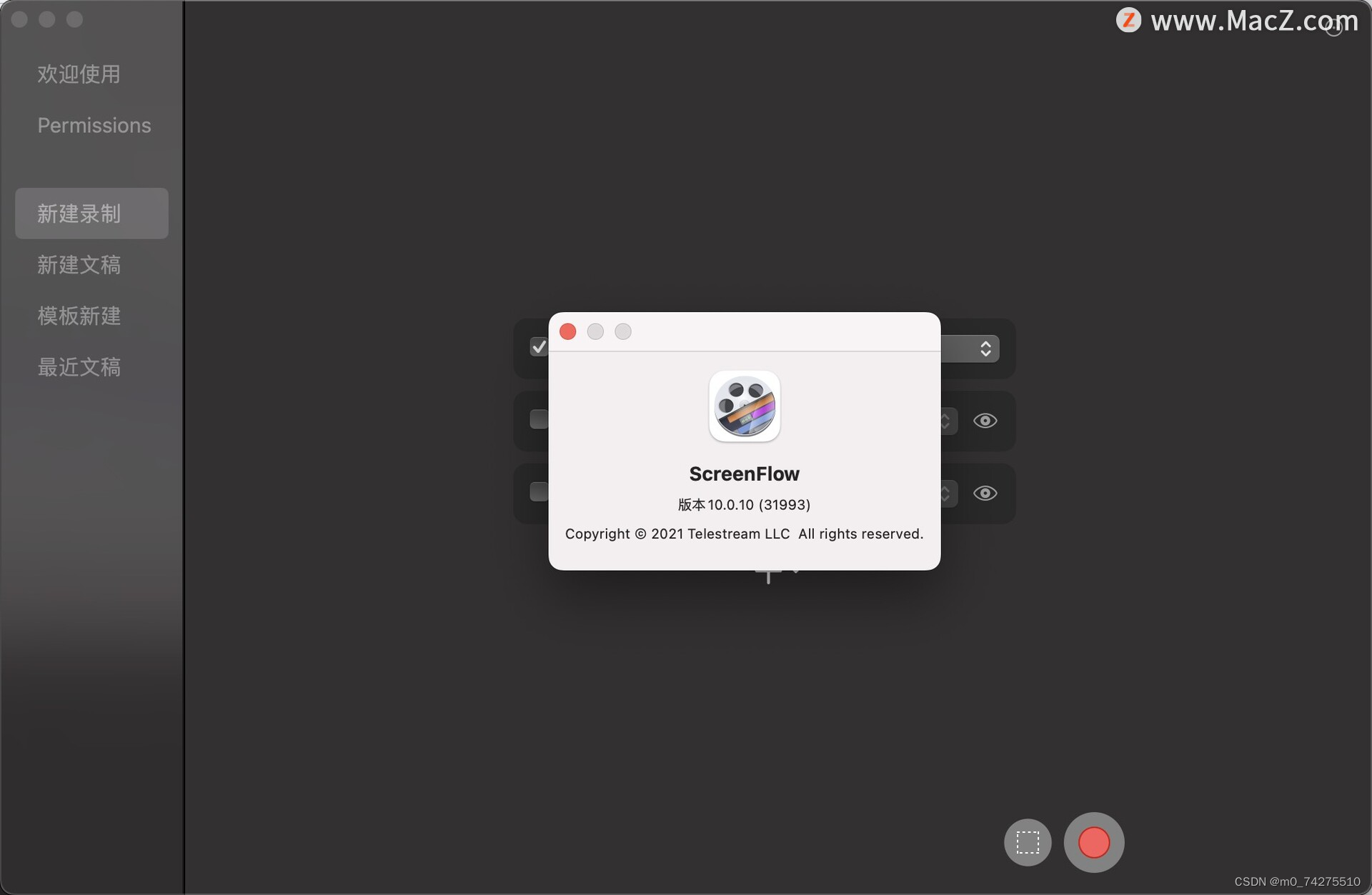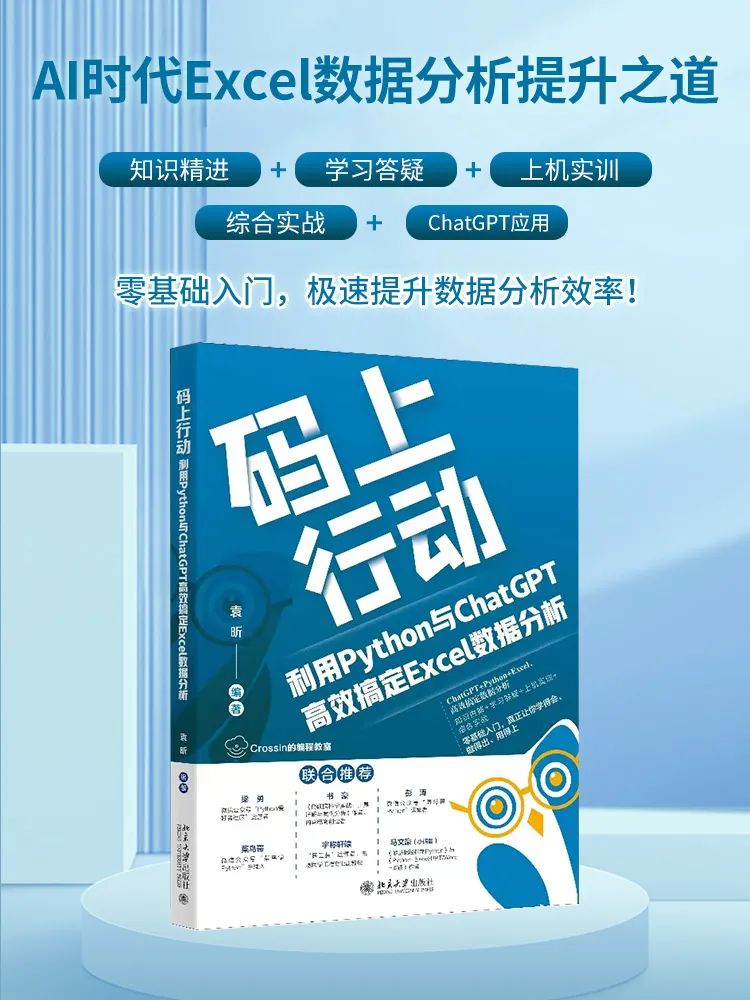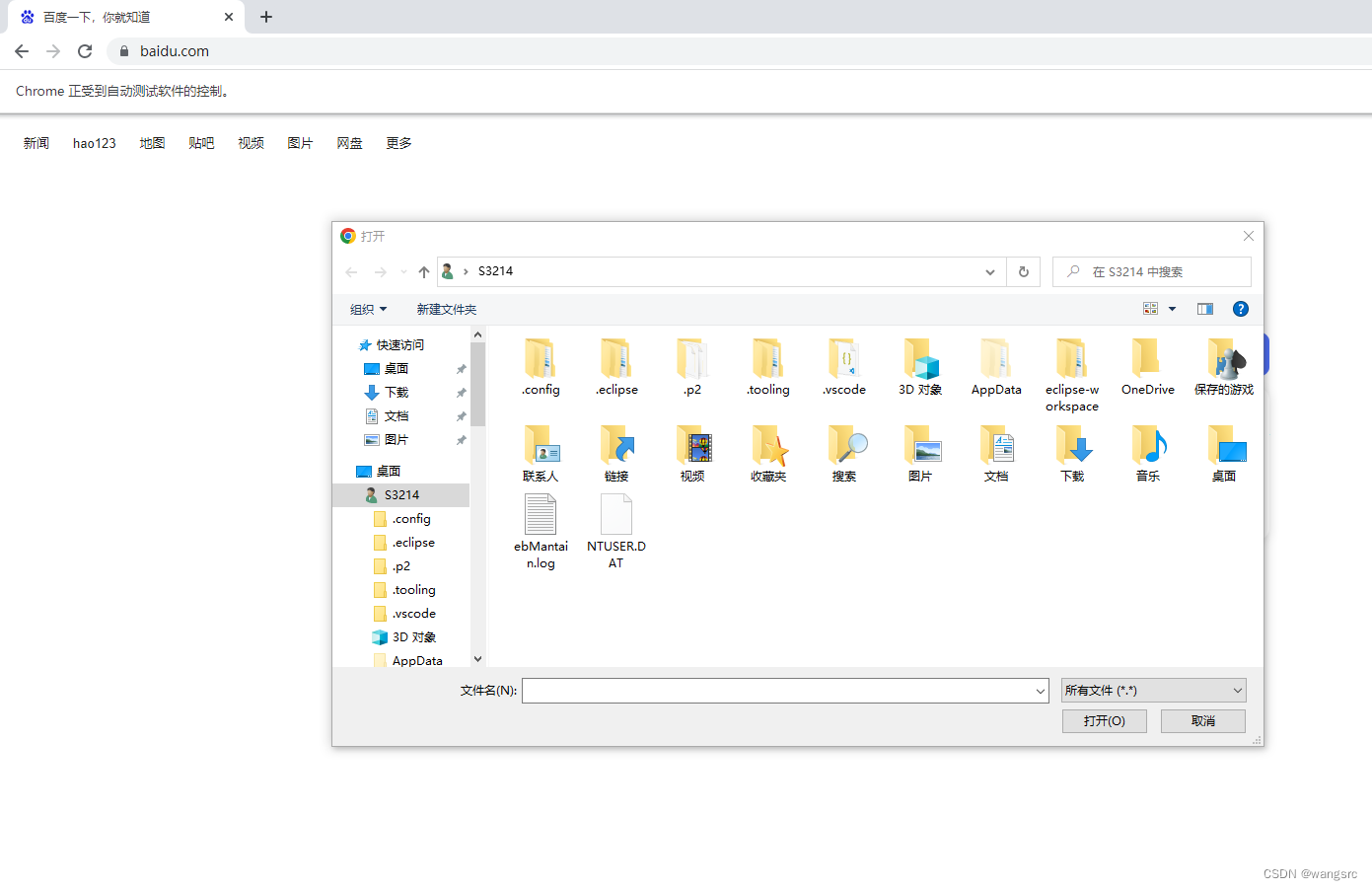零、实现原理与应用案例设计
1、原理
基础实例 Demo 可以参照以下这篇博文,
基于.Net CEF 实现 Vue 等前端技术栈构建 Windows 窗体应用-CSDN博客文章浏览阅读291次。基于 .Net CEF 库,能够使用 Vue 等前端技术栈构建 Windows 窗体应用https://blog.csdn.net/weixin_47560078/article/details/133974513原理非常简单,基于 .Net CEF 实现,用到的库为 CefSharp。
2、优势
- 可以使用Vue/React等前端技术美化页面,提升用户友好度
- 可以调度操作系统资源,例如打印机,命令行,文件
- 前后端开发可以并行
3、劣势
- 损失部分性能,占用系统资源更高
- 调试需要前后端分开调试,对开发人员要求高,需要懂前后端技术栈
- 非跨平台,仅支持Window
4、应用案例
该桌面应用从数据库加载数据到页面表格,用户可以根据需求修改表格数据,保存到Excel,打印PDF。
5、技术栈
Vite + Vue3 + TS + ElementUI(plus) + .NET Framework 4.7.2,开发环境为 Win10,VS2019,VS Code。
6、开发流程
- 整合 Vue + Vite + ElementUI
- 把 JS 需要调用的 .Net 方法临时用 JS 方法代替
- 页面开发完毕,接着开发 .Net 方法,业务处理逻辑
- 导出 .Net 方法,临时 JS 方法替换为真正的 .Net 方法
- 最后发布测试
一、前端设计与实现
1、整合 Vue + Vite + ElementUI
# 创建 vite vue
cnpm create vite@latest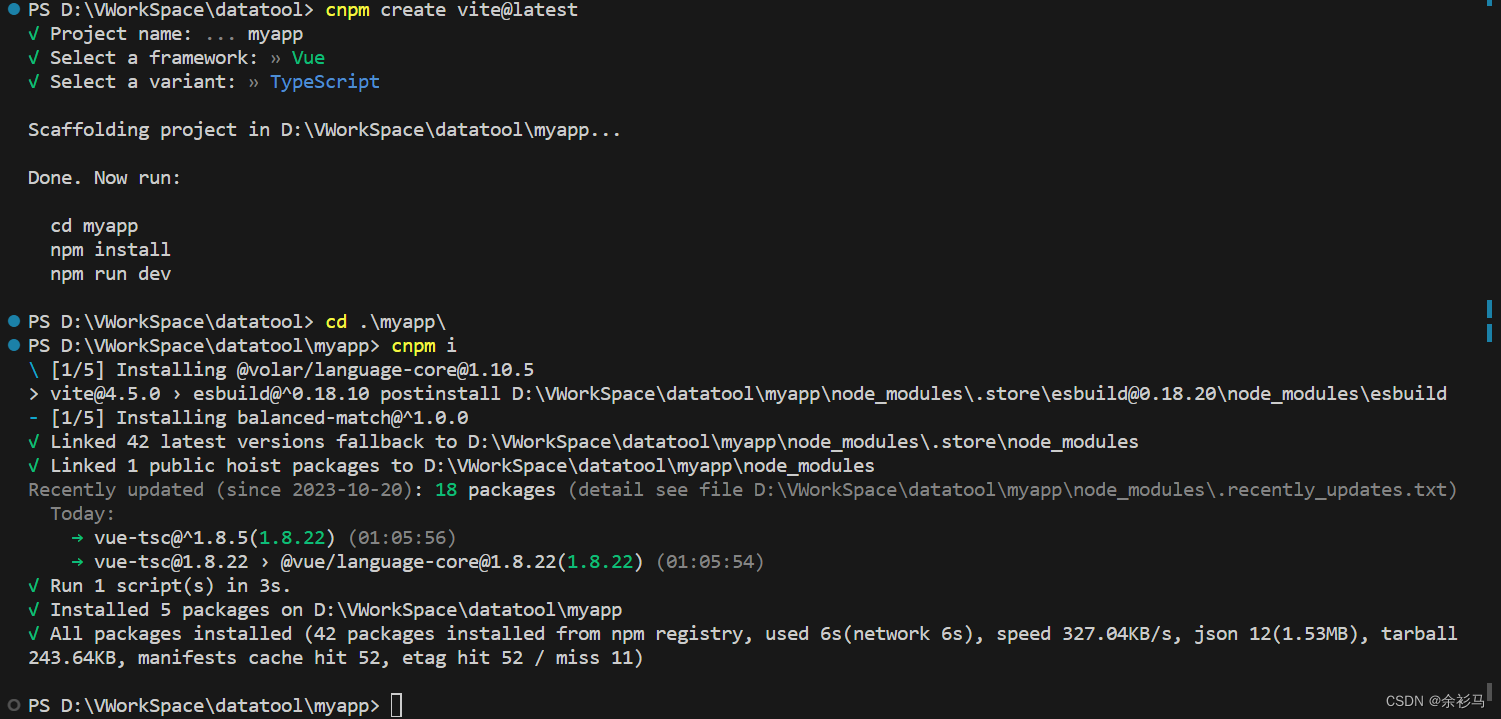
# element-plus 国内镜像 https://element-plus.gitee.io/zh-CN/
# 安装 element-plus
cnpm install element-plus --save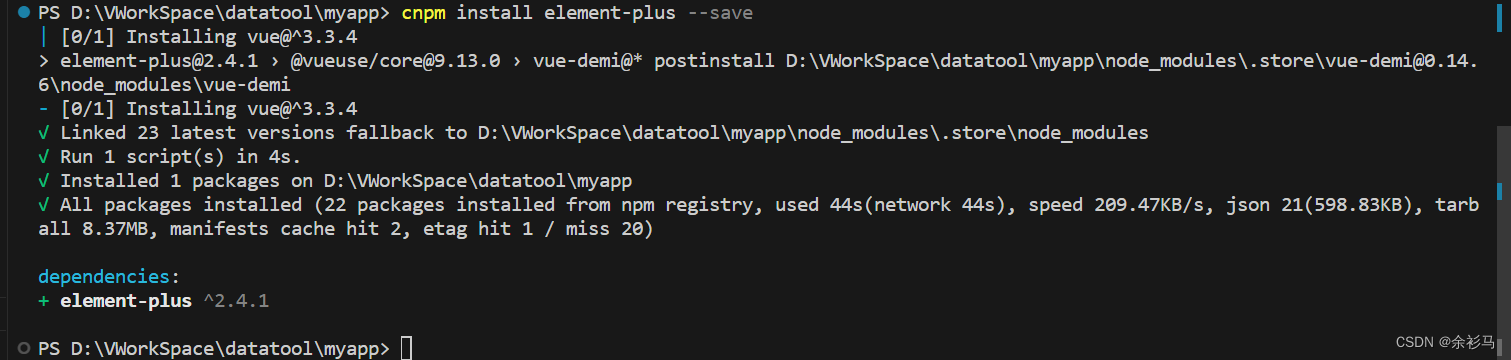
按需引入 element plus,
# 安装导入插件
cnpm install -D unplugin-vue-components unplugin-auto-import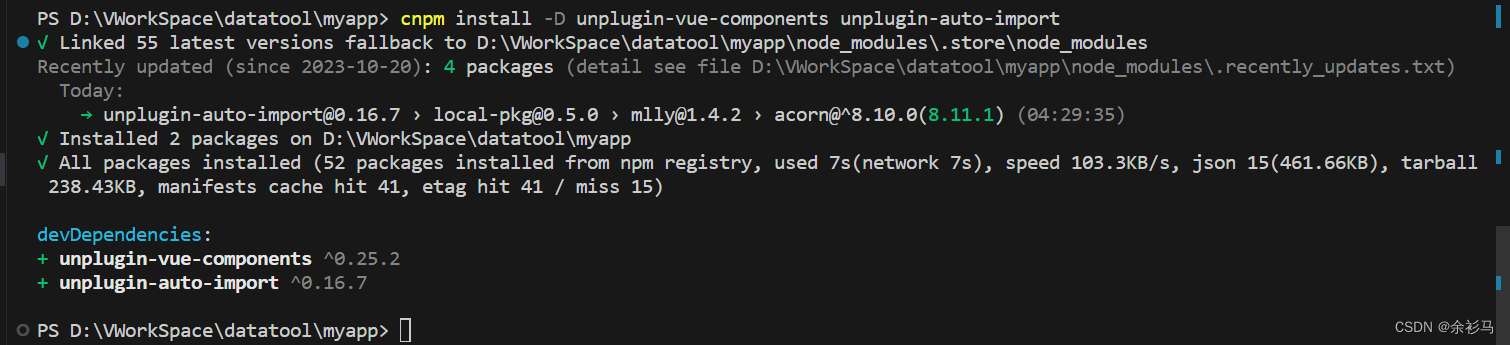
在 main.ts 引入 element-plus 和样式,
// myapp\src\main.ts
import { createApp } from 'vue'
//import './style.css'
import App from './App.vue'
import ElementPlus from 'element-plus'
import 'element-plus/dist/index.css'
createApp(App).use(ElementPlus).mount('#app')配置 vite,
// myapp\vite.config.ts
import { defineConfig } from 'vite'
import vue from '@vitejs/plugin-vue'
import AutoImport from 'unplugin-auto-import/vite'
import Components from 'unplugin-vue-components/vite'
import { ElementPlusResolver } from 'unplugin-vue-components/resolvers'
// https://vitejs.dev/config/
export default defineConfig({
plugins: [
vue(),
AutoImport({
resolvers: [ElementPlusResolver()],
}),
Components({
resolvers: [ElementPlusResolver()],
}),
],
})
新建一个组件页面,在 App.vue 中引用,
// myapp\src\components\DataViewer.vue
<template>
<el-table :data="tableData" style="width: 100%">
<el-table-column fixed prop="date" label="Date" width="150" />
<el-table-column prop="name" label="Name" width="120" />
<el-table-column prop="state" label="State" width="120" />
<el-table-column prop="city" label="City" width="120" />
<el-table-column prop="address" label="Address" width="600" />
<el-table-column prop="zip" label="Zip" width="120" />
<el-table-column fixed="right" label="Operations" width="120">
<template #default>
<el-button link type="primary" size="small" @click="handleClick"
>Detail</el-button
>
<el-button link type="primary" size="small">Edit</el-button>
</template>
</el-table-column>
</el-table>
</template>
<script lang="ts" setup>
const handleClick = () => {
console.log('click')
}
const tableData = [
{
date: '2016-05-03',
name: 'Tom',
state: 'California',
city: 'Los Angeles',
address: 'No. 189, Grove St, Los Angeles',
zip: 'CA 90036',
tag: 'Home',
},
{
date: '2016-05-02',
name: 'Tom',
state: 'California',
city: 'Los Angeles',
address: 'No. 189, Grove St, Los Angeles',
zip: 'CA 90036',
tag: 'Office',
},
{
date: '2016-05-04',
name: 'Tom',
state: 'California',
city: 'Los Angeles',
address: 'No. 189, Grove St, Los Angeles',
zip: 'CA 90036',
tag: 'Home',
},
{
date: '2016-05-01',
name: 'Tom',
state: 'California',
city: 'Los Angeles',
address: 'No. 189, Grove St, Los Angeles',
zip: 'CA 90036',
tag: 'Office',
},
]
</script>
运行,
npm run dev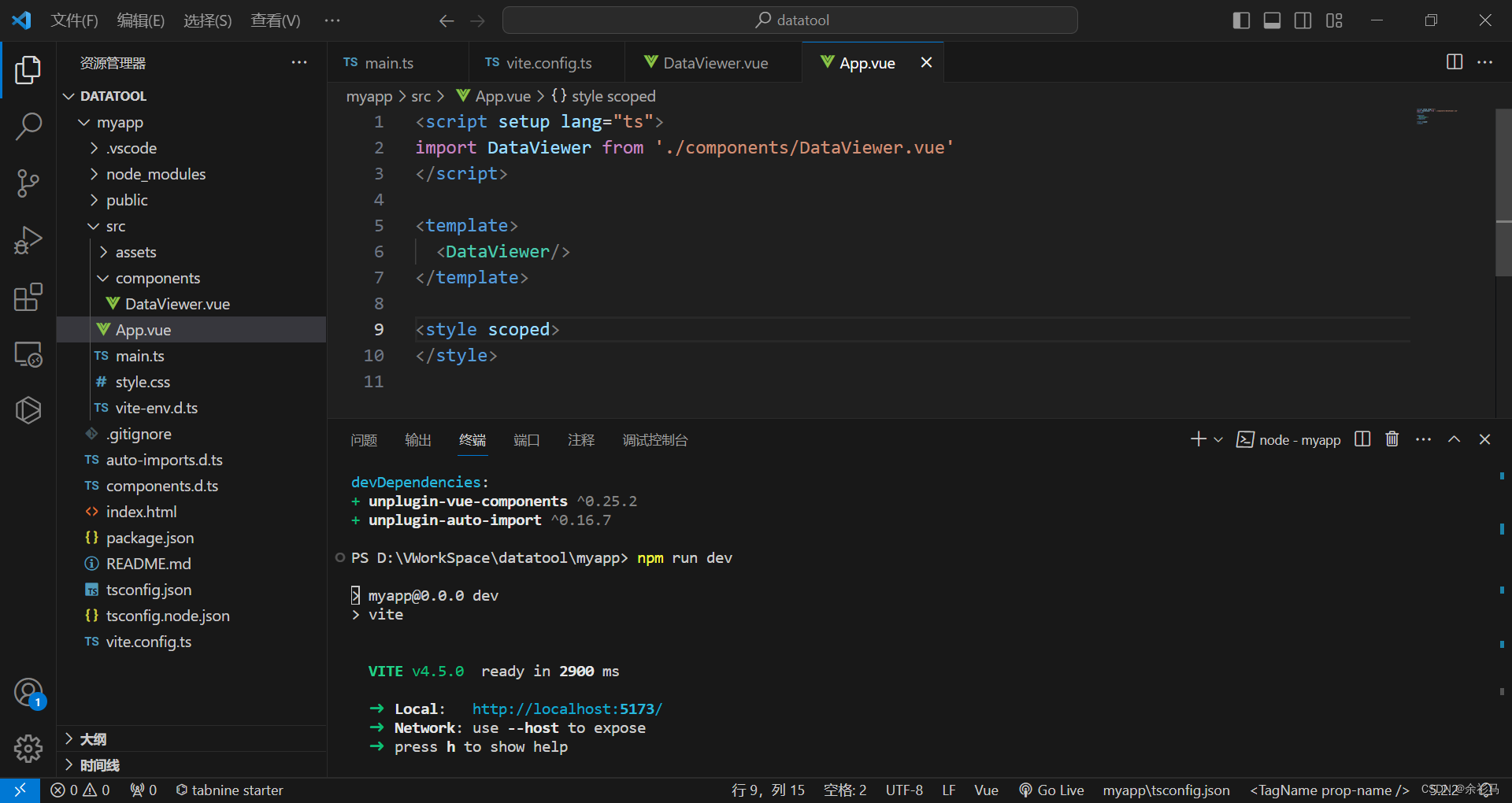
官方 Table 组件示例运行效果如下,
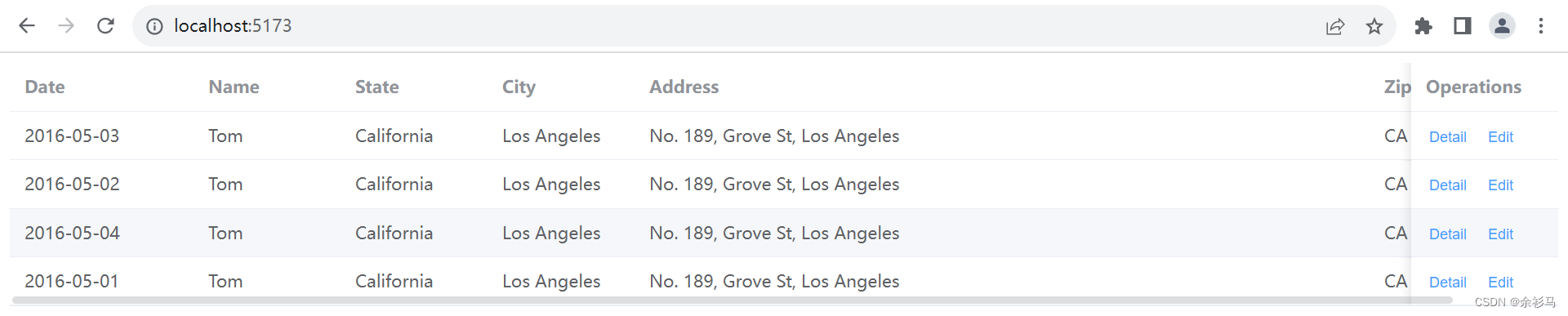
2、使用图标 Icon(补充)
cnpm install @element-plus/icons-vue
3、api 封装
封装 DataUtil 用于模拟调用 .Net 方法获取数据,
// myapp\src\api\DataUtil.ts
export const getData = async (): Promise<any> => {
// await CefSharp.BindObjectAsync("dataUtil")
// return dataUtil.getData()
return new Promise((resolve, _) => {
resolve([{
date: '2016-05-03',
name: 'Tom',
state: 'California',
city: 'Los Angeles',
address: 'No. 189, Grove St, Los Angeles',
zip: 'CA 90036',
tag: 'Home',
},
{
date: '2016-05-02',
name: 'Tom',
state: 'California',
city: 'Los Angeles',
address: 'No. 189, Grove St, Los Angeles',
zip: 'CA 90036',
tag: 'Office',
},
{
date: '2016-05-04',
name: 'Tom',
state: 'California',
city: 'Los Angeles',
address: 'No. 189, Grove St, Los Angeles',
zip: 'CA 90036',
tag: 'Home',
},
{
date: '2016-05-01',
name: 'Tom',
state: 'California',
city: 'Los Angeles',
address: 'No. 189, Grove St, Los Angeles',
zip: 'CA 90036',
tag: 'Office',
},
])
})
}4、获取数据实现
页面 DataViewer.vue 加载数据,调用 api 的 getData 异步方法,在页面挂载时请求数据,
// myapp\src\components\DataViewer.vue
<template>
<el-table v-loading="loading" :data="tableData" style="width: 100%">
<el-table-column fixed prop="date" label="Date" width="150" />
<el-table-column prop="name" label="Name" width="120" />
<el-table-column prop="state" label="State" width="120" />
<el-table-column prop="city" label="City" width="120" />
<el-table-column prop="address" label="Address" width="600" />
<el-table-column prop="zip" label="Zip" width="120" />
<el-table-column fixed="right" label="Operations" width="120">
<template #default>
<el-button link type="primary" size="small" @click="handleClick">Edit</el-button>
<el-button link type="primary" size="small">Delete</el-button>
</template>
</el-table-column>
</el-table>
</template>
<script lang="ts" setup>
import { ref, onMounted, reactive } from 'vue'
import { getData } from '../api/DataUtil'
// 表格数据加载标志
const loading = ref(true)
const handleClick = () => {
console.log('click')
}
const tableData = reactive([])
onMounted(() => {
// 获取数据后将加载标志位位置 false,并且绑定到表格
getData().then((res: any) => {
loading.value = false
console.log('>>> getData ', res)
Object.assign(tableData, res)
})
})
</script>
本地运行效果如下,
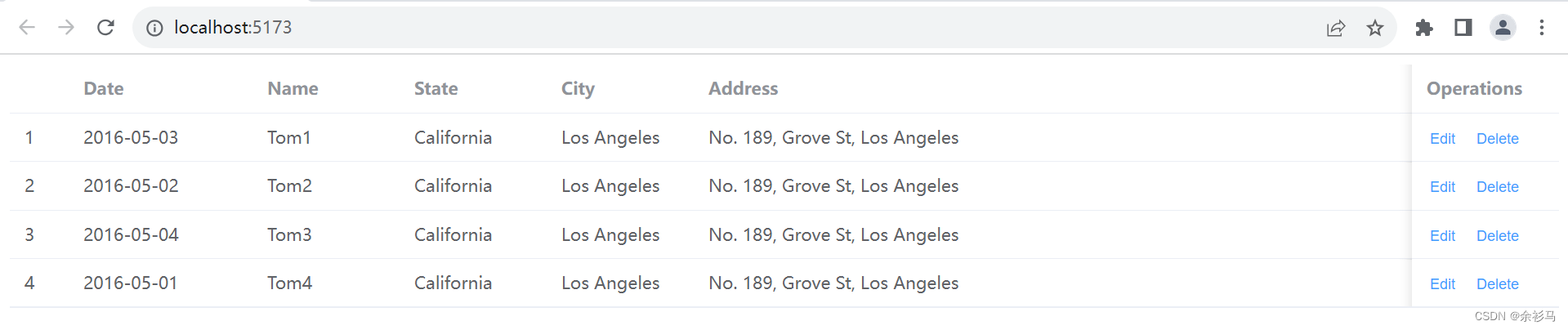
5、更新数据实现
页面 DataViewer.vue 选中表格的某行数据后,点击”Edit“进行编辑,编辑后确认更新,回显到页面,
// myapp\src\components\DataViewer.vue
<template>
<!-- 获取数据后展示 -->
<el-table v-loading="loading" :data="tableData" style="width: 100%">
<el-table-column fixed type="index" :index="indexMethod" />
<el-table-column prop="date" label="Date" width="150" />
<el-table-column prop="name" label="Name" width="120" />
<el-table-column prop="state" label="State" width="120" />
<el-table-column prop="city" label="City" width="120" />
<el-table-column prop="address" label="Address" width="600" />
<el-table-column prop="zip" label="Zip" width="120" />
<el-table-column fixed="right" label="Operations" width="120">
<template #default="scope">
<el-button link type="primary" size="small" @click="handleEdit(scope)">Edit</el-button>
<el-button link type="primary" size="small">Delete</el-button>
</template>
</el-table-column>
</el-table>
<!-- 更新数据时,对话框 -->
<el-dialog v-model="dialogFormVisible" title="Shipping address">
<el-form :model="currentRow">
<el-form-item label="date" :label-width="formLabelWidth">
<el-input v-model="currentRow.date" autocomplete="off" />
</el-form-item>
<el-form-item label="name" :label-width="formLabelWidth">
<el-input v-model="currentRow.name" autocomplete="off" />
</el-form-item>
<el-form-item label="state" :label-width="formLabelWidth">
<el-input v-model="currentRow.state" autocomplete="off" />
</el-form-item>
<el-form-item label="city" :label-width="formLabelWidth">
<el-input v-model="currentRow.city" autocomplete="off" />
</el-form-item>
<el-form-item label="address" :label-width="formLabelWidth">
<el-input v-model="currentRow.address" autocomplete="off" />
</el-form-item>
<el-form-item label="zip" :label-width="formLabelWidth">
<el-input v-model="currentRow.zip" autocomplete="off" />
</el-form-item>
<el-form-item label="tag" :label-width="formLabelWidth">
<el-input v-model="currentRow.tag" autocomplete="off" />
</el-form-item>
</el-form>
<template #footer>
<span class="dialog-footer">
<el-button @click="dialogFormVisible = false">Cancel</el-button>
<el-button type="primary" @click="handleUpdate()">
Confirm
</el-button>
</span>
</template>
</el-dialog>
</template>
<script lang="ts" setup>
import { ref, onMounted, reactive } from 'vue'
import { getData } from '../api/DataUtil'
// 表格数据加载标志
const loading = ref(true)
const tableData = reactive([])
// 更新数据对话框
const dialogFormVisible = ref(false)
const formLabelWidth = '140px'
// 当前选中行数据
const currentRow = reactive({
date: 'please input date',
name: 'please input name',
state: 'please input state',
city: 'please input city',
address: 'please input address',
zip: 'please input zip',
tag: 'please input tag',
})
const currentRowIndex = ref(1)
// 更新事件
const handleUpdate = () => {
//console.log('>>> handleUpdate ', currentRow, currentRowIndex.value)
Object.assign(tableData[currentRowIndex.value], currentRow)
dialogFormVisible.value = false
}
// 索引规则
const indexMethod = (index: number) => {
return index + 1
}
// Edit 事件
const handleEdit = (scope: any) => {
//console.log('edit',scope.$index,scope.row)
Object.assign(currentRow, scope.row)
currentRowIndex.value = scope.$index
dialogFormVisible.value = true
}
// 挂载方法
onMounted(() => {
// 获取数据后将加载标志位位置 false,并且绑定到表格
getData().then((res: any) => {
//console.log('>>> getData ', res)
loading.value = false
Object.assign(tableData, res)
})
})
</script>
<style>
.el-button--text {
margin-right: 15px;
}
.el-select {
width: 300px;
}
.el-input {
width: 300px;
}
.dialog-footer button:first-child {
margin-right: 10px;
}
</style>本地运行效果如下,
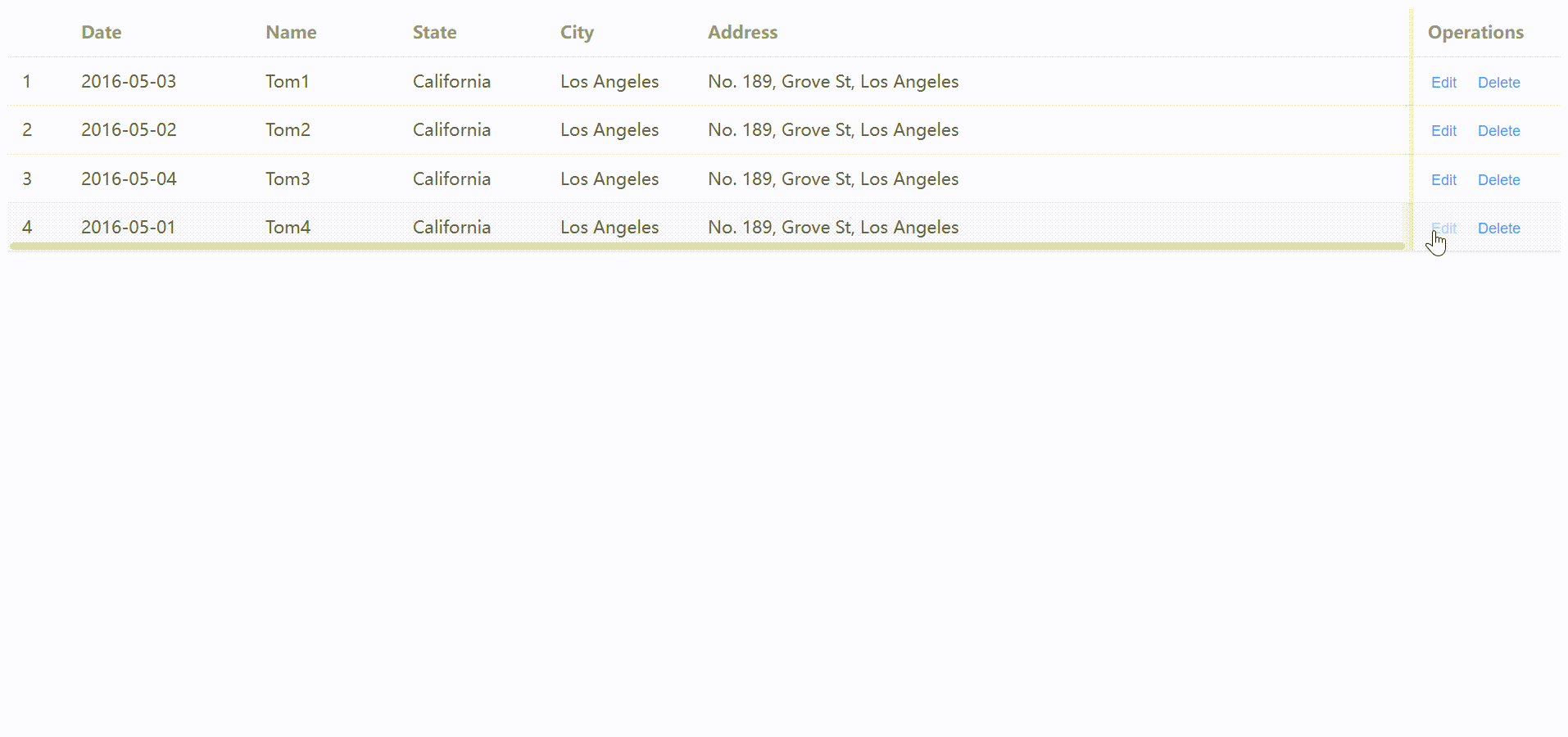
6、删除数据实现
页面 DataViewer.vue 选中表格的某行数据后,点击”Delete“进行删除,弹窗确认,将删除结果回显到页面,
// myapp\src\components\DataViewer.vue
<template>
<!-- 获取数据后展示 -->
<el-table v-loading="loading" :data="tableData" style="width: 100%">
<el-table-column fixed type="index" :index="indexMethod" />
<el-table-column prop="date" label="Date" width="150" />
<el-table-column prop="name" label="Name" width="120" />
<el-table-column prop="state" label="State" width="120" />
<el-table-column prop="city" label="City" width="120" />
<el-table-column prop="address" label="Address" width="600" />
<el-table-column prop="zip" label="Zip" width="120" />
<el-table-column fixed="right" label="Operations" width="120">
<template #default="scope">
<el-button link type="primary" size="small" @click="handleEdit(scope)">Edit</el-button>
<el-button link type="primary" size="small" @click="handleDelete(scope)">Delete</el-button>
</template>
</el-table-column>
</el-table>
<!-- 更新数据时,对话框 -->
<el-dialog v-model="dialogUpdateFormVisible" title="Update Shipping address ?">
<el-form :model="currentRow">
<el-form-item label="date" :label-width="formLabelWidth">
<el-input v-model="currentRow.date" autocomplete="off" />
</el-form-item>
<el-form-item label="name" :label-width="formLabelWidth">
<el-input v-model="currentRow.name" autocomplete="off" />
</el-form-item>
<el-form-item label="state" :label-width="formLabelWidth">
<el-input v-model="currentRow.state" autocomplete="off" />
</el-form-item>
<el-form-item label="city" :label-width="formLabelWidth">
<el-input v-model="currentRow.city" autocomplete="off" />
</el-form-item>
<el-form-item label="address" :label-width="formLabelWidth">
<el-input v-model="currentRow.address" autocomplete="off" />
</el-form-item>
<el-form-item label="zip" :label-width="formLabelWidth">
<el-input v-model="currentRow.zip" autocomplete="off" />
</el-form-item>
<el-form-item label="tag" :label-width="formLabelWidth">
<el-input v-model="currentRow.tag" autocomplete="off" />
</el-form-item>
</el-form>
<template #footer>
<span class="dialog-footer">
<el-button @click="dialogUpdateFormVisible = false">Cancel</el-button>
<el-button type="primary" @click="doUpdate()">
Confirm
</el-button>
</span>
</template>
</el-dialog>
<!-- 删除数据时,对话框 -->
<el-dialog v-model="dialogDeleteFormVisible" title="Delete Shipping address ?">
<el-form :model="currentRow">
<el-form-item label="date" :label-width="formLabelWidth">
<el-input disabled v-model="currentRow.date" autocomplete="off" />
</el-form-item>
<el-form-item label="name" :label-width="formLabelWidth">
<el-input disabled v-model="currentRow.name" autocomplete="off" />
</el-form-item>
<el-form-item label="state" :label-width="formLabelWidth">
<el-input disabled v-model="currentRow.state" autocomplete="off" />
</el-form-item>
<el-form-item label="city" :label-width="formLabelWidth">
<el-input disabled v-model="currentRow.city" autocomplete="off" />
</el-form-item>
<el-form-item label="address" :label-width="formLabelWidth">
<el-input disabled v-model="currentRow.address" autocomplete="off" />
</el-form-item>
<el-form-item label="zip" :label-width="formLabelWidth">
<el-input disabled v-model="currentRow.zip" autocomplete="off" />
</el-form-item>
<el-form-item label="tag" :label-width="formLabelWidth">
<el-input disabled v-model="currentRow.tag" autocomplete="off" />
</el-form-item>
</el-form>
<template #footer>
<span class="dialog-footer">
<el-button @click="dialogDeleteFormVisible = false">Cancel</el-button>
<el-button type="primary" @click="doDelete()">
Confirm
</el-button>
</span>
</template>
</el-dialog>
</template>
<script lang="ts" setup>
import { ref, onMounted, reactive } from 'vue'
import { getData } from '../api/DataUtil'
import { ElMessage } from 'element-plus'
// 表格数据加载标志
const loading = ref(true)
const tableData = reactive([])
// 更新数据对话框
const dialogUpdateFormVisible = ref(false)
const dialogDeleteFormVisible = ref(false)
const formLabelWidth = '140px'
// 当前选中行数据
const currentRow = reactive({
date: 'please input date',
name: 'please input name',
state: 'please input state',
city: 'please input city',
address: 'please input address',
zip: 'please input zip',
tag: 'please input tag',
})
const currentRowIndex = ref(1)
// 更新事件
const doUpdate = () => {
//console.log('>>> doUpdate ', currentRow, currentRowIndex.value)
Object.assign(tableData[currentRowIndex.value], currentRow)
dialogUpdateFormVisible.value = false
}
// 删除事件
const doDelete = () => {
// console.log("doDelete ", currentRowIndex.value)
tableData.splice(currentRowIndex.value, 1)
dialogDeleteFormVisible.value = false
ElMessage({
message: 'Delete success.',
type: 'success',
})
}
// 索引规则
const indexMethod = (index: number) => {
return index + 1
}
// Delete 事件
const handleDelete = (scope: any) => {
Object.assign(currentRow, scope.row)
currentRowIndex.value = scope.$index
dialogDeleteFormVisible.value = true
}
// Edit 事件
const handleEdit = (scope: any) => {
//console.log('edit',scope.$index,scope.row)
Object.assign(currentRow, scope.row)
currentRowIndex.value = scope.$index
dialogUpdateFormVisible.value = true
}
// 挂载方法
onMounted(() => {
// 获取数据后将加载标志位位置 false,并且绑定到表格
getData().then((res: any) => {
//console.log('>>> getData ', res)
loading.value = false
Object.assign(tableData, res)
})
})
</script>
<style>
.el-button--text {
margin-right: 15px;
}
.el-select {
width: 300px;
}
.el-input {
width: 300px;
}
.dialog-footer button:first-child {
margin-right: 10px;
}
</style>本地运行效果如下,
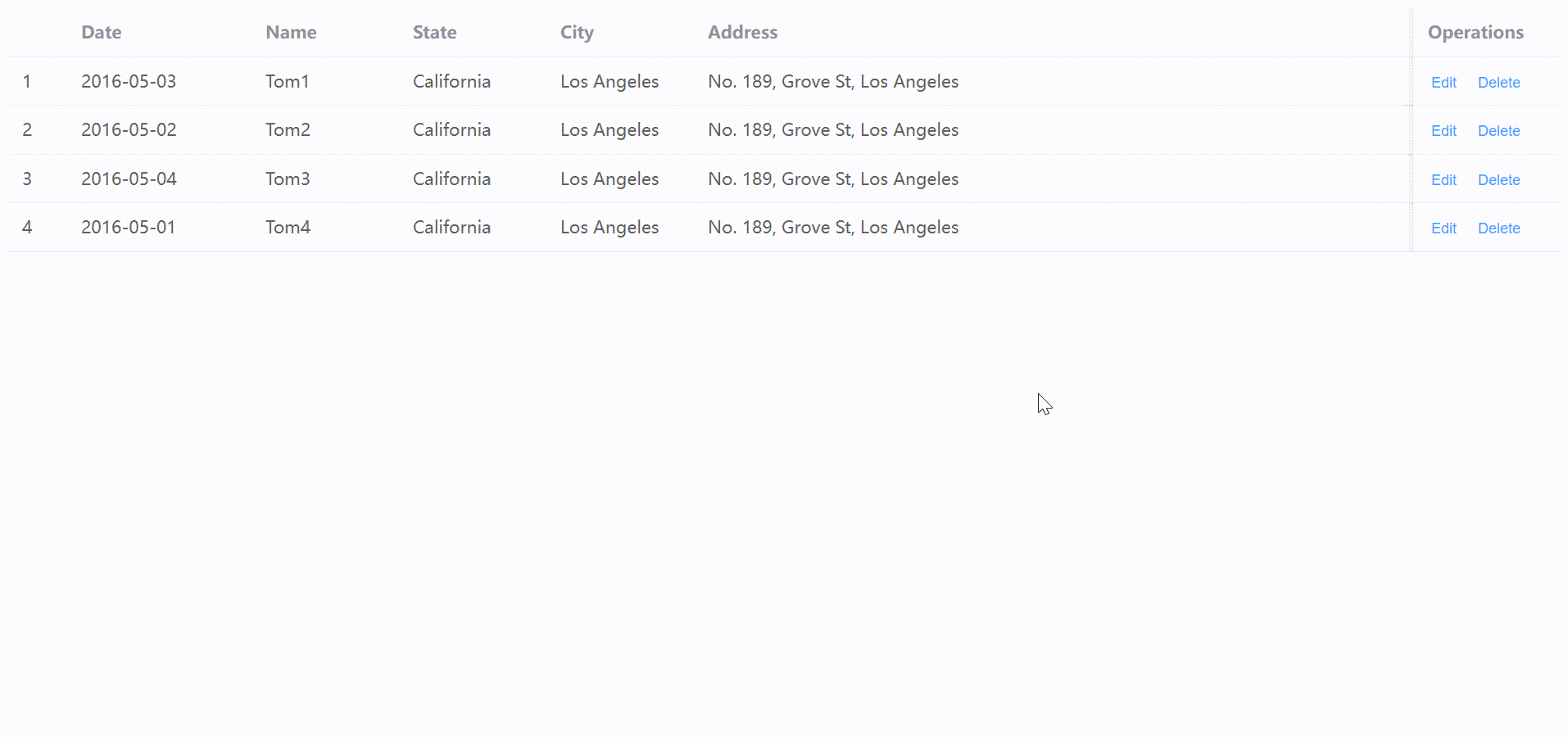
7、保存/打印数据实现
点击页面的“Save”按钮,弹出对话框选择文件保存的路径,将数据保存为 Excel 文件,点击页面的“Print”按钮,将数据转化为PDF格式打印,两个功能都需要调用 .Net 方法实现,
// myapp\src\api\ExcelUtil.ts
export const saveAsExcel = async (data: any): Promise<any> => {
// await CefSharp.BindObjectAsync("excelUtil")
// return excelUtil.saveAsExcel(data)
return new Promise((resolve, _) => {
resolve({
code: "1",
msg: "ok",
isSuccess: true
})
})
}// myapp\src\api\PrinterUtil.ts
export const printPdf = async (data: any): Promise<any> => {
// await CefSharp.BindObjectAsync("printerlUtil")
// return printerlUtil.printPdf(data)
return new Promise((resolve, _) => {
resolve({
code: "1",
msg: "ok",
isSuccess: true
})
})
}// myapp\src\components\DataViewer.vue
<template>
<div class="common-layout">
<el-container>
<el-main><!-- 获取数据后展示 -->
<el-table v-loading="loading" :data="tableData" height="485" style="width: 100%">
<el-table-column fixed type="index" :index="indexMethod" />
<el-table-column prop="date" label="Date" width="150" />
<el-table-column prop="name" label="Name" width="120" />
<el-table-column prop="state" label="State" width="120" />
<el-table-column prop="city" label="City" width="120" />
<el-table-column prop="address" label="Address" width="600" />
<el-table-column prop="zip" label="Zip" width="120" />
<el-table-column fixed="right" label="Operations" width="120">
<template #default="scope">
<el-button link type="primary" size="small" @click="handleEdit(scope)">Edit</el-button>
<el-button link type="primary" size="small" @click="handleDelete(scope)">Delete</el-button>
</template>
</el-table-column>
</el-table>
<!-- 更新数据时,对话框 -->
<el-dialog v-model="dialogUpdateFormVisible" title="Update Shipping address ?">
<el-form :model="currentRow">
<el-form-item label="date" :label-width="formLabelWidth">
<el-input v-model="currentRow.date" autocomplete="off" />
</el-form-item>
<el-form-item label="name" :label-width="formLabelWidth">
<el-input v-model="currentRow.name" autocomplete="off" />
</el-form-item>
<el-form-item label="state" :label-width="formLabelWidth">
<el-input v-model="currentRow.state" autocomplete="off" />
</el-form-item>
<el-form-item label="city" :label-width="formLabelWidth">
<el-input v-model="currentRow.city" autocomplete="off" />
</el-form-item>
<el-form-item label="address" :label-width="formLabelWidth">
<el-input v-model="currentRow.address" autocomplete="off" />
</el-form-item>
<el-form-item label="zip" :label-width="formLabelWidth">
<el-input v-model="currentRow.zip" autocomplete="off" />
</el-form-item>
<el-form-item label="tag" :label-width="formLabelWidth">
<el-input v-model="currentRow.tag" autocomplete="off" />
</el-form-item>
</el-form>
<template #footer>
<span class="dialog-footer">
<el-button @click="dialogUpdateFormVisible = false">Cancel</el-button>
<el-button type="primary" @click="doUpdate()">
Confirm
</el-button>
</span>
</template>
</el-dialog>
<!-- 删除数据时,对话框 -->
<el-dialog v-model="dialogDeleteFormVisible" title="Delete Shipping address ?">
<el-form :model="currentRow">
<el-form-item label="date" :label-width="formLabelWidth">
<el-input disabled v-model="currentRow.date" autocomplete="off" />
</el-form-item>
<el-form-item label="name" :label-width="formLabelWidth">
<el-input disabled v-model="currentRow.name" autocomplete="off" />
</el-form-item>
<el-form-item label="state" :label-width="formLabelWidth">
<el-input disabled v-model="currentRow.state" autocomplete="off" />
</el-form-item>
<el-form-item label="city" :label-width="formLabelWidth">
<el-input disabled v-model="currentRow.city" autocomplete="off" />
</el-form-item>
<el-form-item label="address" :label-width="formLabelWidth">
<el-input disabled v-model="currentRow.address" autocomplete="off" />
</el-form-item>
<el-form-item label="zip" :label-width="formLabelWidth">
<el-input disabled v-model="currentRow.zip" autocomplete="off" />
</el-form-item>
<el-form-item label="tag" :label-width="formLabelWidth">
<el-input disabled v-model="currentRow.tag" autocomplete="off" />
</el-form-item>
</el-form>
<template #footer>
<span class="dialog-footer">
<el-button @click="dialogDeleteFormVisible = false">Cancel</el-button>
<el-button type="primary" @click="doDelete()">
Confirm
</el-button>
</span>
</template>
</el-dialog>
</el-main>
<el-header>
<el-row class="row-bg" justify="end">
<el-col :span="2">
<el-button @click="handleSaveData" type="primary">
Save<el-icon class="el-icon--right">
<Document />
</el-icon>
</el-button>
</el-col>
<el-col :span="2">
<el-button @click="handlePrintData" type="primary">
Print<el-icon class="el-icon--right">
<Printer />
</el-icon>
</el-button>
</el-col>
</el-row>
</el-header>
</el-container>
</div>
</template>
<script lang="ts" setup>
import { ref, onMounted, reactive } from 'vue'
import { getData } from '../api/DataUtil'
import { saveAsExcel } from '../api/ExcelUtil'
import { printPdf } from '../api/PrinterUtil'
import { ElMessage } from 'element-plus'
import { Document, Printer } from '@element-plus/icons-vue'
// 表格数据加载标志
const loading = ref(true)
const tableData = reactive([])
// 更新数据对话框
const dialogUpdateFormVisible = ref(false)
const dialogDeleteFormVisible = ref(false)
const formLabelWidth = '140px'
// 当前选中行数据
const currentRow = reactive({
date: 'please input date',
name: 'please input name',
state: 'please input state',
city: 'please input city',
address: 'please input address',
zip: 'please input zip',
tag: 'please input tag',
})
const currentRowIndex = ref(1)
// 更新事件
const doUpdate = () => {
//console.log('>>> doUpdate ', currentRow, currentRowIndex.value)
Object.assign(tableData[currentRowIndex.value], currentRow)
dialogUpdateFormVisible.value = false
ElMessage({
message: 'Update success.',
type: 'success',
})
}
// 删除事件
const doDelete = () => {
// console.log("doDelete ", currentRowIndex.value)
tableData.splice(currentRowIndex.value, 1)
dialogDeleteFormVisible.value = false
ElMessage({
message: 'Delete success.',
type: 'success',
})
}
// 索引规则
const indexMethod = (index: number) => {
return index + 1
}
// Delete 事件
const handleDelete = (scope: any) => {
Object.assign(currentRow, scope.row)
currentRowIndex.value = scope.$index
dialogDeleteFormVisible.value = true
}
// Edit 事件
const handleEdit = (scope: any) => {
//console.log('edit',scope.$index,scope.row)
Object.assign(currentRow, scope.row)
currentRowIndex.value = scope.$index
dialogUpdateFormVisible.value = true
}
// 保存事件
const handleSaveData = () => {
saveAsExcel(tableData).then((res: any) => {
if (res.isSuccess) {
ElMessage({
message: 'Save success.',
type: 'success',
})
} else {
ElMessage({
message: res.msg,
type: 'error',
})
}
})
}
// 打印事件
const handlePrintData = () => {
printPdf(tableData).then((res: any) => {
if (res.isSuccess) {
ElMessage({
message: 'Save success.',
type: 'success',
})
} else {
ElMessage({
message: res.msg,
type: 'error',
})
}
})
}
// 挂载方法
onMounted(() => {
// 获取数据后将加载标志位位置 false,并且绑定到表格
getData().then((res: any) => {
//console.log('>>> getData ', res)
loading.value = false
Object.assign(tableData, res)
})
})
</script>
<style>
.el-button--text {
margin-right: 15px;
}
.el-select {
width: 300px;
}
.el-input {
width: 300px;
}
.dialog-footer button:first-child {
margin-right: 10px;
}
.el-row {
margin-bottom: 20px;
}
.el-row:last-child {
margin-bottom: 0;
}
.el-col {
border-radius: 4px;
}
</style>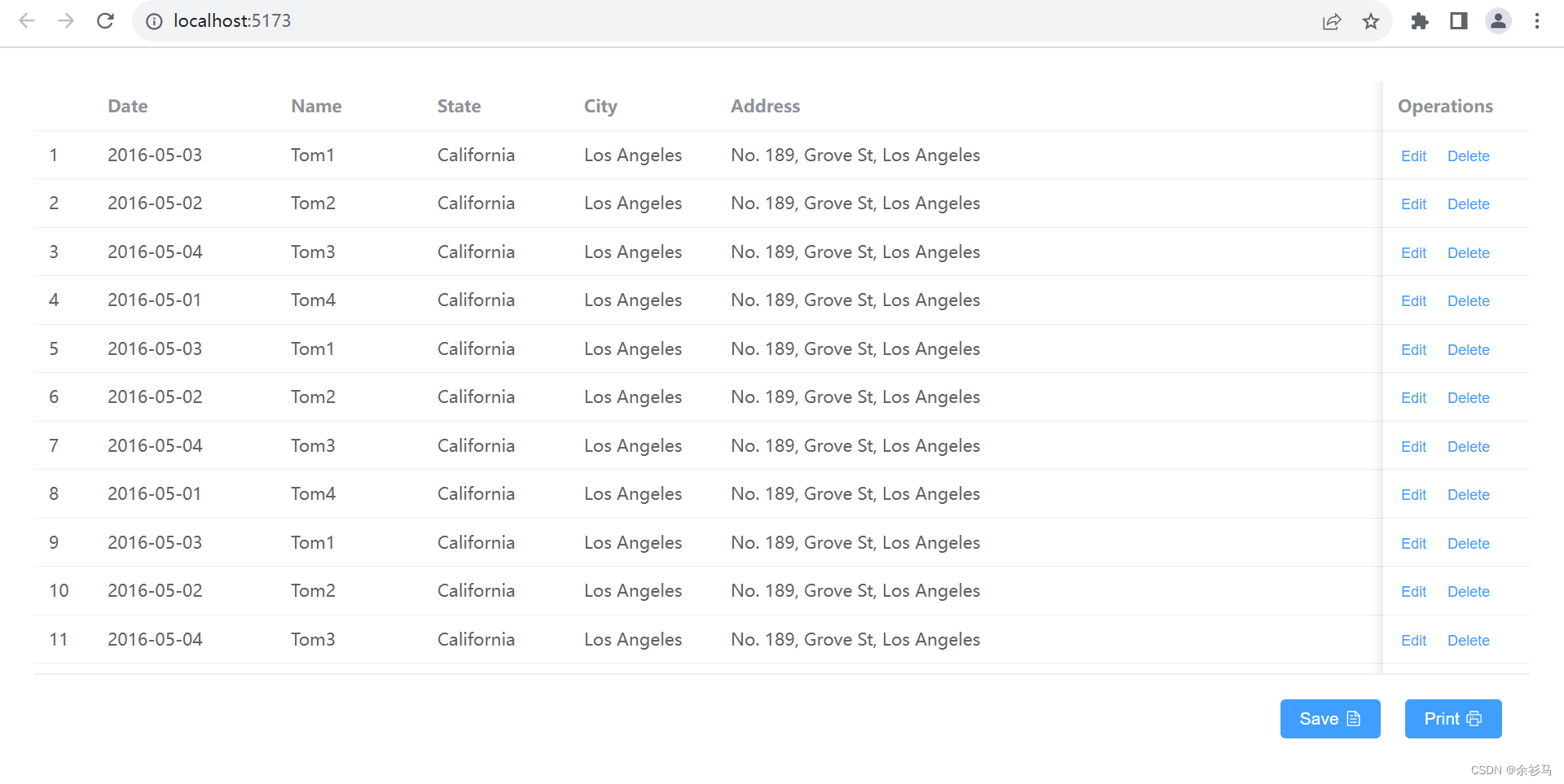
二、后端设计与实现
1、新建 WimForm 项目
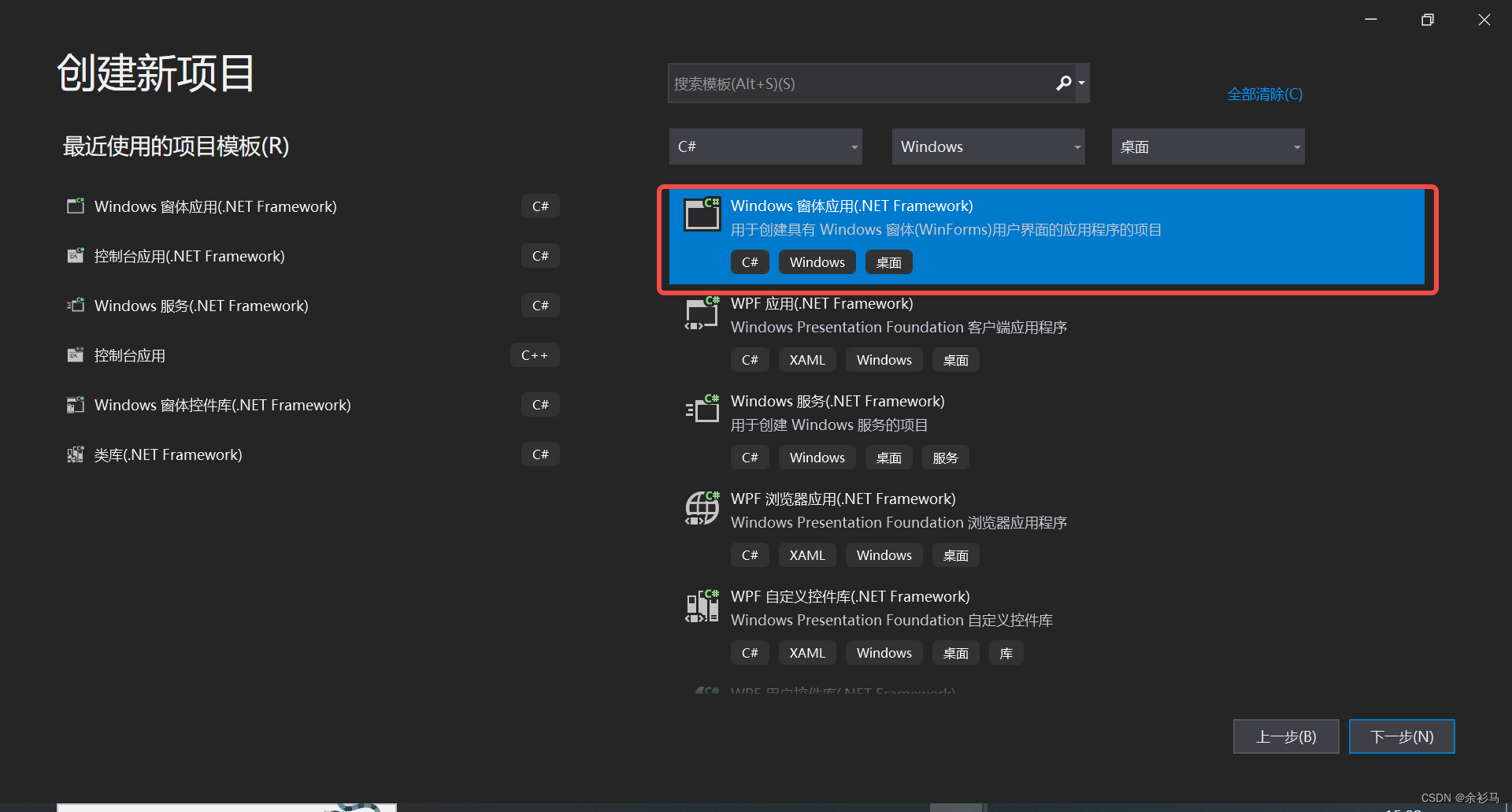
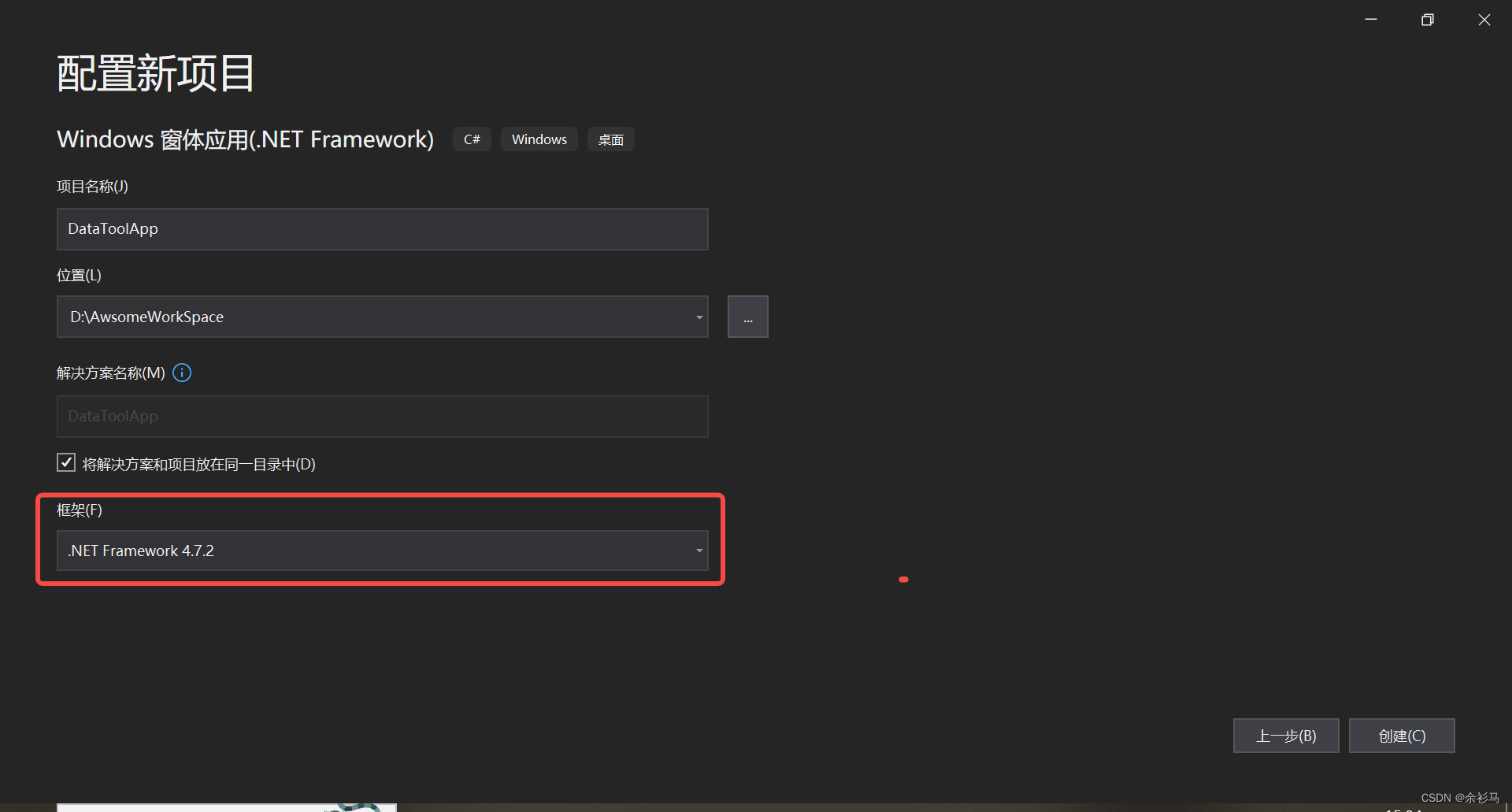
2、安装 CefSharp 程序包
CefSharp.WinForms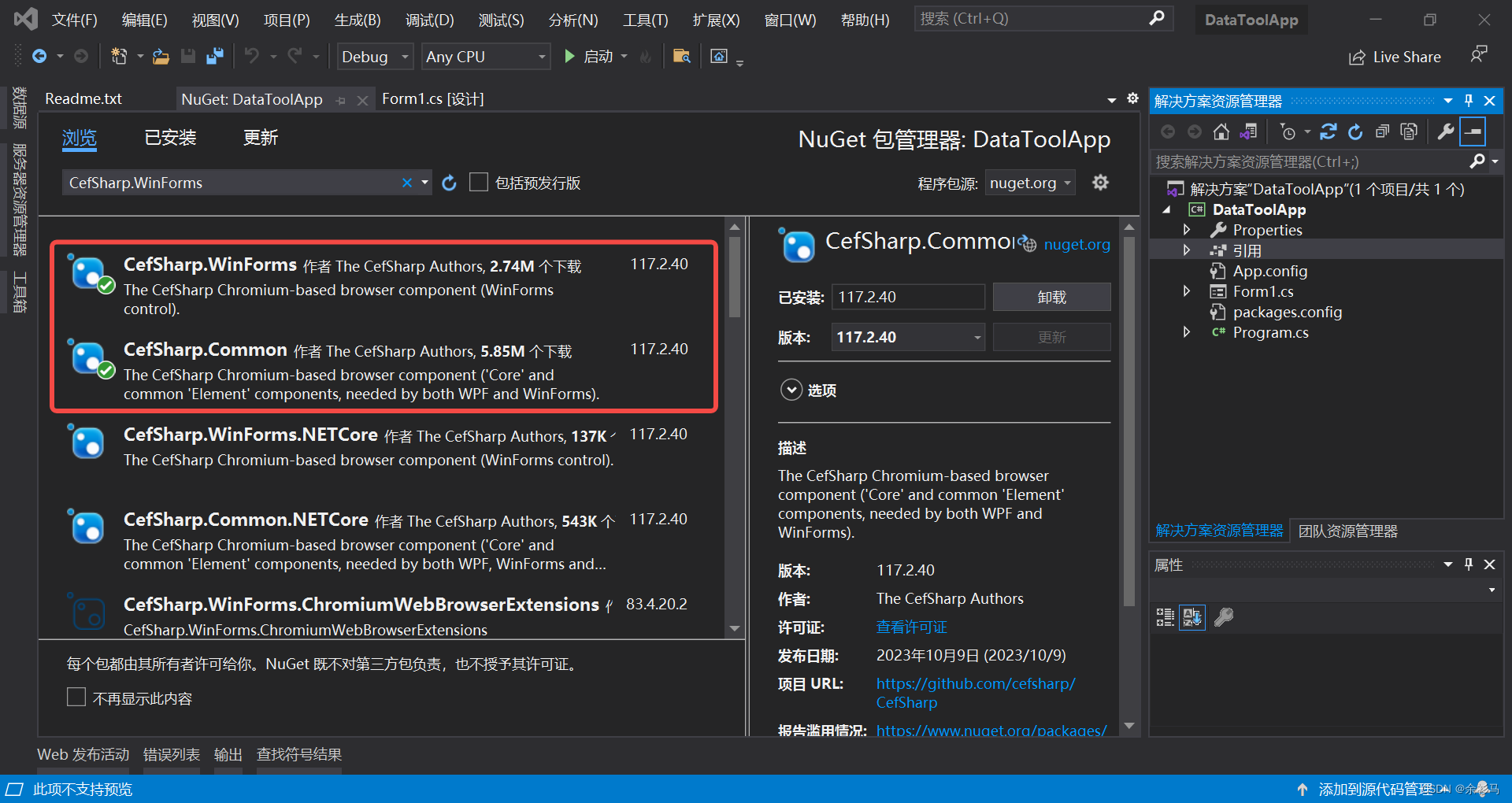
3、窗体无边框设置(可选)
3.1、FormBorderStyle 属性置为 NONE(可选)
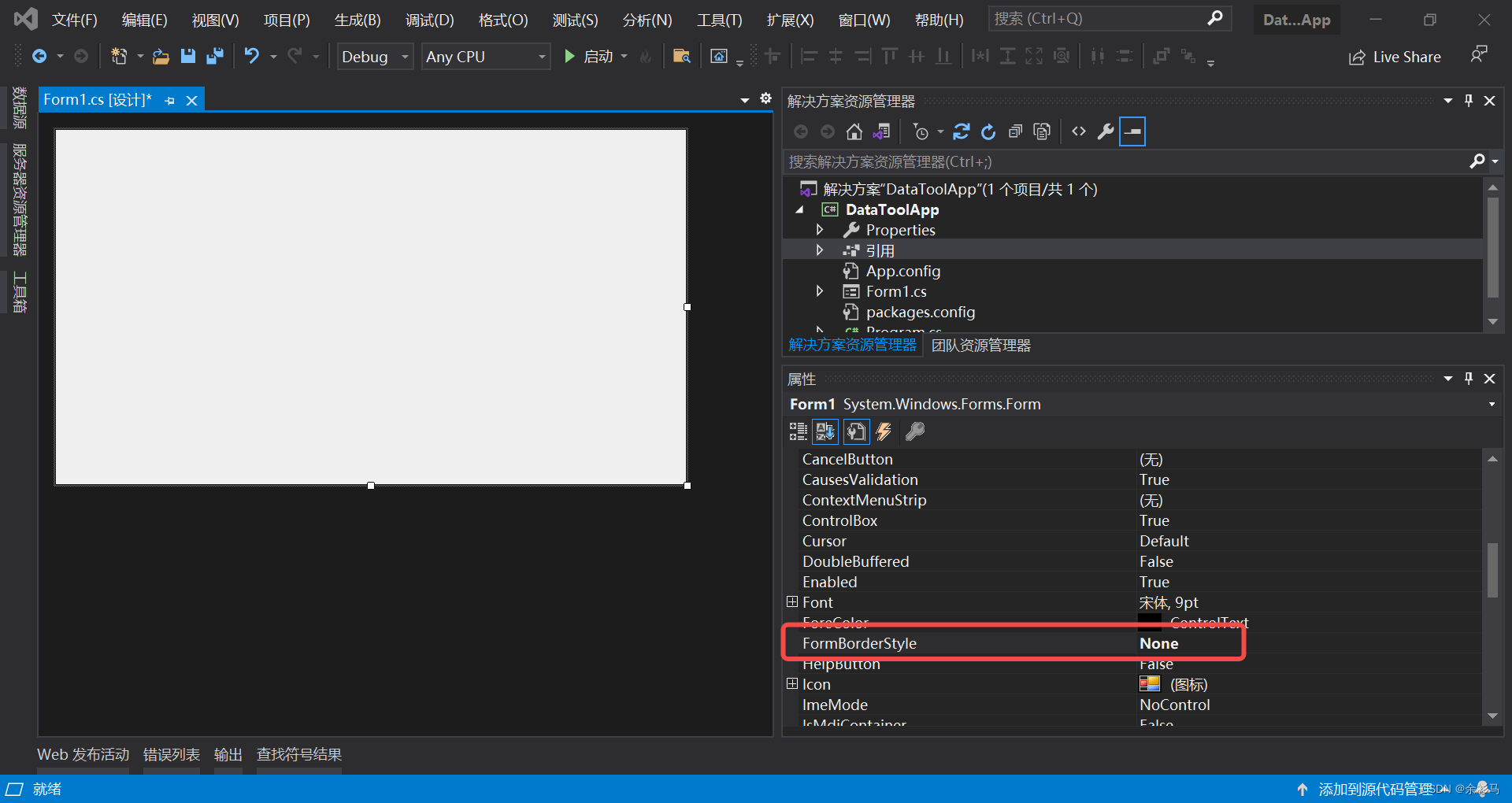
3.2、实现窗体事件(可选)
通过窗体 MouseDown、MouseMove、MouseUp 鼠标事件实现窗体移动,
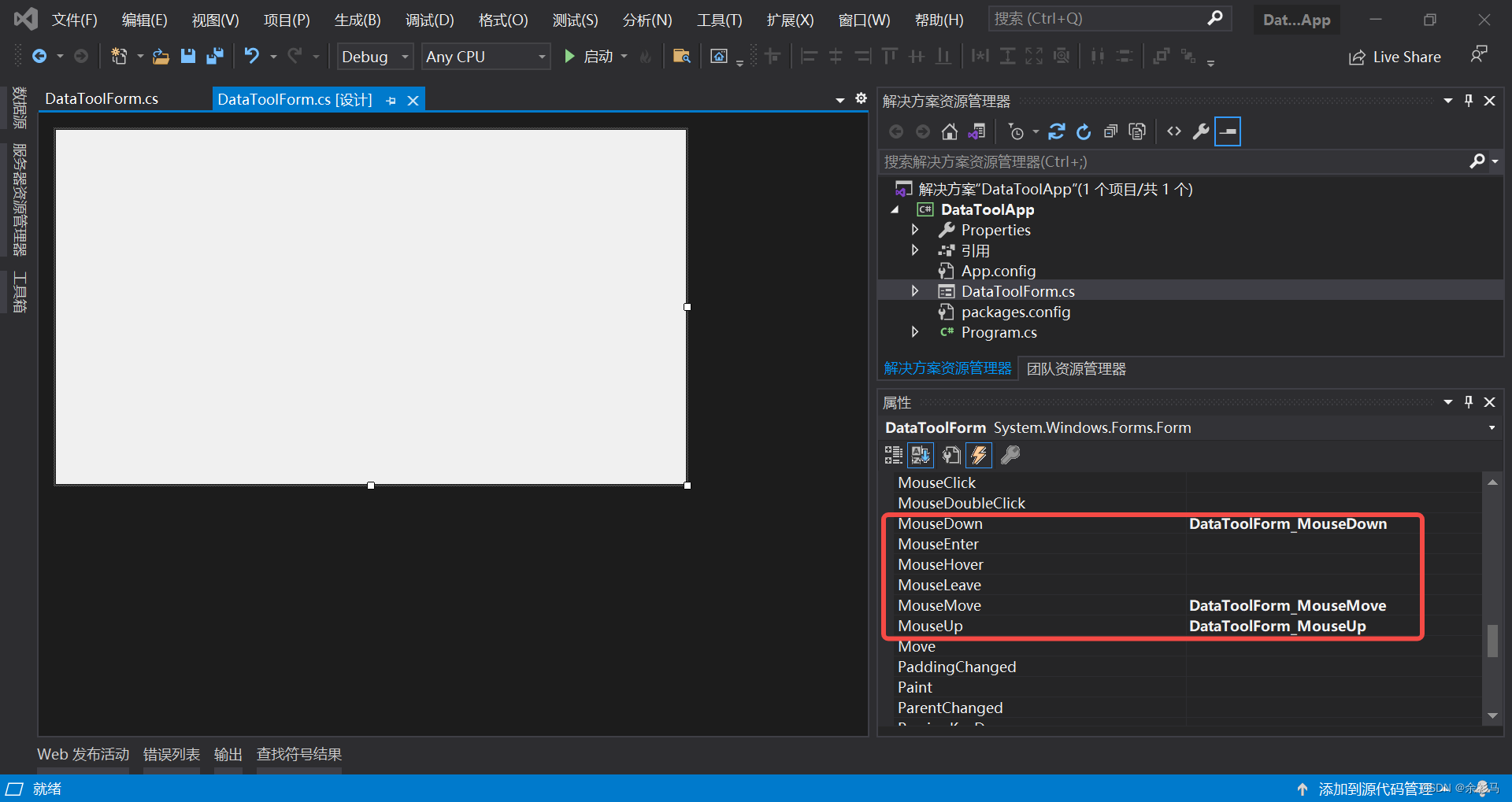
// DataToolForm.cs
using System;
using System.Collections.Generic;
using System.ComponentModel;
using System.Data;
using System.Drawing;
using System.Linq;
using System.Text;
using System.Threading.Tasks;
using System.Windows.Forms;
namespace DataToolApp
{
public partial class DataToolForm : Form
{
/// <summary>
/// 鼠标按下时的点
/// </summary>
private Point point;
/// <summary>
/// 拖动标识
/// </summary>
private bool isMoving = false;
public DataToolForm()
{
InitializeComponent();
}
/// <summary>
/// 鼠标按下时,启用拖动
/// </summary>
/// <param name="sender"></param>
/// <param name="e"></param>
private void DataToolForm_MouseDown(object sender, MouseEventArgs e)
{
point = e.Location;
isMoving = true;
}
/// <summary>
/// 鼠标移动,计算移动的位置
/// </summary>
/// <param name="sender"></param>
/// <param name="e"></param>
private void DataToolForm_MouseMove(object sender, MouseEventArgs e)
{
if (e.Button == MouseButtons.Left && isMoving)
{
Point pNew = new Point(e.Location.X - point.X, e.Location.Y - point.Y);
Location += new Size(pNew);
}
}
/// <summary>
/// 鼠标停下
/// </summary>
/// <param name="sender"></param>
/// <param name="e"></param>
private void DataToolForm_MouseUp(object sender, MouseEventArgs e)
{
isMoving = false;
}
}
}
3.3、窗体拖拽效果(可选)
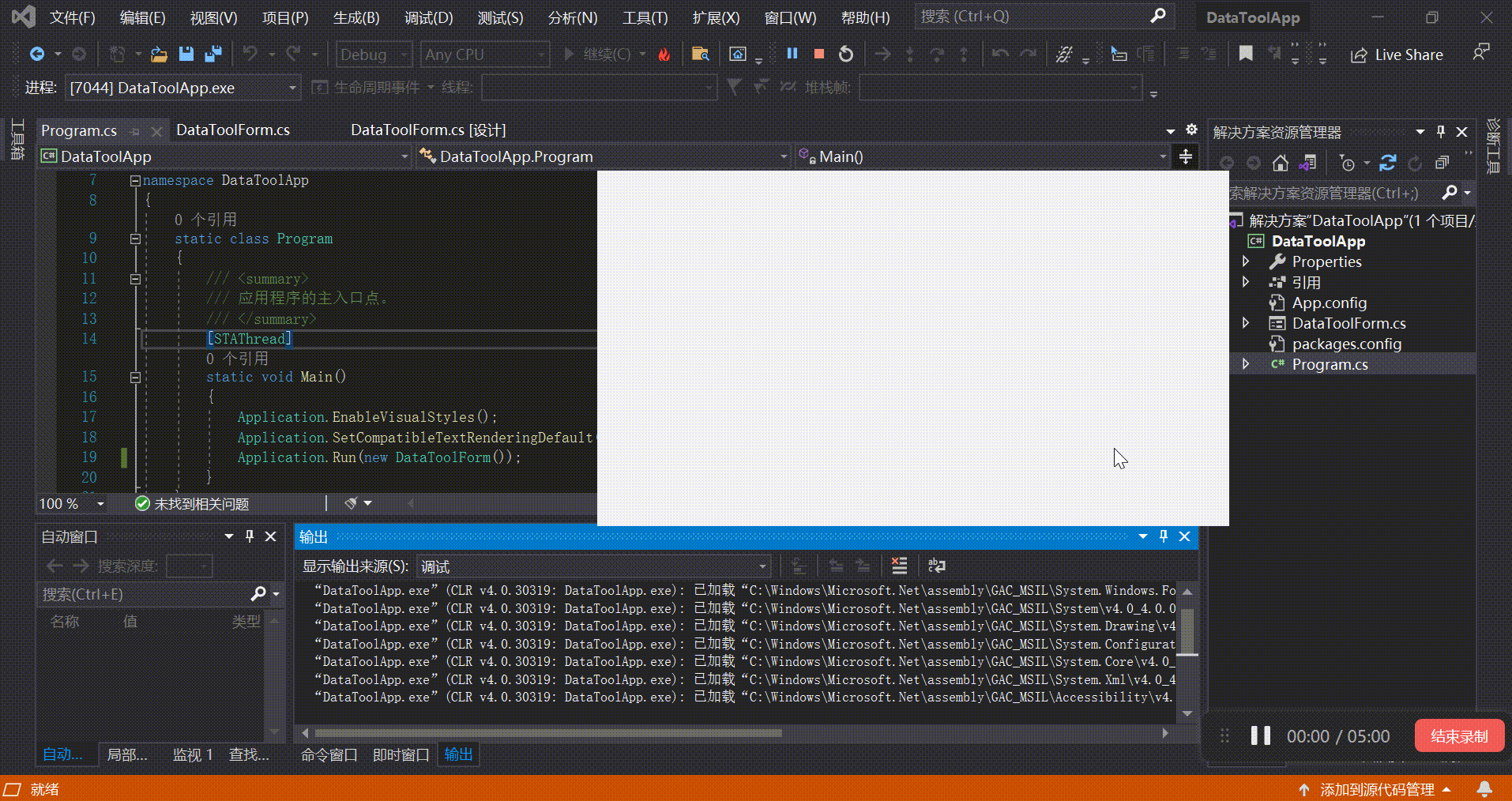
4、窗体页面配置
4.1、在 UI 线程上异步执行 Action
新建文件夹,添加类 ControlExtensions,
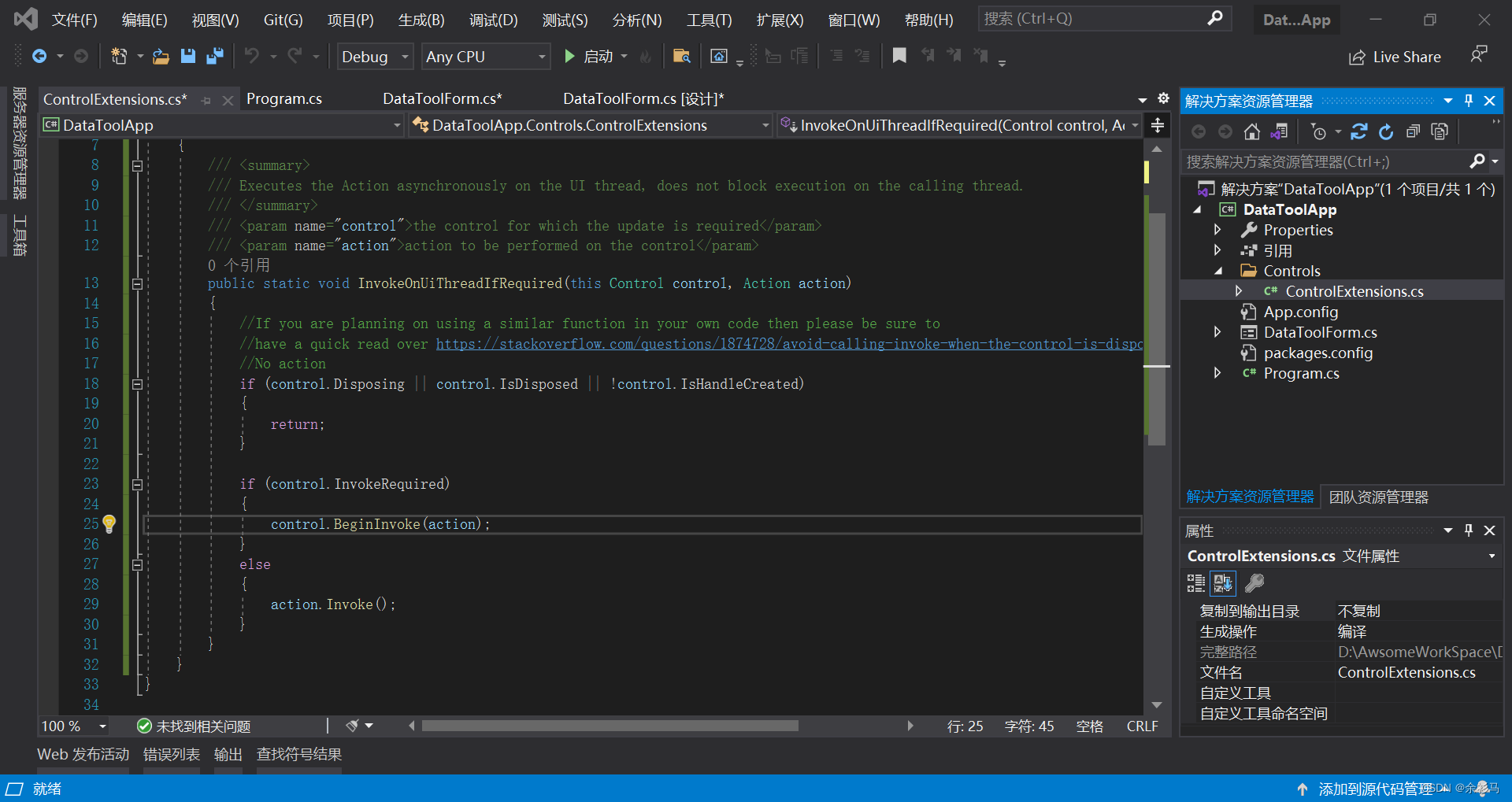
// DataToolApp\Controls\ControlExtensions.cs
using System;
using System.Windows.Forms;
namespace DataToolApp.Controls
{
public static class ControlExtensions
{
/// <summary>
/// Executes the Action asynchronously on the UI thread, does not block execution on the calling thread.
/// </summary>
/// <param name="control">the control for which the update is required</param>
/// <param name="action">action to be performed on the control</param>
public static void InvokeOnUiThreadIfRequired(this Control control, Action action)
{
//If you are planning on using a similar function in your own code then please be sure to
//have a quick read over https://stackoverflow.com/questions/1874728/avoid-calling-invoke-when-the-control-is-disposed
//No action
if (control.Disposing || control.IsDisposed || !control.IsHandleCreated)
{
return;
}
if (control.InvokeRequired)
{
control.BeginInvoke(action);
}
else
{
action.Invoke();
}
}
}
}
// 异步调用示例,在控件 outputLabel 中显示文本 output
this.InvokeOnUiThreadIfRequired(() => outputLabel.Text = output);4.2、全屏设置(可选)
在窗体构造方法中将 WindowState 置为最大分辨率,
public DataToolForm()
{
InitializeComponent();
Text = title;
// 这里将窗体设置为最大屏幕分辨率
WindowState = FormWindowState.Maximized;
browser = new ChromiumWebBrowser("www.baidu.com");
this.Controls.Add(browser);
}5、弹窗选择文件夹
安装 Ookii 包,这里的版本是 4.0.0,实现弹窗选择文件夹,
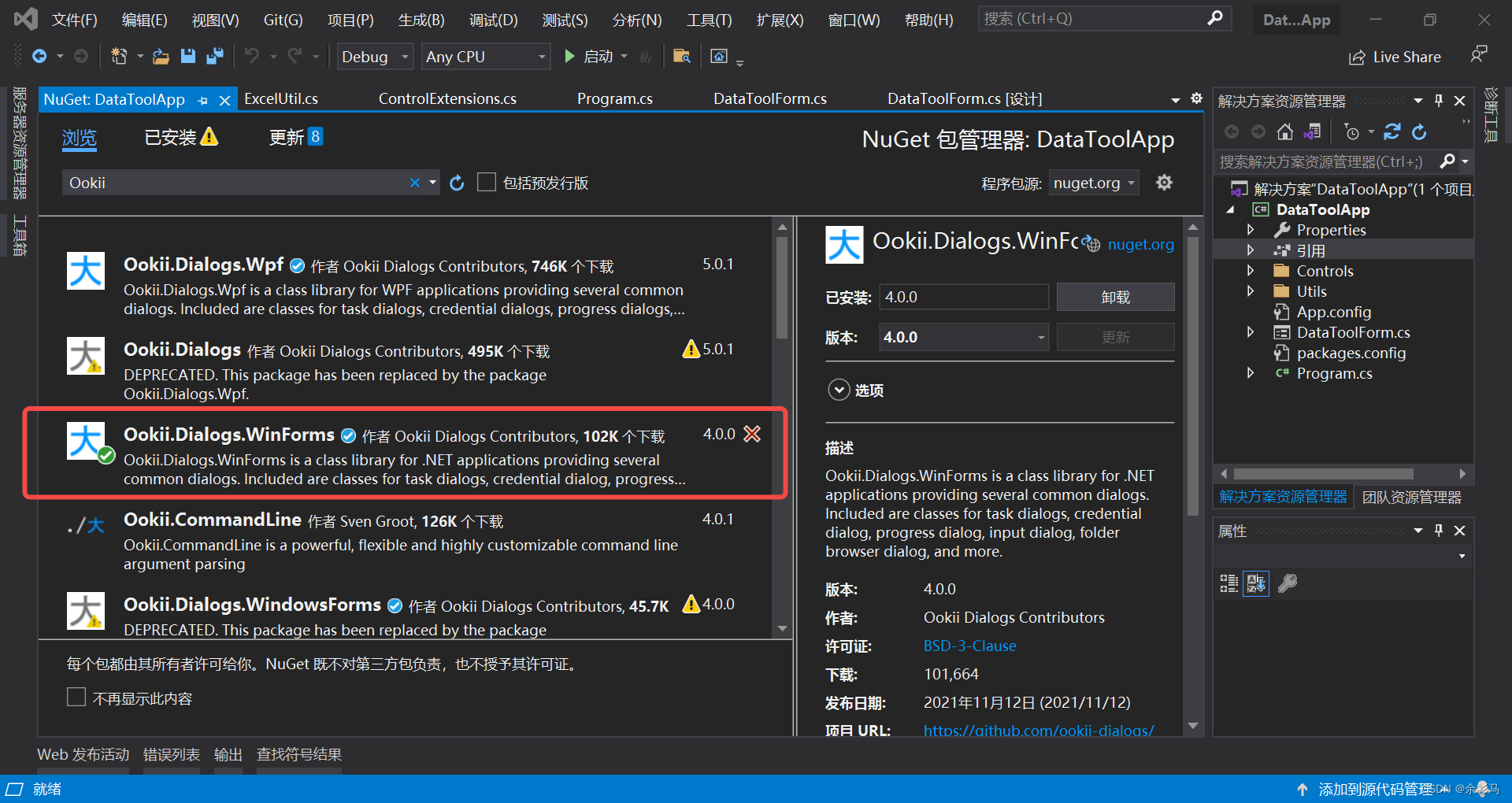
弹窗示例代码如下,
var folderDialog = new Ookii.Dialogs.WinForms.VistaFolderBrowserDialog
{
Description = "选择文件夹"
};
if (folderDialog.ShowDialog() != DialogResult.OK)
{
Debug.WriteLine(res);
}也可以使用原生方法,
FolderBrowserDialog folderBrowserDialog = new FolderBrowserDialog()
{
Description="请选择文件夹",
ShowNewFolderButton = true,
};
if(folderBrowserDialog.ShowDialog() == DialogResult.OK)
{
string selectedFolderPath = folderBrowserDialog.SelectedPath;
MessageBox.Show("选择的文件夹路径为:" + selectedFolderPath);
}效果如下,
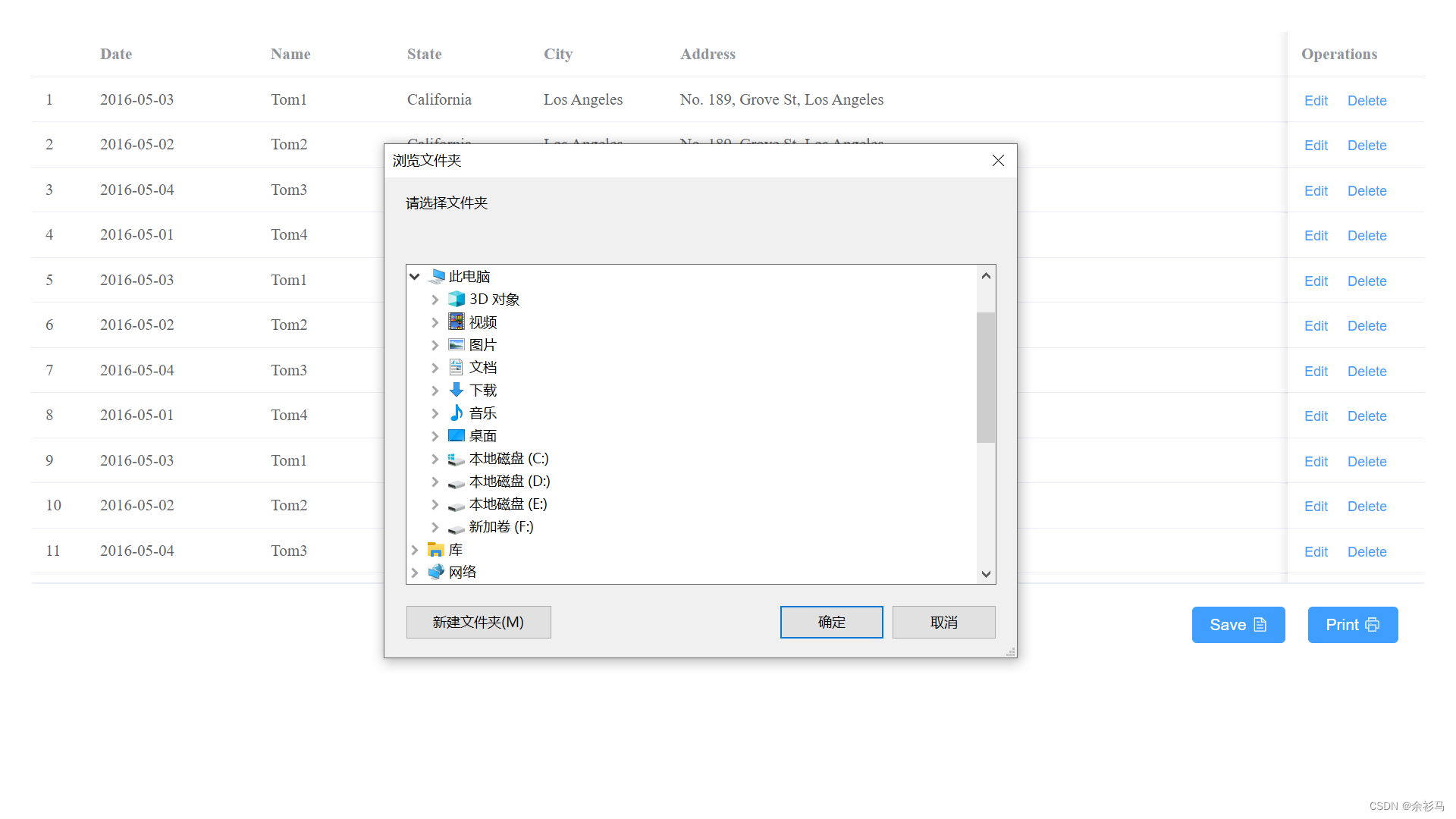
使用同步委托,逻辑上是先获取文件夹路径,再保存文件,
// DataToolApp\Dialogs\CustomerFolderBrowserDialog.cs
using System.Windows.Forms;
namespace DataToolApp.Dialogs
{
public class CustomerFolderBrowserDialog
{
/// <summary>
/// 委托实现,显示文件夹浏览器,返回选中的文件夹路径
/// </summary>
/// <returns></returns>
public static string ShowFolderBrowserDialog()
{
FolderBrowserDialog folderBrowserDialog = new FolderBrowserDialog()
{
Description = "请选择文件夹",
ShowNewFolderButton = true,
};
if (folderBrowserDialog.ShowDialog() == DialogResult.OK)
{
return folderBrowserDialog.SelectedPath;
}
return "";
}
}
}
// 主窗体 DataToolForm.cs
// 自定义委托
public delegate string MyFolderBrowserDialog();
/// <summary>
/// 获取选中的文件夹路径
/// </summary>
public Object GetSelectedFolderPath()
{
MyFolderBrowserDialog myFolderBrowserDialog = CustomerFolderBrowserDialog.ShowFolderBrowserDialog;
return this.Invoke(myFolderBrowserDialog);
}
6、ExcelUtil 工具类封装
安装 NPOI 包,这里的版本是 2.6.2,
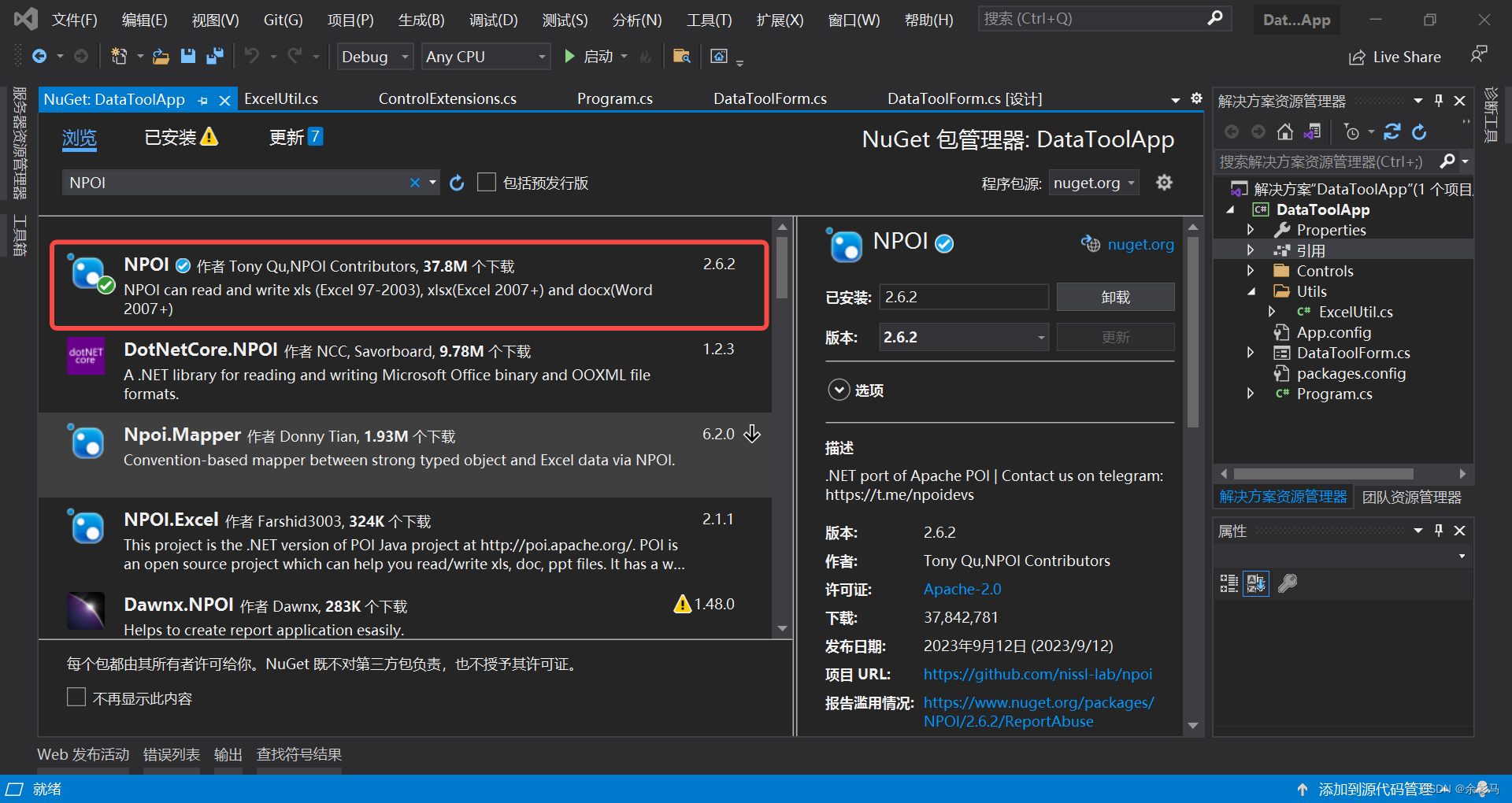
封装 SaveAsExcel 方法,
using NPOI.HSSF.UserModel;
using NPOI.SS.UserModel;
using System;
using System.Collections.Generic;
using System.Diagnostics;
using System.IO;
namespace DataToolApp.Utils
{
public class ExcelUtil
{
public Object SaveAsExcel(Object obj)
{
// (IDictionary<String, Object>) obj
// System.Collections.Generic.ICollection<System.Collections.Generic.KeyValuePair<string, object>> obj
// 结果
Dictionary<String, Object> res = new Dictionary<String, Object>(3);
// 获取保存文件夹
string selectedPath = Program.dataToolForm.GetSelectedFolderPath().ToString();
if (string.IsNullOrEmpty(selectedPath))
{
// 返回结果
res.Add("code", "0");
res.Add("msg", "fail");
res.Add("isSuccess", false);
return res;
}
string filename = Guid.NewGuid().ToString() + ".xls";
// 创建 workbook
IWorkbook workbook = new HSSFWorkbook();
// 添加一个 sheet
ISheet sheet1 = workbook.CreateSheet("sheet1");
// 写入 Excel
bool isHeader = true;
List<string> header = new List<string>();
int rowCounter = 0;
ICollection<KeyValuePair<string, object>> entities = (ICollection<KeyValuePair<string, object>>)obj;
foreach (var entity in entities)
{
IDictionary<String, Object> entityInfo = (IDictionary<String, object>)entity.Value;
// 写入表头
if (isHeader)
{
foreach (var key in entityInfo.Keys)
{
header.Add(key);
}
// 第一行
IRow firstRow = sheet1.CreateRow(0);
for (int j = 0; j < header.Count; j++)
{
firstRow.CreateCell(j).SetCellValue(header[j]);
}
isHeader = false;
}
rowCounter++;
// 第 N 行
IRow row = sheet1.CreateRow(rowCounter);
// 写入内容
for (int k = 0; k < header.Count; k++)
{
row.CreateCell(k).SetCellValue(entityInfo[header[k]].ToString());
}
}
// 写入文件
using (FileStream file = new FileStream(selectedPath + "\\" + filename, FileMode.Create))
{
workbook.Write(file);
}
// 返回结果
res.Add("code", "1");
res.Add("msg", "ok");
res.Add("isSuccess", true);
return res;
}
}
}
7、PrinterUitl 工具类封装
安装 Spire.XLS 包,这里的版本是 13.10.1,

安装 Spire.PDF 包(收费),这里的版本是 9.10.2,
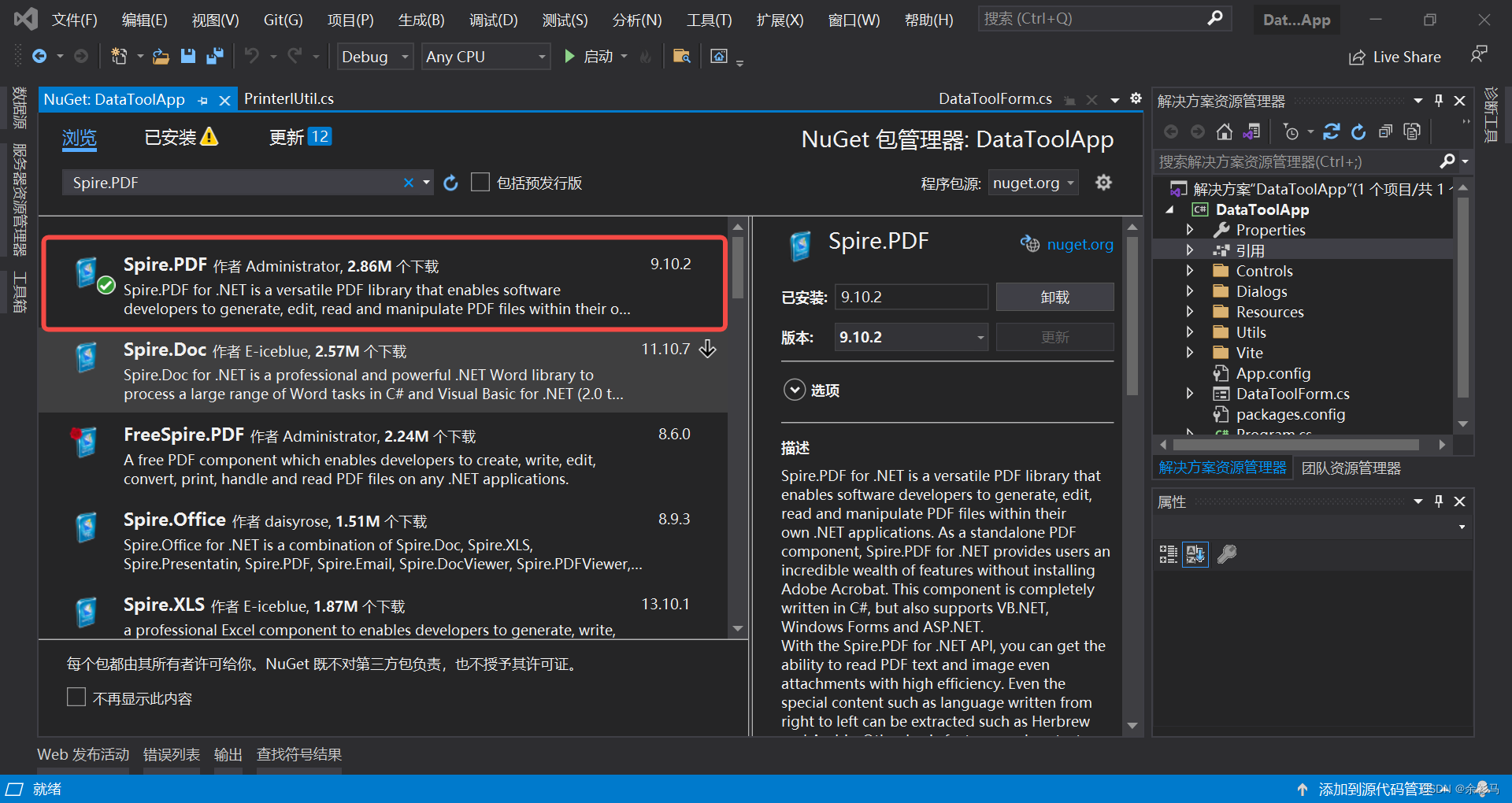
// PrinterlUtil.cs
using iTextSharp.text;
using iTextSharp.text.pdf;
using System;
using System.Collections.Generic;
using System.IO;
namespace DataToolApp.Utils
{
public class PrinterlUtil
{
/// <summary>
/// 创建一个 PDF 文档
/// </summary>
/// <param name="filename"></param>
public void CreateDocument(string filename)
{
// 创建新的PDF文档
Document document = new Document(PageSize.A4);
// 创建PDF写入器
PdfWriter.GetInstance(document, new FileStream(filename, FileMode.Create));
// 打开文档
document.Open();
// 创建一个PdfPTable对象,设置表格的列数和列宽
PdfPTable table = new PdfPTable(3);
table.SetWidths(new float[] { 1, 2, 3 });
// 创建一个PdfPCell对象,设置单元格的内容和样式
PdfPCell cell = new PdfPCell(new Phrase("Header"));
cell.Colspan = 3;
cell.HorizontalAlignment = 1;
table.AddCell(cell);
table.AddCell("Col 1 Row 1");
table.AddCell("Col 2 Row 1");
table.AddCell("Col 3 Row 1");
table.AddCell("Col 1 Row 2");
table.AddCell("Col 2 Row 2");
table.AddCell("Col 3 Row 2");//将表格添加到Document对象中
document.Add(table);
//关闭Document对象
document.Close();
}
/// <summary>
/// 打印 PDF 文档
/// </summary>
/// <param name="obj"></param>
/// <returns></returns>
public Object PrintPdf(Object obj)
{
string tempfile = @"E:\Test.pdf";
string savefile = @"E:\Test2.pdf";
string printerName = "Microsoft Print to PDF";
CreateDocument(tempfile);
// 加载 PDF 文档
Spire.Pdf.PdfDocument doc = new Spire.Pdf.PdfDocument();
doc.LoadFromFile(tempfile);
// 选择 Microsoft Print to PDF 打印机
doc.PrintSettings.PrinterName = printerName;
// 打印 PDF 文档
doc.PrintSettings.PrintToFile(savefile);
doc.Print();
// 删除缓存文件
File.Delete(tempfile);
// 结果
Dictionary<String, Object> res = new Dictionary<String, Object>(3);
res.Add("code", "1");
res.Add("msg", "ok");
res.Add("isSuccess", true);
return res;
}
}
}
8、DataUtil 工具类封装
// DataUtil.cs
using System;
using System.Collections.Generic;
using System.Linq;
using System.Text;
using System.Threading.Tasks;
namespace DataToolApp.Utils
{
public class DataUtil
{
// 模拟从数据库中返回数据
public List<DataEntity> getData()
{
int length = 100;
List<DataEntity> dataEntities = new List<DataEntity>(length);
for (int i = 0; i < length; i++)
{
DataEntity e = new DataEntity()
{
date = "2023-10-31",
name = Guid.NewGuid().ToString(),
state = Guid.NewGuid().ToString(),
city = Guid.NewGuid().ToString(),
address = Guid.NewGuid().ToString(),
zip = Guid.NewGuid().ToString(),
tag = Guid.NewGuid().ToString(),
};
dataEntities.Add(e);
}
return dataEntities;
}
public class DataEntity
{
public string date { get; set; }
public string name { get; set; }
public string state { get; set; }
public string city { get; set; }
public string address { get; set; }
public string zip { get; set; }
public string tag { get; set; }
}
}
}
9、导出 .Net 方法
注意以下两点,
- 导出的 .Net 方法有限制,不能导出 Form/Window/Control
- 必须使用委托实现窗体异步事件,否则会出现报错“在可以调用 OLE 之前,必须将当前线程设置为单线程单元(STA)模式”
// DataToolForm.cs
using System;
using System.Diagnostics;
using System.Drawing;
using System.Windows.Forms;
using CefSharp;
using CefSharp.JavascriptBinding;
using CefSharp.WinForms;
using DataToolApp.Controls;
using DataToolApp.Dialogs;
using DataToolApp.Utils;
namespace DataToolApp
{
public partial class DataToolForm : Form
{
/// <summary>
/// 鼠标按下时的点
/// </summary>
private Point point;
/// <summary>
/// 拖动标识
/// </summary>
private bool isMoving = false;
/// <summary>
/// 打包编译类型
/// </summary>
#if DEBUG
private const string Build = "Debug";
#else
private const string Build = "Release";
#endif
/// <summary>
/// 应用标题
/// </summary>
private readonly string title = "DataToolApp (" + Build + ")";
/// <summary>
/// ChromiumWebBrowser
/// </summary>
private static ChromiumWebBrowser browser;
// 委托
public delegate string MyFolderBrowserDialog();
/// <summary>
/// 获取选中的文件夹路径
/// </summary>
public Object GetSelectedFolderPath()
{
MyFolderBrowserDialog myFolderBrowserDialog = CustomerFolderBrowserDialog.ShowFolderBrowserDialog;
return this.Invoke(myFolderBrowserDialog);
}
public DataToolForm()
{
InitializeComponent();
Text = title;
WindowState = FormWindowState.Maximized;
AddChromiumWebBrowser();
}
/// <summary>
/// Create a new instance in code or add via the designer
/// </summary>
private void AddChromiumWebBrowser()
{
browser = new ChromiumWebBrowser("http://datatool.test");
browser.MenuHandler = new CustomContextMenuHandler();
// 导出 .Net 方法
ExposeDotnetClass();
this.Controls.Add(browser);
}
/// <summary>
/// 鼠标按下时,启用拖动
/// </summary>
/// <param name="sender"></param>
/// <param name="e"></param>
private void DataToolForm_MouseDown(object sender, MouseEventArgs e)
{
point = e.Location;
isMoving = true;
}
/// <summary>
/// 鼠标移动,计算移动的位置
/// </summary>
/// <param name="sender"></param>
/// <param name="e"></param>
private void DataToolForm_MouseMove(object sender, MouseEventArgs e)
{
if (e.Button == MouseButtons.Left && isMoving)
{
Point pNew = new Point(e.Location.X - point.X, e.Location.Y - point.Y);
Location += new Size(pNew);
}
}
/// <summary>
/// 鼠标停下
/// </summary>
/// <param name="sender"></param>
/// <param name="e"></param>
private void DataToolForm_MouseUp(object sender, MouseEventArgs e)
{
isMoving = false;
}
/// <summary>
/// 导出类方法
/// </summary>
public static void ExposeDotnetClass()
{
browser.JavascriptObjectRepository.ResolveObject += (sender, e) =>
{
// 注册 ExcelUtil 实例
DoRegisterDotNetFunc(e.ObjectRepository, e.ObjectName, "excelUtil", new ExcelUtil());
// 注册 PrinterlUtil 实例
DoRegisterDotNetFunc(e.ObjectRepository, e.ObjectName, "printerlUtil", new PrinterlUtil());
// 注册其他实例 ...
};
browser.JavascriptObjectRepository.ObjectBoundInJavascript += (sender, e) =>
{
var name = e.ObjectName;
Debug.WriteLine($"Object {e.ObjectName} was bound successfully.");
};
}
/// <summary>
/// 注册 DoNet 实例
/// </summary>
/// <param name="repo"> IJavascriptObjectRepository </param>
/// <param name="eventObjectName">事件对象名</param>
/// <param name="funcName">方法名</param>
/// <param name="objectToBind">需要绑定的DotNet对象</param>
private static void DoRegisterDotNetFunc(IJavascriptObjectRepository repo, string eventObjectName, string funcName, object objectToBind)
{
if (eventObjectName.Equals(funcName))
{
BindingOptions bindingOptions = null;
bindingOptions = BindingOptions.DefaultBinder;
repo.NameConverter = null;
repo.NameConverter = new CamelCaseJavascriptNameConverter();
repo.Register(funcName, objectToBind, isAsync: true, options: bindingOptions);
}
}
/// <summary>
/// 自定义右键菜单
/// </summary>
public class CustomContextMenuHandler : IContextMenuHandler
{
/// <summary>
/// 上下文菜单列表,在这里加菜单
/// </summary>
/// <param name="chromiumWebBrowser"></param>
/// <param name="browser"></param>
/// <param name="frame"></param>
/// <param name="parameters"></param>
/// <param name="model"></param>
void IContextMenuHandler.OnBeforeContextMenu(IWebBrowser chromiumWebBrowser, IBrowser browser, IFrame frame, IContextMenuParams parameters, IMenuModel model)
{
if (model.Count > 0)
{
// 添加分隔符
model.AddSeparator();
}
model.AddItem((CefMenuCommand)29501, "Show DevTools");
}
/// <summary>
/// 上下文菜单指令,这里实现菜单要做的事情
/// </summary>
/// <param name="chromiumWebBrowser"></param>
/// <param name="browser"></param>
/// <param name="frame"></param>
/// <param name="parameters"></param>
/// <param name="commandId"></param>
/// <param name="eventFlags"></param>
/// <returns></returns>
bool IContextMenuHandler.OnContextMenuCommand(IWebBrowser chromiumWebBrowser, IBrowser browser, IFrame frame, IContextMenuParams parameters, CefMenuCommand commandId, CefEventFlags eventFlags)
{
if (commandId == (CefMenuCommand)29501)
{
browser.GetHost().ShowDevTools();
return true;
}
return false;
}
void IContextMenuHandler.OnContextMenuDismissed(IWebBrowser chromiumWebBrowser, IBrowser browser, IFrame frame)
{
var webBrowser = (ChromiumWebBrowser)chromiumWebBrowser;
Action setContextAction = delegate ()
{
webBrowser.ContextMenu = null;
};
webBrowser.Invoke(setContextAction);
}
bool IContextMenuHandler.RunContextMenu(IWebBrowser chromiumWebBrowser, IBrowser browser, IFrame frame, IContextMenuParams parameters, IMenuModel model, IRunContextMenuCallback callback)
{
// 必须返回 false
return false;
}
}
/// <summary>
/// 窗体加载事件
/// </summary>
/// <param name="sender"></param>
/// <param name="e"></param>
private void DataToolForm_Load(object sender, System.EventArgs e)
{
browser.LoadUrl("http://datatool.test");
}
}
}
三、整合前后端
1、前端打包
Vite 配置 ESLint,否则打包的时候会报错,
# 安装 eslint
cnpm i -D eslint @babel/eslint-parser
# 初始化配置
npx eslint --init
# 安装依赖
cnpm i @typescript-eslint/eslint-plugin@latest eslint-plugin-vue@latest @typescript-eslint/parser@latest
# 安装插件
cnpm i -D vite-plugin-eslint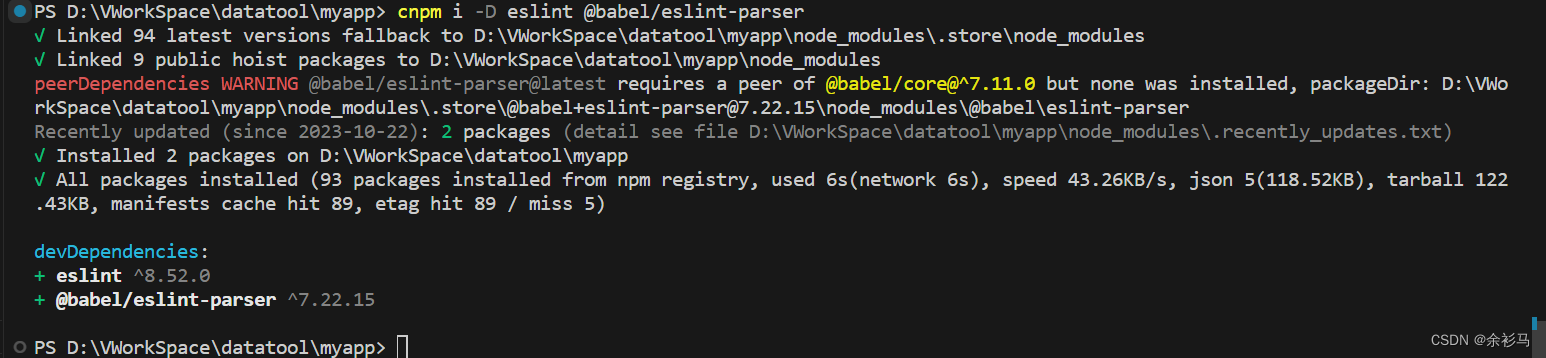
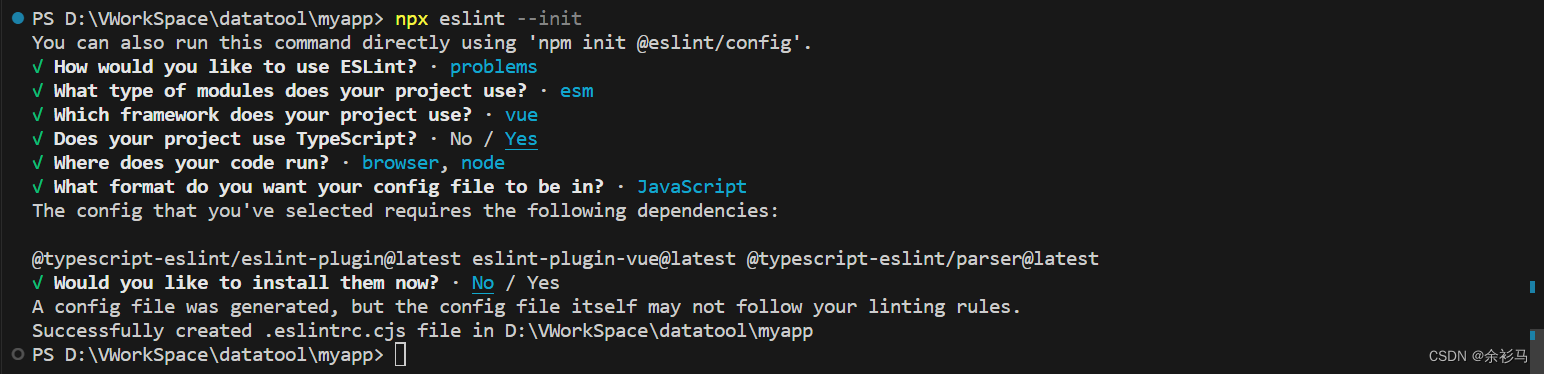
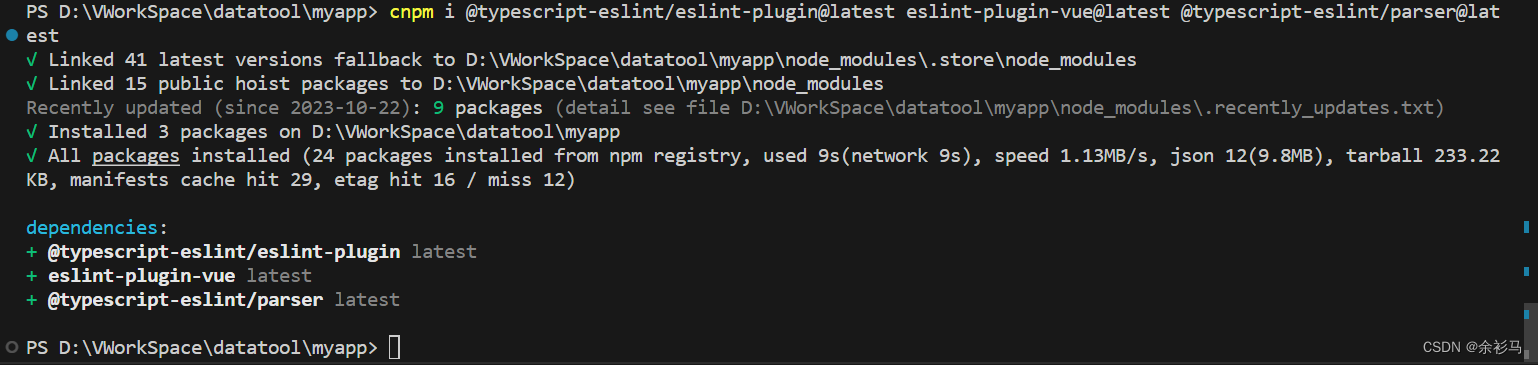

配置 vite,
// vite.config.js
import { defineConfig } from 'vite'
import vue from '@vitejs/plugin-vue'
import AutoImport from 'unplugin-auto-import/vite'
import Components from 'unplugin-vue-components/vite'
import { ElementPlusResolver } from 'unplugin-vue-components/resolvers'
import eslintPlugin from 'vite-plugin-eslint'
// https://vitejs.dev/config/
export default defineConfig({
plugins: [
vue(),
// ESLint 插件配置
eslintPlugin({
include: ['src/**/*.js', 'src/**/*.vue', 'src/*.js', 'src/*.vue']
}),
AutoImport({
resolvers: [ElementPlusResolver()],
}),
Components({
resolvers: [ElementPlusResolver()],
}),
],
})
配置 eslint 规则,
// .eslintrc.cjs
module.exports = {
"env": {
"browser": true,
"es2021": true,
"node": true
},
"extends": [
"eslint:recommended",
"plugin:@typescript-eslint/recommended",
"plugin:vue/vue3-essential"
],
"overrides": [
{
"env": {
"node": true
},
"files": [
".eslintrc.{js,cjs}"
],
"parserOptions": {
"sourceType": "script"
}
}
],
"parserOptions": {
"ecmaVersion": "latest",
"parser": "@typescript-eslint/parser",
"sourceType": "module"
},
"plugins": [
"@typescript-eslint",
"vue"
],
"rules": {
"@typescript-eslint/no-explicit-any": 1,
"no-console": 1,
"no-debugger": 1,
"no-undefined": 1,
}
}
修改 vite 打包指令,
// package.json
{
"name": "myapp",
"private": true,
"version": "0.0.0",
"type": "module",
"scripts": {
"dev": "vite",
"build": "vite build", // 修改这里
"preview": "vite preview"
},
"dependencies": {
"@element-plus/icons-vue": "^2.1.0",
"@typescript-eslint/eslint-plugin": "latest",
"@typescript-eslint/parser": "latest",
"element-plus": "^2.4.1",
"eslint-plugin-vue": "latest",
"vue": "^3.3.4"
},
"devDependencies": {
"@babel/eslint-parser": "^7.22.15",
"@vitejs/plugin-vue": "^4.2.3",
"eslint": "^8.52.0",
"typescript": "^5.0.2",
"unplugin-auto-import": "^0.16.7",
"unplugin-vue-components": "^0.25.2",
"vite": "^4.4.5",
"vite-plugin-eslint": "^1.8.1",
"vue-tsc": "^1.8.5"
}
}
打包,
npm run build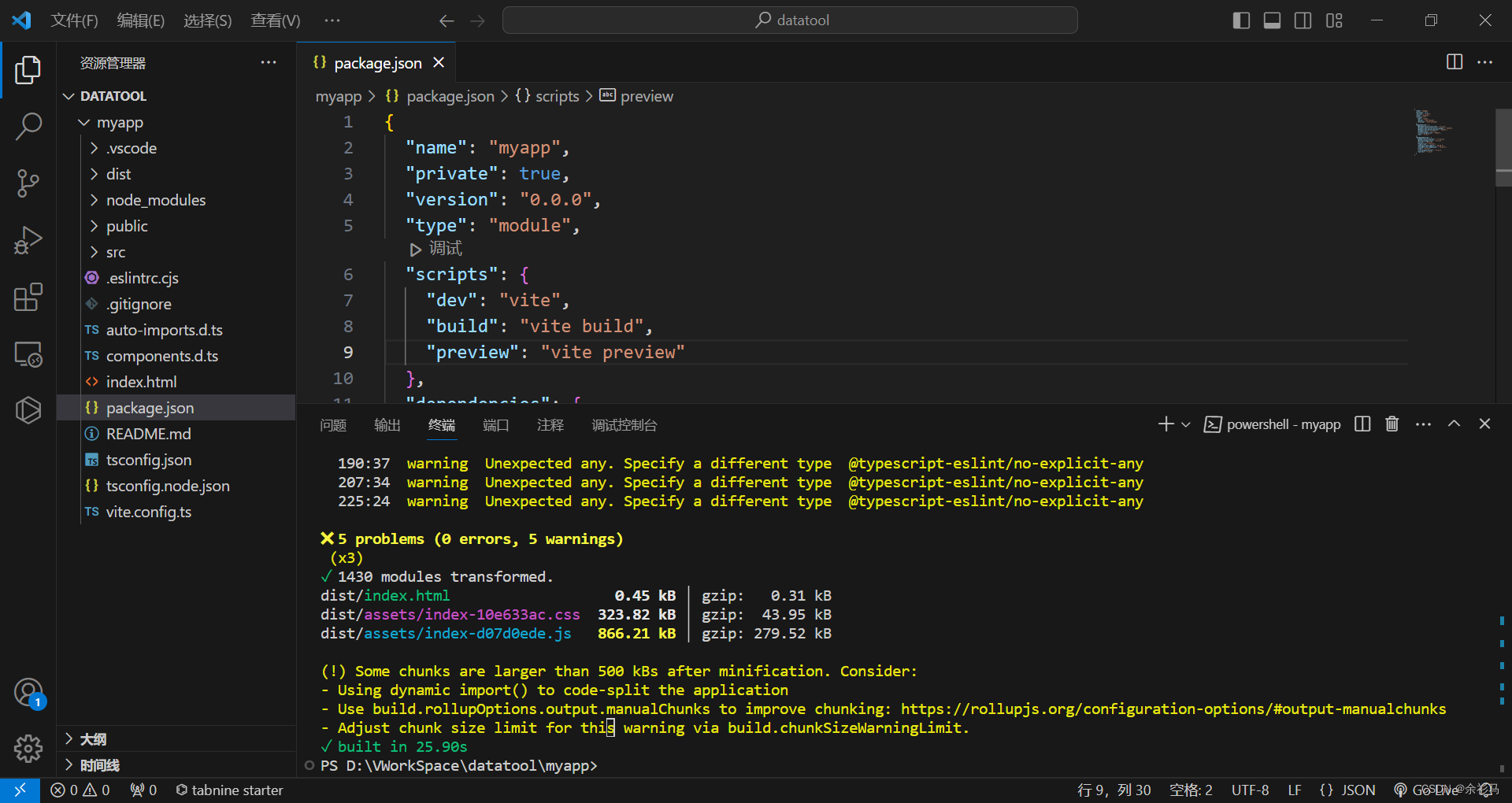
2、引入静态资源
项目新建文件夹 Vite,把前端打包好的资源引入进来,并设为“嵌入的资源”,
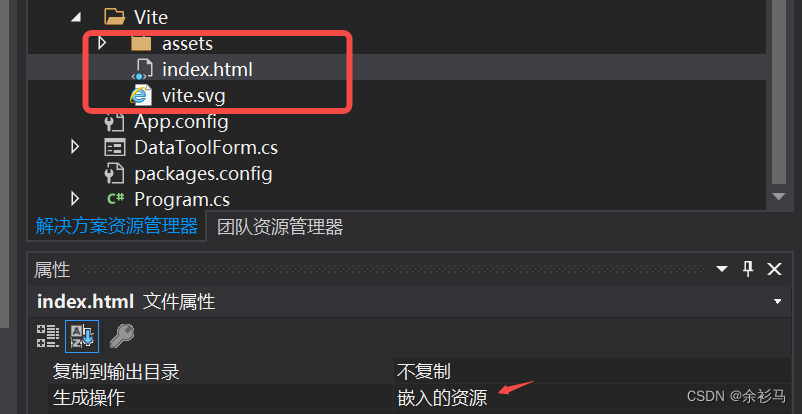
3、配置 CEF
程式主入口配置本地网页的访问域、缓存目录等信息,
// Program.cs
using CefSharp;
using CefSharp.SchemeHandler;
using CefSharp.WinForms;
using System;
using System.IO;
using System.Windows.Forms;
namespace DataToolApp
{
static class Program
{
/// <summary>
/// 应用程序的主入口点。
/// </summary>
[STAThread]
static void Main()
{
InitCefSettings();
Application.EnableVisualStyles();
Application.SetCompatibleTextRenderingDefault(false);
Application.Run(new DataToolForm());
}
private static void InitCefSettings()
{
#if ANYCPU
CefRuntime.SubscribeAnyCpuAssemblyResolver();
#endif
// Pseudo code; you probably need more in your CefSettings also.
var settings = new CefSettings()
{
//By default CefSharp will use an in-memory cache, you need to specify a Cache Folder to persist data
CachePath = Path.Combine(Environment.GetFolderPath(Environment.SpecialFolder.LocalApplicationData), "CefSharp\\Cache")
};
//Example of setting a command line argument
//Enables WebRTC
// - CEF Doesn't currently support permissions on a per browser basis see https://bitbucket.org/chromiumembedded/cef/issues/2582/allow-run-time-handling-of-media-access
// - CEF Doesn't currently support displaying a UI for media access permissions
//
//NOTE: WebRTC Device Id's aren't persisted as they are in Chrome see https://bitbucket.org/chromiumembedded/cef/issues/2064/persist-webrtc-deviceids-across-restart
settings.CefCommandLineArgs.Add("enable-media-stream");
//https://peter.sh/experiments/chromium-command-line-switches/#use-fake-ui-for-media-stream
settings.CefCommandLineArgs.Add("use-fake-ui-for-media-stream");
//For screen sharing add (see https://bitbucket.org/chromiumembedded/cef/issues/2582/allow-run-time-handling-of-media-access#comment-58677180)
settings.CefCommandLineArgs.Add("enable-usermedia-screen-capturing");
settings.RegisterScheme(new CefCustomScheme
{
SchemeName = "http",
DomainName = "datatool.test",
SchemeHandlerFactory = new FolderSchemeHandlerFactory(rootFolder: @"..\..\..\DataToolApp\Vite",
hostName: "datatool.test", //Optional param no hostname/domain checking if null
defaultPage: "index.html") //Optional param will default to index.html
});
//Perform dependency check to make sure all relevant resources are in our output directory.
Cef.Initialize(settings, performDependencyCheck: true, browserProcessHandler: null);
}
}
}
4、配置右键菜单
右键显示控制台菜单,需要实现 IContextMenuHandler 接口,
/// <summary>
/// 自定义右键菜单
/// </summary>
public class CustomContextMenuHandler : IContextMenuHandler
{
/// <summary>
/// 上下文菜单列表,在这里加菜单
/// </summary>
/// <param name="chromiumWebBrowser"></param>
/// <param name="browser"></param>
/// <param name="frame"></param>
/// <param name="parameters"></param>
/// <param name="model"></param>
void IContextMenuHandler.OnBeforeContextMenu(IWebBrowser chromiumWebBrowser, IBrowser browser, IFrame frame, IContextMenuParams parameters, IMenuModel model)
{
if (model.Count > 0)
{
// 添加分隔符
model.AddSeparator();
}
model.AddItem((CefMenuCommand)29501, "Show DevTools");
}
/// <summary>
/// 上下文菜单指令,这里实现菜单要做的事情
/// </summary>
/// <param name="chromiumWebBrowser"></param>
/// <param name="browser"></param>
/// <param name="frame"></param>
/// <param name="parameters"></param>
/// <param name="commandId"></param>
/// <param name="eventFlags"></param>
/// <returns></returns>
bool IContextMenuHandler.OnContextMenuCommand(IWebBrowser chromiumWebBrowser, IBrowser browser, IFrame frame, IContextMenuParams parameters, CefMenuCommand commandId, CefEventFlags eventFlags)
{
if (commandId == (CefMenuCommand)29501)
{
browser.GetHost().ShowDevTools();
return true;
}
return false;
}
void IContextMenuHandler.OnContextMenuDismissed(IWebBrowser chromiumWebBrowser, IBrowser browser, IFrame frame)
{
var webBrowser = (ChromiumWebBrowser)chromiumWebBrowser;
Action setContextAction = delegate ()
{
webBrowser.ContextMenu = null;
};
webBrowser.Invoke(setContextAction);
}
bool IContextMenuHandler.RunContextMenu(IWebBrowser chromiumWebBrowser, IBrowser browser, IFrame frame, IContextMenuParams parameters, IMenuModel model, IRunContextMenuCallback callback)
{
// 必须返回 false
return false;
}
}然后绑定浏览器的 MenuHandler ,
browser.MenuHandler = new CustomContextMenuHandler();5、关闭窗口事件(补充)
5.1、顶部栏菜单(补充)
// myapp\src\api\WindowsUtil.ts
export const closeWindows = async () => {
await CefSharp.BindObjectAsync("windowsUtil")
windowsUtil.Close()
}// myapp\src\components\DataViewer.vue
<template>
<el-menu :default-active="activeIndex" class="el-menu-demo" :ellipsis="false" mode="horizontal" @select="handleSelect">
<el-menu-item index="1">Processing Center</el-menu-item>
<div class="flex-grow" />
<el-sub-menu index="2">
<template #title>Workspace</template>
<el-menu-item index="2-1">item one</el-menu-item>
<el-menu-item index="2-2">item two</el-menu-item>
<el-menu-item index="2-3">item three</el-menu-item>
<el-sub-menu index="2-4">
<template #title>item four</template>
<el-menu-item index="2-4-1">item one</el-menu-item>
<el-menu-item index="2-4-2">item two</el-menu-item>
<el-menu-item index="2-4-3">item three</el-menu-item>
</el-sub-menu>
</el-sub-menu>
<el-menu-item index="3" disabled>Info</el-menu-item>
<el-menu-item index="4">Exit</el-menu-item>
</el-menu>
<div class="common-layout">
<el-container>
<el-main><!-- 获取数据后展示 -->
<el-table v-loading="loading" :data="tableData" height="400" style="width: 100%">
<el-table-column fixed type="index" :index="indexMethod" />
<el-table-column prop="date" label="Date" width="150" />
<el-table-column prop="name" label="Name" width="120" />
<el-table-column prop="state" label="State" width="120" />
<el-table-column prop="city" label="City" width="120" />
<el-table-column prop="address" label="Address" width="600" />
<el-table-column prop="zip" label="Zip" width="120" />
<el-table-column fixed="right" label="Operations" width="120">
<template #default="scope">
<el-button link type="primary" size="small" @click="handleEdit(scope)">Edit</el-button>
<el-button link type="primary" size="small" @click="handleDelete(scope)">Delete</el-button>
</template>
</el-table-column>
</el-table>
<!-- 更新数据时,对话框 -->
<el-dialog v-model="dialogUpdateFormVisible" title="Update Shipping address ?">
<el-form :model="currentRow">
<el-form-item label="date" :label-width="formLabelWidth">
<el-input v-model="currentRow.date" autocomplete="off" />
</el-form-item>
<el-form-item label="name" :label-width="formLabelWidth">
<el-input v-model="currentRow.name" autocomplete="off" />
</el-form-item>
<el-form-item label="state" :label-width="formLabelWidth">
<el-input v-model="currentRow.state" autocomplete="off" />
</el-form-item>
<el-form-item label="city" :label-width="formLabelWidth">
<el-input v-model="currentRow.city" autocomplete="off" />
</el-form-item>
<el-form-item label="address" :label-width="formLabelWidth">
<el-input v-model="currentRow.address" autocomplete="off" />
</el-form-item>
<el-form-item label="zip" :label-width="formLabelWidth">
<el-input v-model="currentRow.zip" autocomplete="off" />
</el-form-item>
<el-form-item label="tag" :label-width="formLabelWidth">
<el-input v-model="currentRow.tag" autocomplete="off" />
</el-form-item>
</el-form>
<template #footer>
<span class="dialog-footer">
<el-button @click="dialogUpdateFormVisible = false">Cancel</el-button>
<el-button type="primary" @click="doUpdate()">
Confirm
</el-button>
</span>
</template>
</el-dialog>
<!-- 删除数据时,对话框 -->
<el-dialog v-model="dialogDeleteFormVisible" title="Delete Shipping address ?">
<el-form :model="currentRow">
<el-form-item label="date" :label-width="formLabelWidth">
<el-input disabled v-model="currentRow.date" autocomplete="off" />
</el-form-item>
<el-form-item label="name" :label-width="formLabelWidth">
<el-input disabled v-model="currentRow.name" autocomplete="off" />
</el-form-item>
<el-form-item label="state" :label-width="formLabelWidth">
<el-input disabled v-model="currentRow.state" autocomplete="off" />
</el-form-item>
<el-form-item label="city" :label-width="formLabelWidth">
<el-input disabled v-model="currentRow.city" autocomplete="off" />
</el-form-item>
<el-form-item label="address" :label-width="formLabelWidth">
<el-input disabled v-model="currentRow.address" autocomplete="off" />
</el-form-item>
<el-form-item label="zip" :label-width="formLabelWidth">
<el-input disabled v-model="currentRow.zip" autocomplete="off" />
</el-form-item>
<el-form-item label="tag" :label-width="formLabelWidth">
<el-input disabled v-model="currentRow.tag" autocomplete="off" />
</el-form-item>
</el-form>
<template #footer>
<span class="dialog-footer">
<el-button @click="dialogDeleteFormVisible = false">Cancel</el-button>
<el-button type="primary" @click="doDelete()">
Confirm
</el-button>
</span>
</template>
</el-dialog>
<!-- 关闭窗口时 -->
<el-dialog v-model="dialogVisible" title="提示" width="30%" :before-close="handleClose">
<span>确认关闭窗口?</span>
<template #footer>
<span class="dialog-footer">
<el-button @click="dialogVisible = false">取消</el-button>
<el-button type="primary" @click="doClose">
确认
</el-button>
</span>
</template>
</el-dialog>
</el-main>
<el-header>
<el-row class="row-bg" justify="end">
<el-col :span="2">
<el-button @click="handleSaveData()" type="primary">
Save<el-icon class="el-icon--right">
<Document />
</el-icon>
</el-button>
</el-col>
<el-col :span="2">
<el-button @click="handlePrintData()" type="primary">
Print<el-icon class="el-icon--right">
<Printer />
</el-icon>
</el-button>
</el-col>
</el-row>
</el-header>
</el-container>
</div>
</template>
<script lang="ts" setup>
import { ref, onMounted, reactive } from 'vue'
import { getData } from '../api/DataUtil'
import { saveAsExcel } from '../api/ExcelUtil'
import { printPdf } from '../api/PrinterUtil'
import { closeWindows } from '../api/WindowsUtil'
import { ElMessage, ElMessageBox } from 'element-plus'
import { Document, Printer } from '@element-plus/icons-vue'
// 表格数据加载标志
const loading = ref(true)
const tableData = reactive([])
// 更新数据对话框
const dialogUpdateFormVisible = ref(false)
const dialogDeleteFormVisible = ref(false)
const formLabelWidth = '140px'
// 当前选中行数据
const currentRow = reactive({
date: 'please input date',
name: 'please input name',
state: 'please input state',
city: 'please input city',
address: 'please input address',
zip: 'please input zip',
tag: 'please input tag',
})
const currentRowIndex = ref(1)
const dialogVisible = ref(false)
// 确认关闭
const doClose = () =>{
dialogVisible.value = false
closeWindows()
}
// 关闭窗口
const handleClose = (done: () => void) => {
ElMessageBox.confirm('Are you sure to close this dialog?')
.then(() => {
done()
})
.catch(() => {
// catch error
})
}
// 顶部栏菜单
const activeIndex = ref('1')
const handleSelect = (key: string, keyPath: string[]) => {
console.log(key, keyPath)
if (key == '4') {
dialogVisible.value = true
}
}
// 更新事件
const doUpdate = () => {
//console.log('>>> doUpdate ', currentRow, currentRowIndex.value)
Object.assign(tableData[currentRowIndex.value], currentRow)
dialogUpdateFormVisible.value = false
ElMessage({
message: 'Update success.',
type: 'success',
})
}
// 删除事件
const doDelete = () => {
// console.log("doDelete ", currentRowIndex.value)
tableData.splice(currentRowIndex.value, 1)
dialogDeleteFormVisible.value = false
ElMessage({
message: 'Delete success.',
type: 'success',
})
}
// 索引规则
const indexMethod = (index: number) => {
return index + 1
}
// Delete 事件
const handleDelete = (scope: any) => {
Object.assign(currentRow, scope.row)
currentRowIndex.value = scope.$index
dialogDeleteFormVisible.value = true
}
// Edit 事件
const handleEdit = (scope: any) => {
//console.log('edit',scope.$index,scope.row)
Object.assign(currentRow, scope.row)
currentRowIndex.value = scope.$index
dialogUpdateFormVisible.value = true
}
// 保存事件
const handleSaveData = () => {
console.log('handleSaveData')
saveAsExcel(tableData).then((res: any) => {
console.log('res', res)
if (res.isSuccess) {
ElMessage({
message: 'Save success.',
type: 'success',
})
} else {
ElMessage({
message: res.msg,
type: 'error',
})
}
}).catch((err: any) => {
console.log('err', err)
})
}
// 打印事件
const handlePrintData = () => {
printPdf(tableData).then((res: any) => {
if (res.isSuccess) {
ElMessage({
message: 'Save success.',
type: 'success',
})
} else {
ElMessage({
message: res.msg,
type: 'error',
})
}
})
}
// 挂载方法
onMounted(() => {
// 获取数据后将加载标志位位置 false,并且绑定到表格
getData().then((res: any) => {
//console.log('>>> getData ', res)
loading.value = false
Object.assign(tableData, res)
})
})
</script>
<style>
.el-button--text {
margin-right: 15px;
}
.el-select {
width: 300px;
}
.el-input {
width: 300px;
}
.dialog-footer button:first-child {
margin-right: 10px;
}
.el-row {
margin-bottom: 20px;
}
.el-row:last-child {
margin-bottom: 0;
}
.el-col {
border-radius: 4px;
}
.flex-grow {
flex-grow: 1;
}
</style>顶部栏菜单效果,
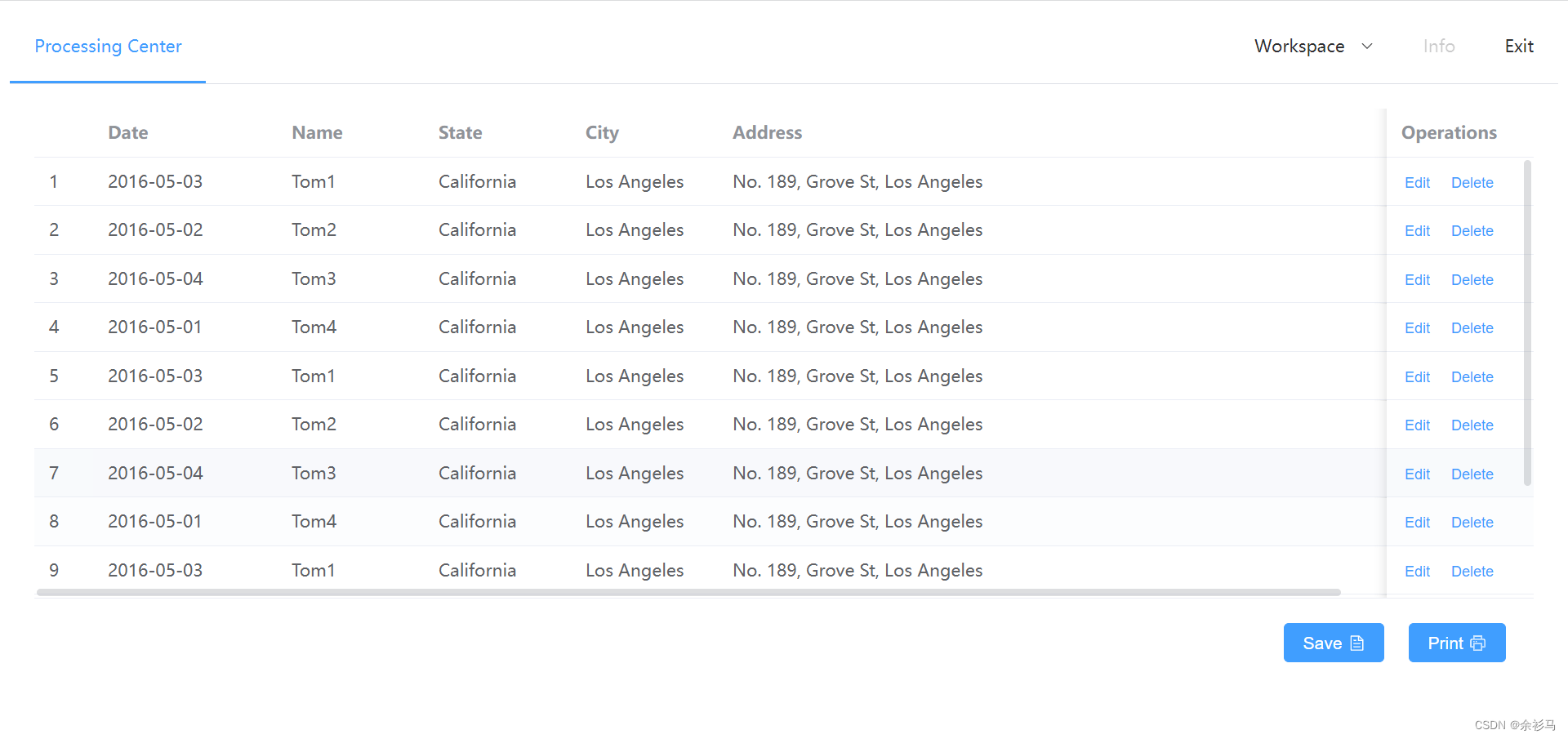
5.2、关闭方法(补充)
// WindowsUtil.cs
namespace DataToolApp.Utils
{
public class WindowsUtil
{
public void Close()
{
Program.dataToolForm.DoCloseWindows();
}
}
}
// DataToolForm.cs
/// <summary>
/// 关闭窗口
/// </summary>
public void DoCloseWindows()
{
this.InvokeOnUiThreadIfRequired(()=>
{
rowser.Dispose();
Cef.Shutdown();
Close();
});
}
/// <summary>
/// 导出类方法
/// </summary>
public static void ExposeDotnetClass()
{
browser.JavascriptObjectRepository.ResolveObject += (sender, e) =>
{
// 注册 ExcelUtil 实例
DoRegisterDotNetFunc(e.ObjectRepository, e.ObjectName, "excelUtil", new ExcelUtil());
// 注册 PrinterlUtil 实例
DoRegisterDotNetFunc(e.ObjectRepository, e.ObjectName, "printerlUtil", new PrinterlUtil());
// 注册 WindowsUtil 实例
DoRegisterDotNetFunc(e.ObjectRepository, e.ObjectName, "windowsUtil", new WindowsUtil());
// 注册其他实例 ...
};
browser.JavascriptObjectRepository.ObjectBoundInJavascript += (sender, e) =>
{
var name = e.ObjectName;
Debug.WriteLine($"Object {e.ObjectName} was bound successfully.");
};
}6、调整 DoRegisterDotNetFunc
NameConverter 只能赋值一次,
/// <summary>
/// 注册 DoNet 实例
/// </summary>
/// <param name="repo"> IJavascriptObjectRepository </param>
/// <param name="eventObjectName">事件对象名</param>
/// <param name="funcName">方法名</param>
/// <param name="objectToBind">需要绑定的DotNet对象</param>
private static void DoRegisterDotNetFunc(IJavascriptObjectRepository repo, string eventObjectName, string funcName, object objectToBind)
{
if (eventObjectName.Equals(funcName))
{
if (!IsSetNameConverter)
{
repo.NameConverter = new CamelCaseJavascriptNameConverter();
IsSetNameConverter = true;
}
BindingOptions bindingOptions = null;
bindingOptions = BindingOptions.DefaultBinder;
//repo.NameConverter = null;
//repo.NameConverter = new CamelCaseJavascriptNameConverter();
repo.Register(funcName, objectToBind, isAsync: true, options: bindingOptions);
}
}四、效果测试
1、查询
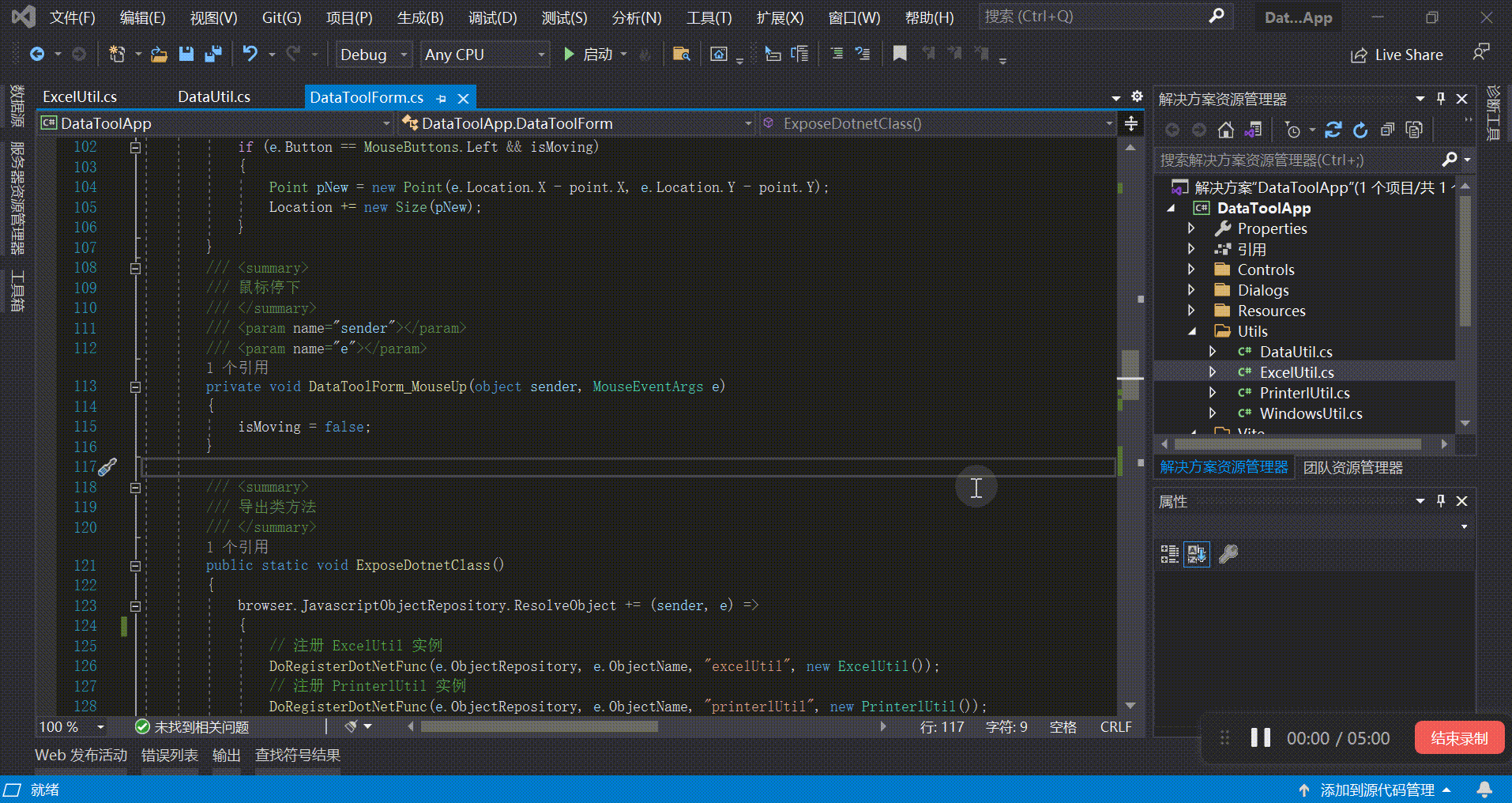
2、修改
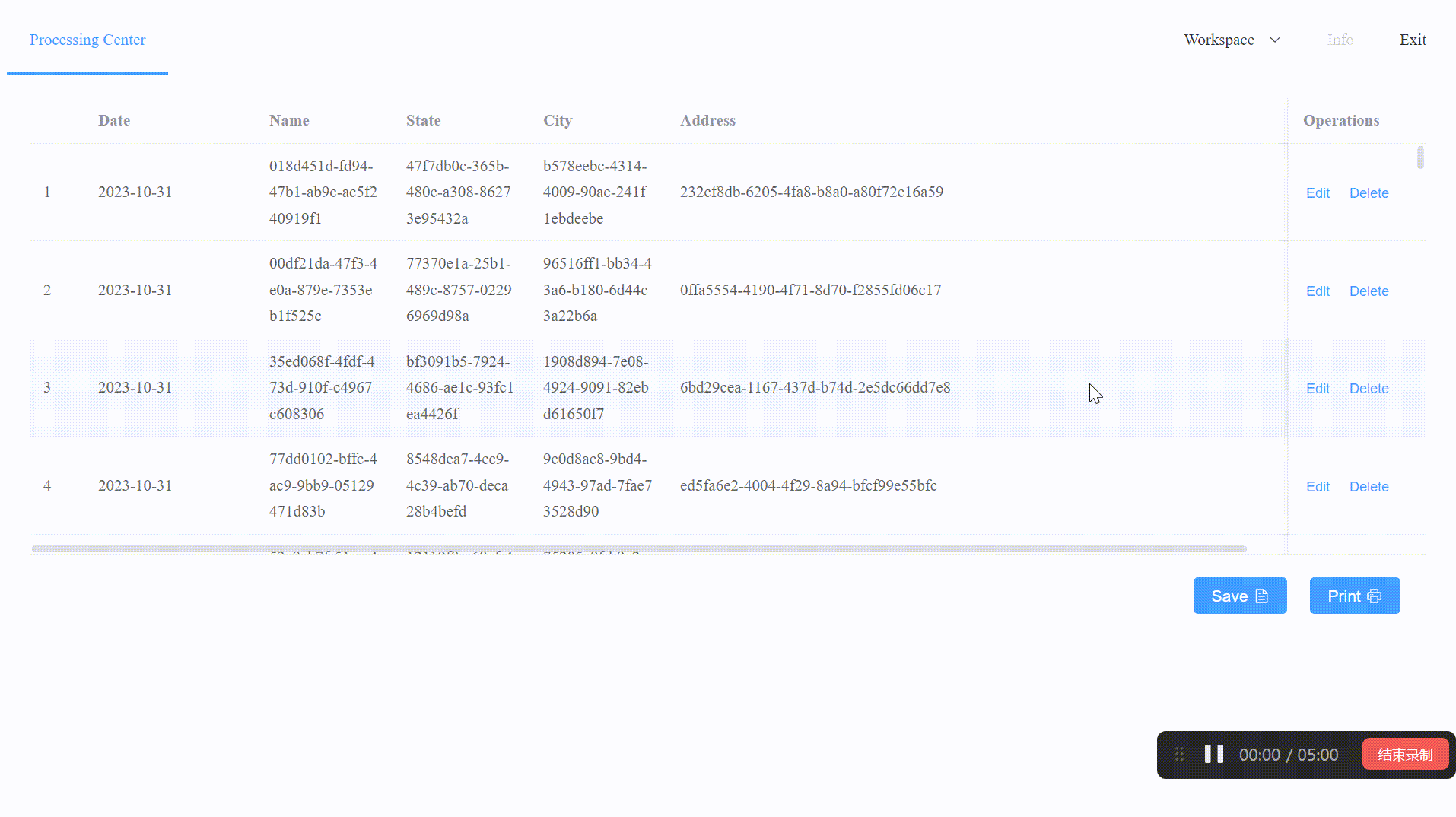
3、删除
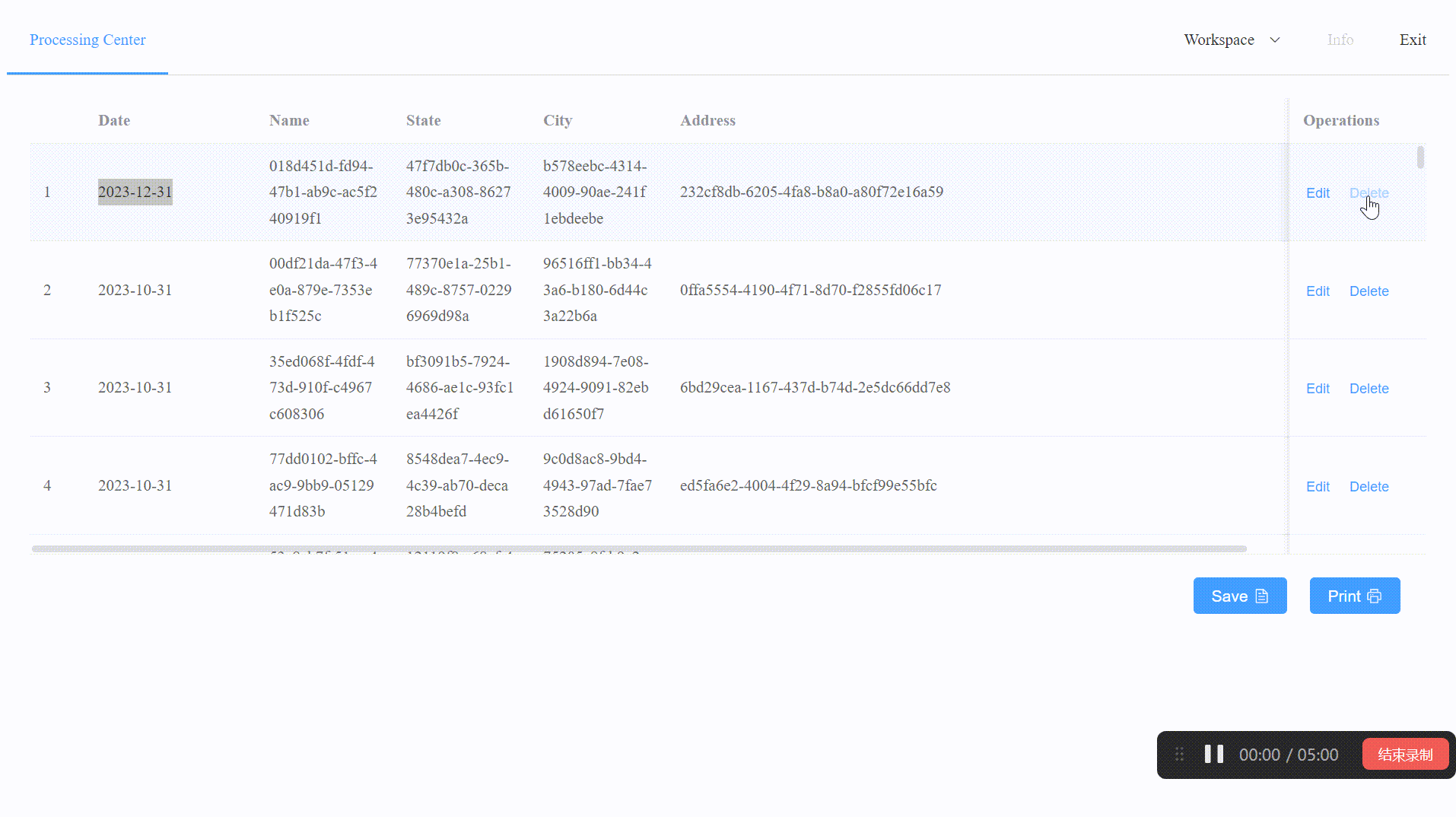
4、保存 Excel
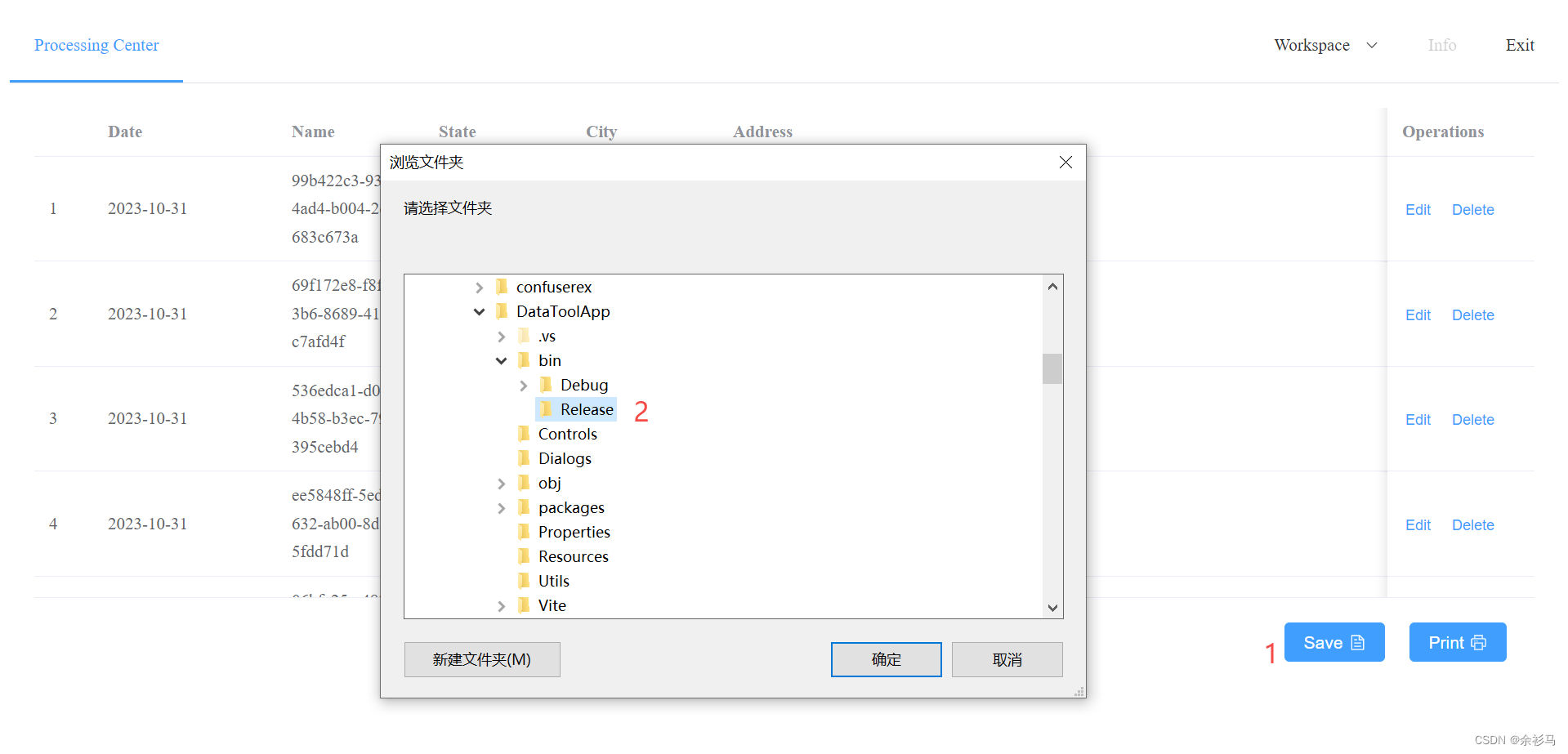
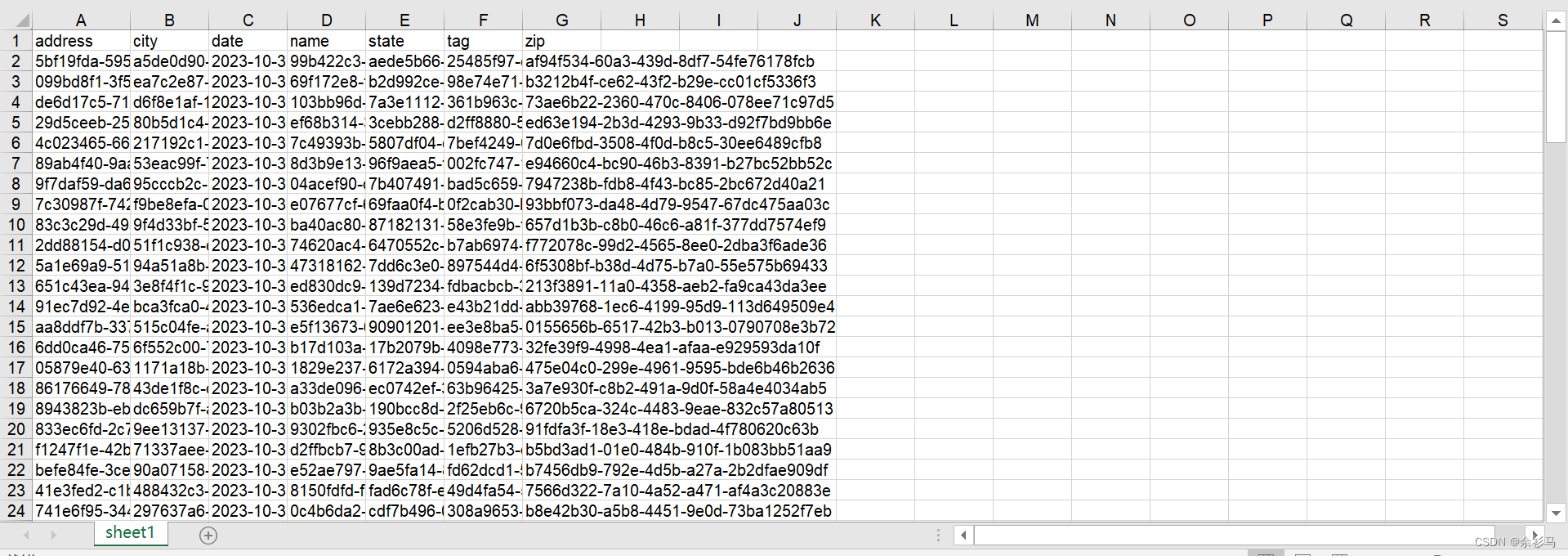
5、打印 PDF


6、关闭
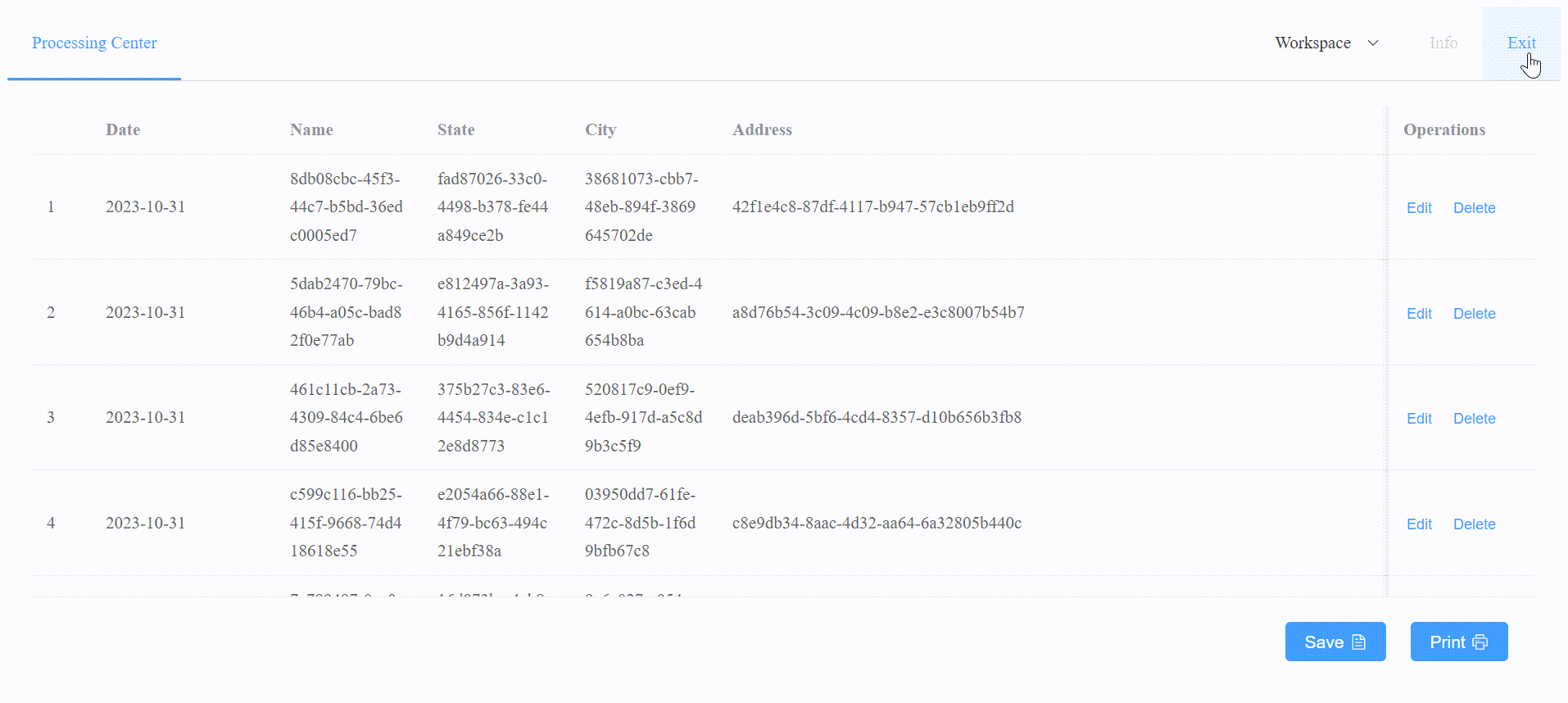
五、窗口属性配置(补充)
1、自适应分辨率
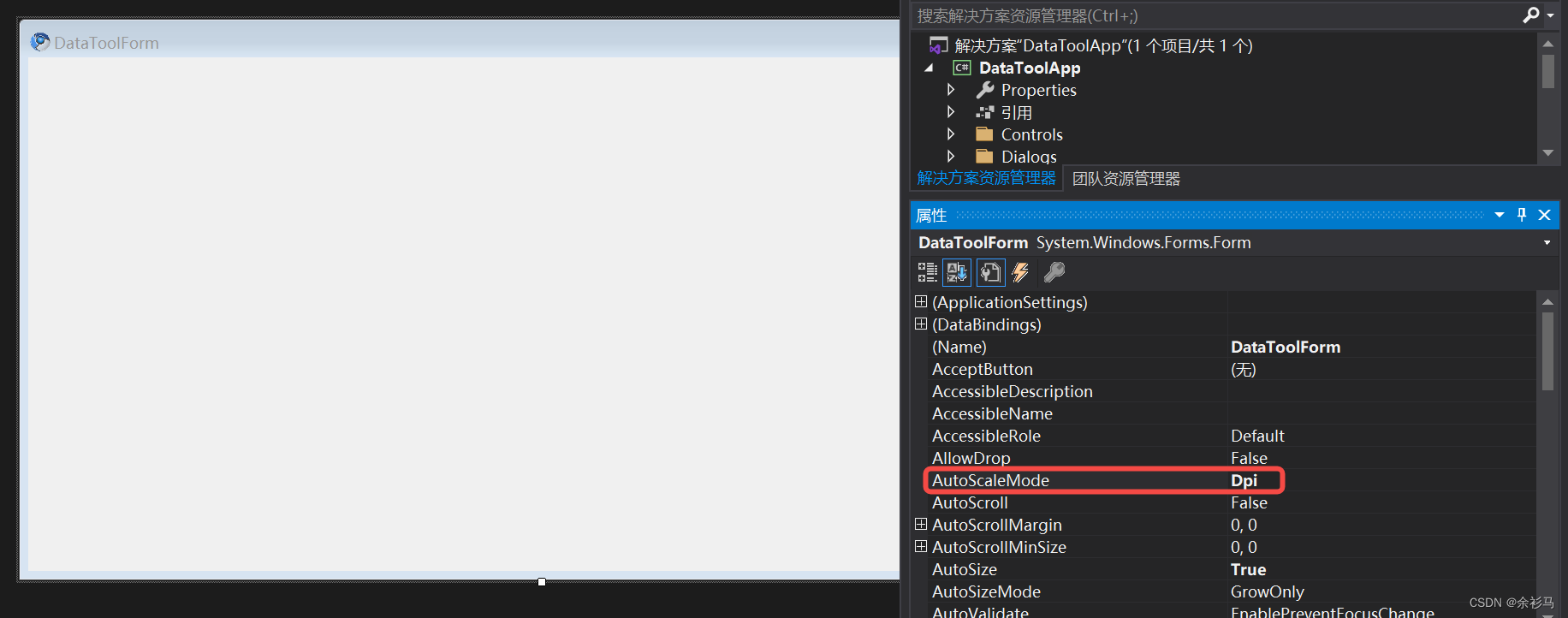
2、动态边框长宽
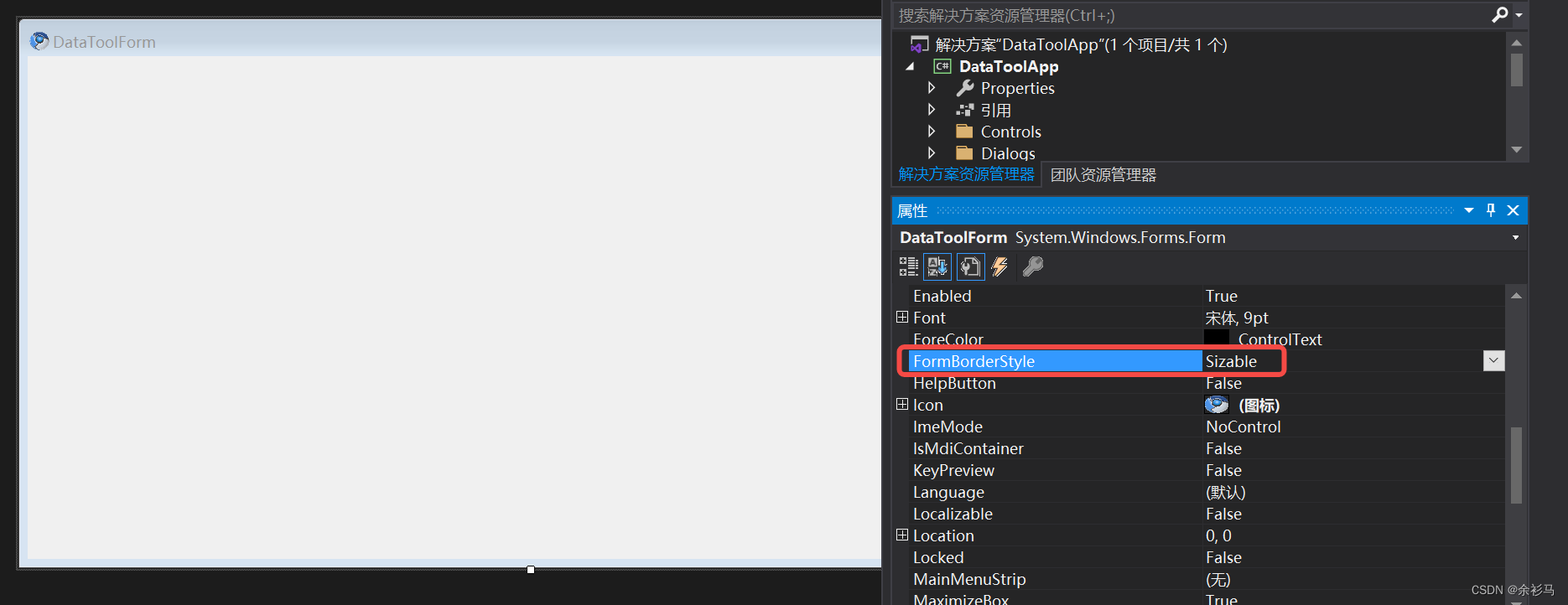
3、显示任务栏图标
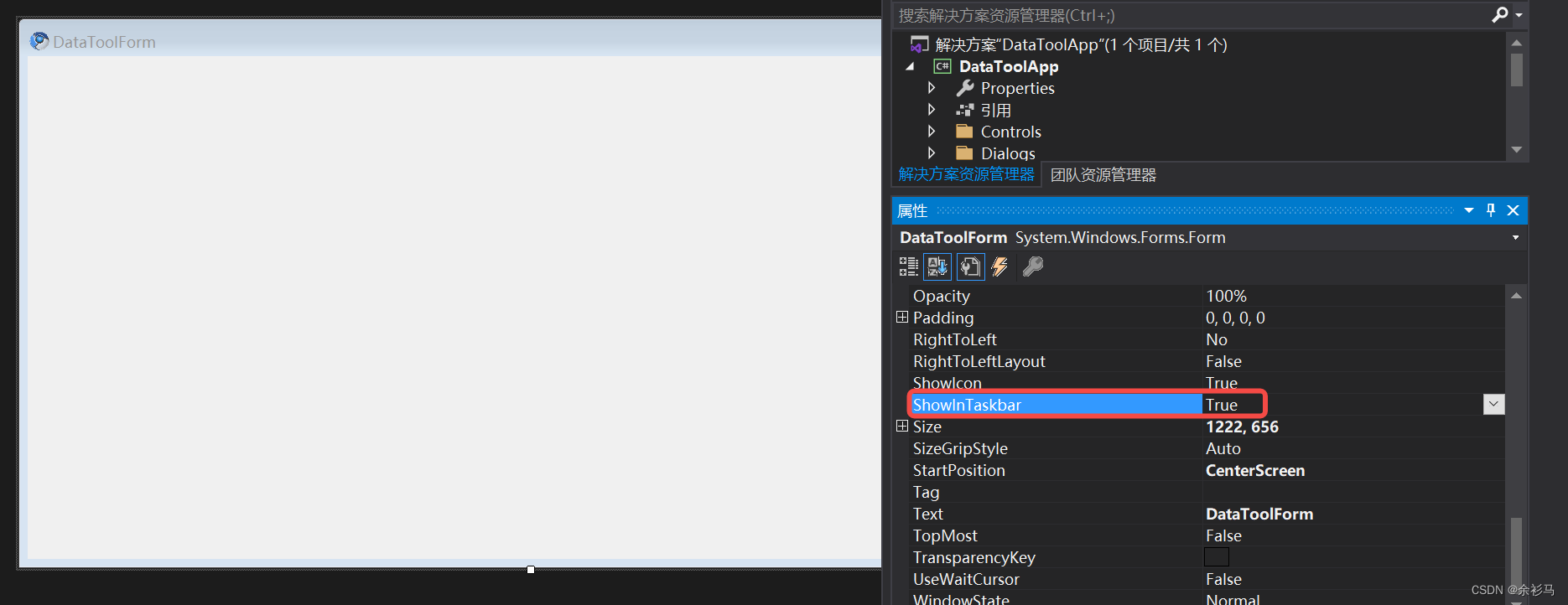
4、窗口屏幕居中
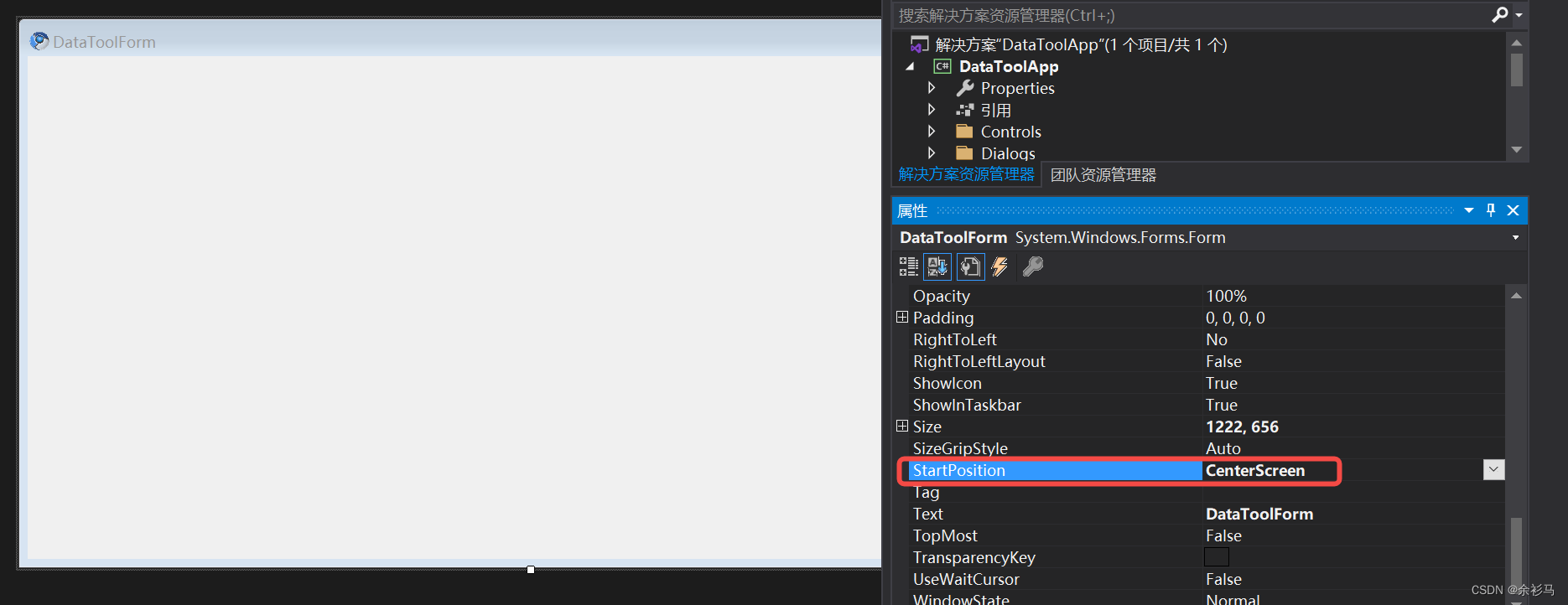
六、Demo 最终成品