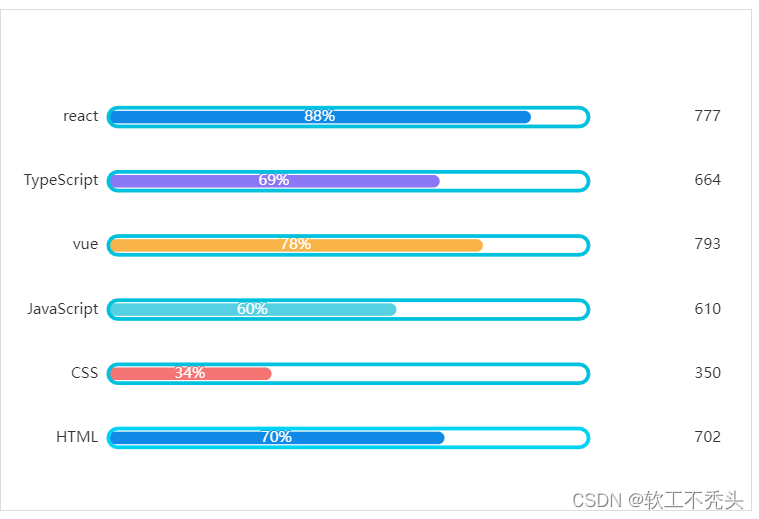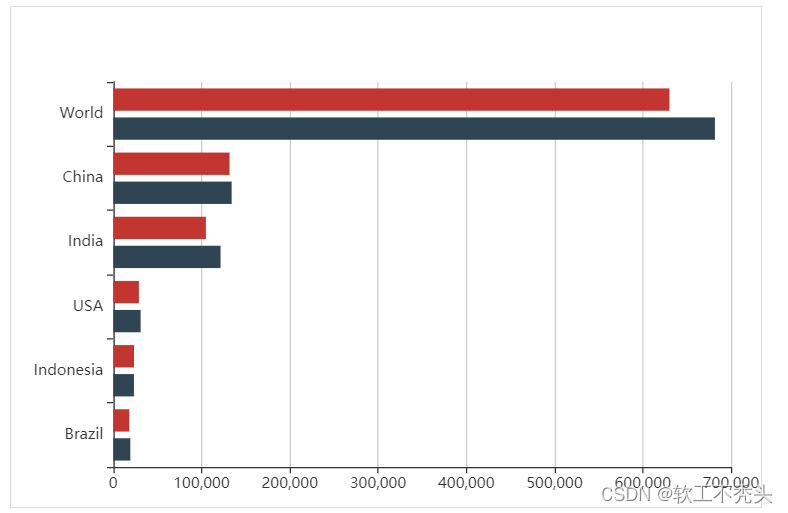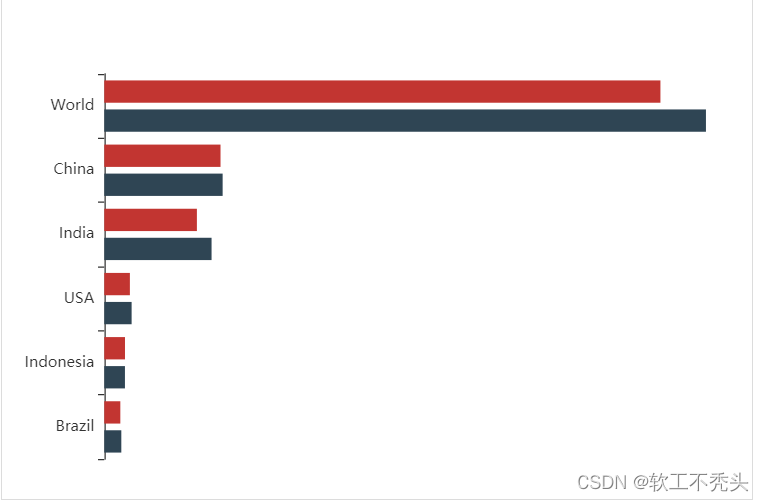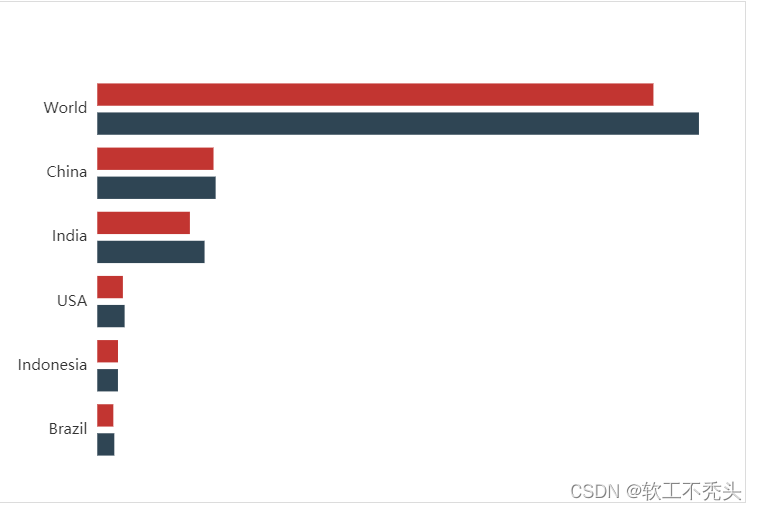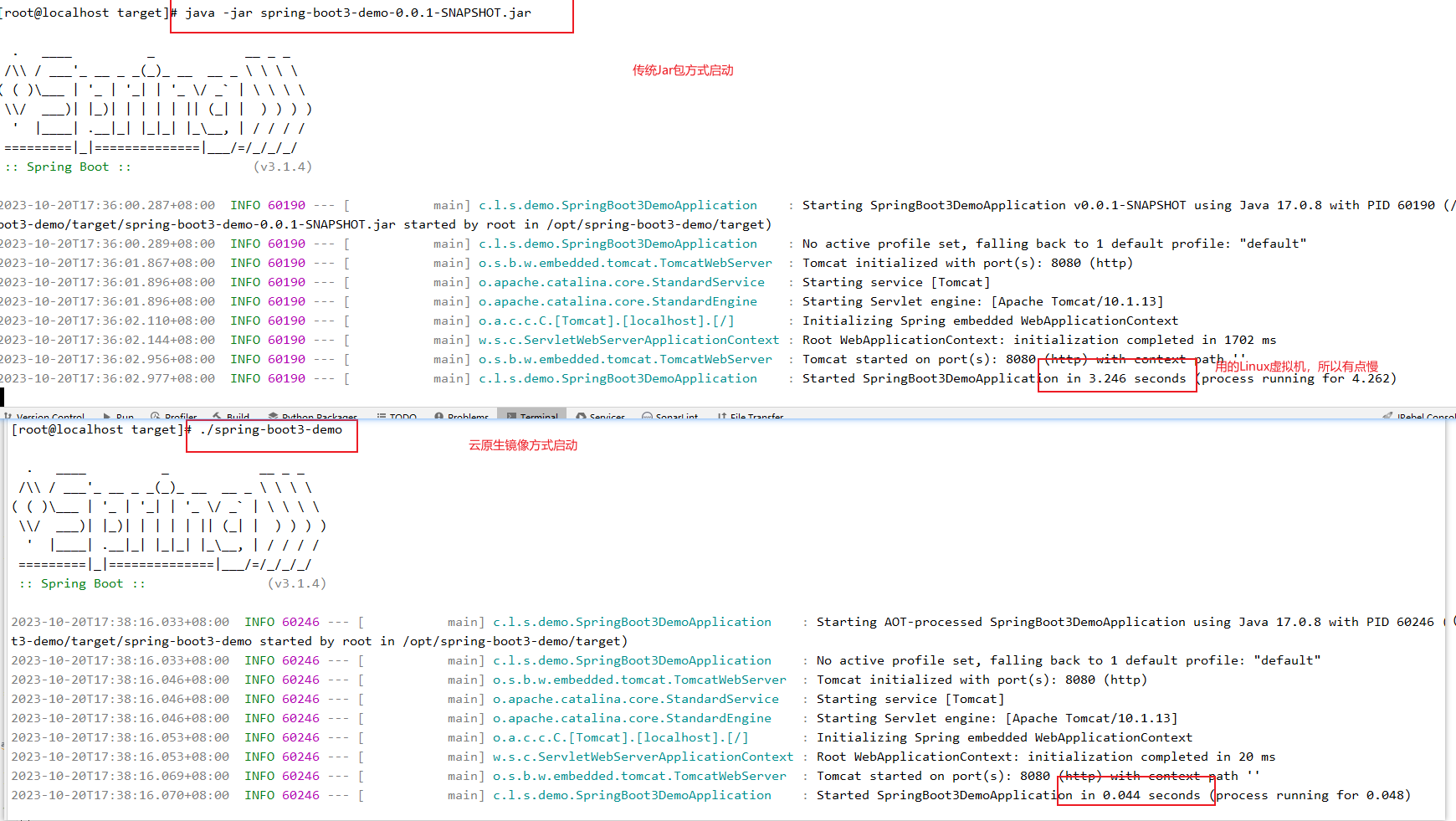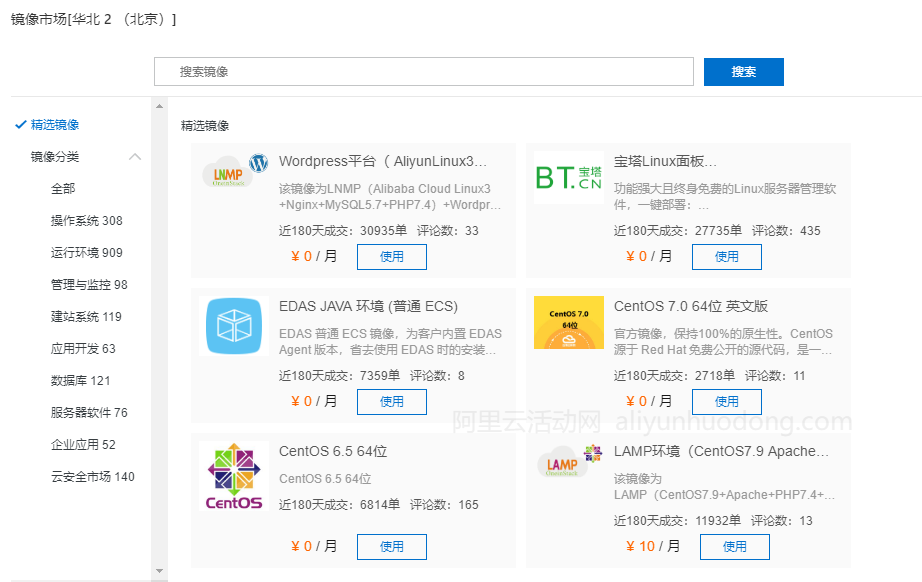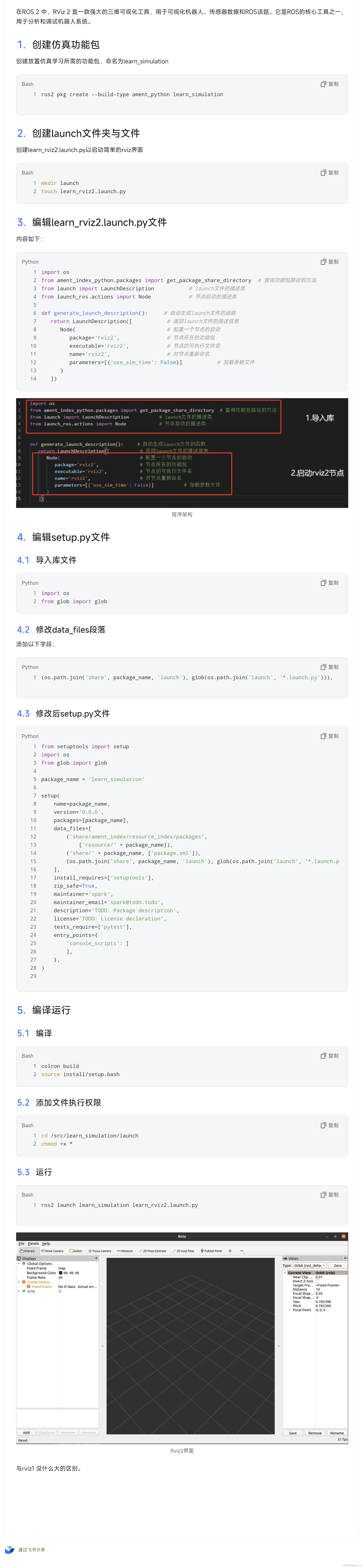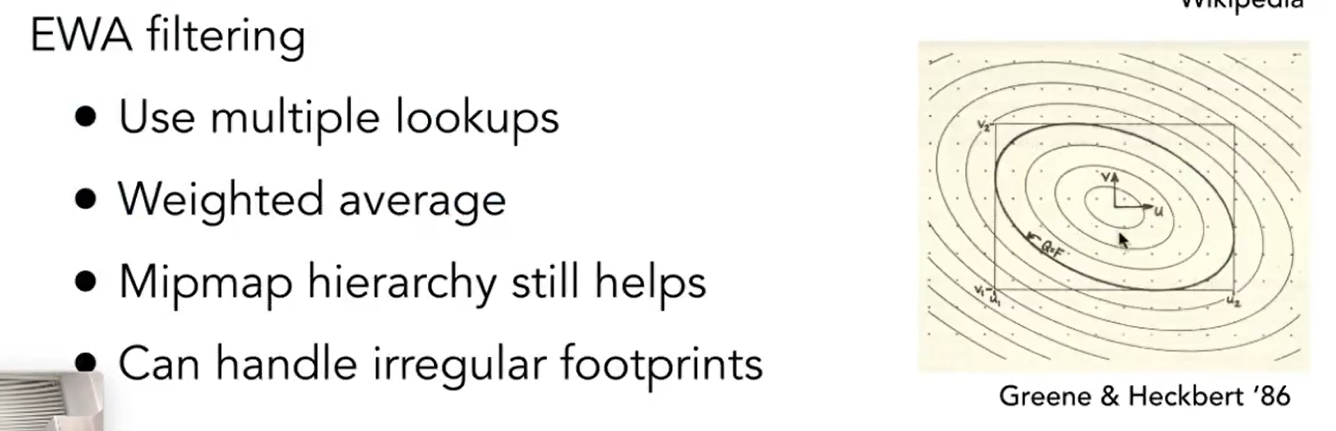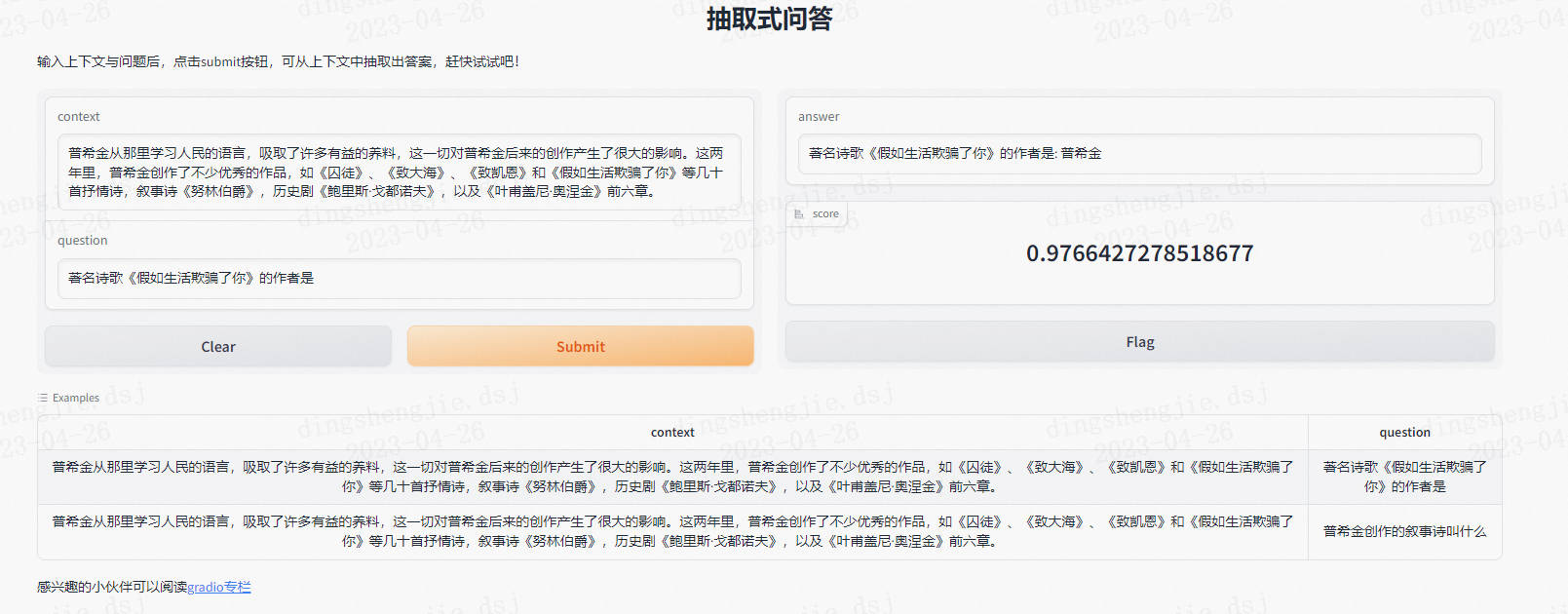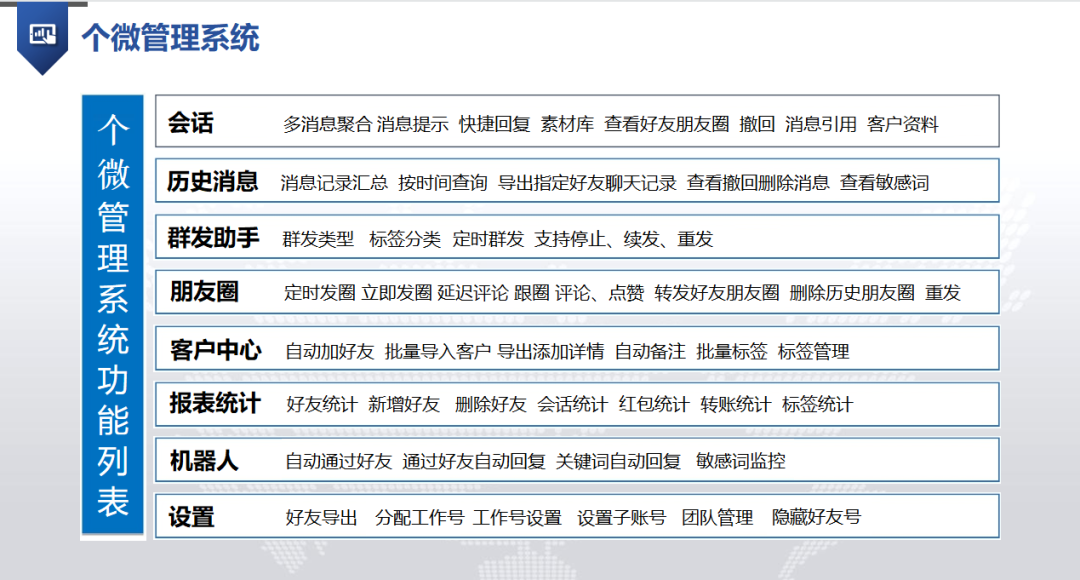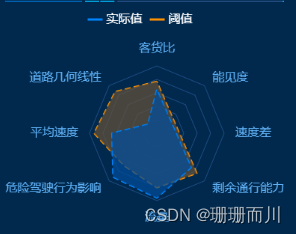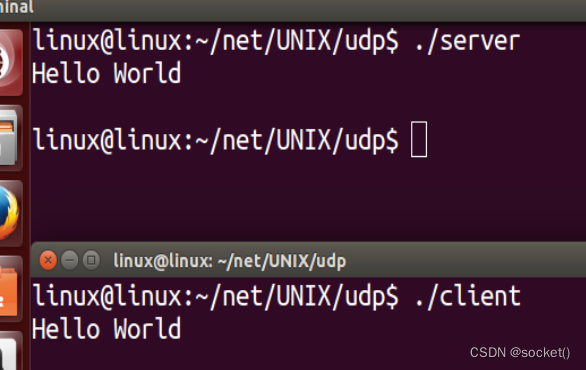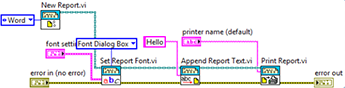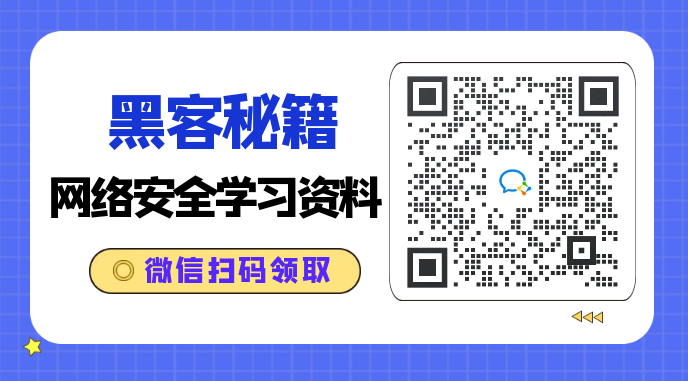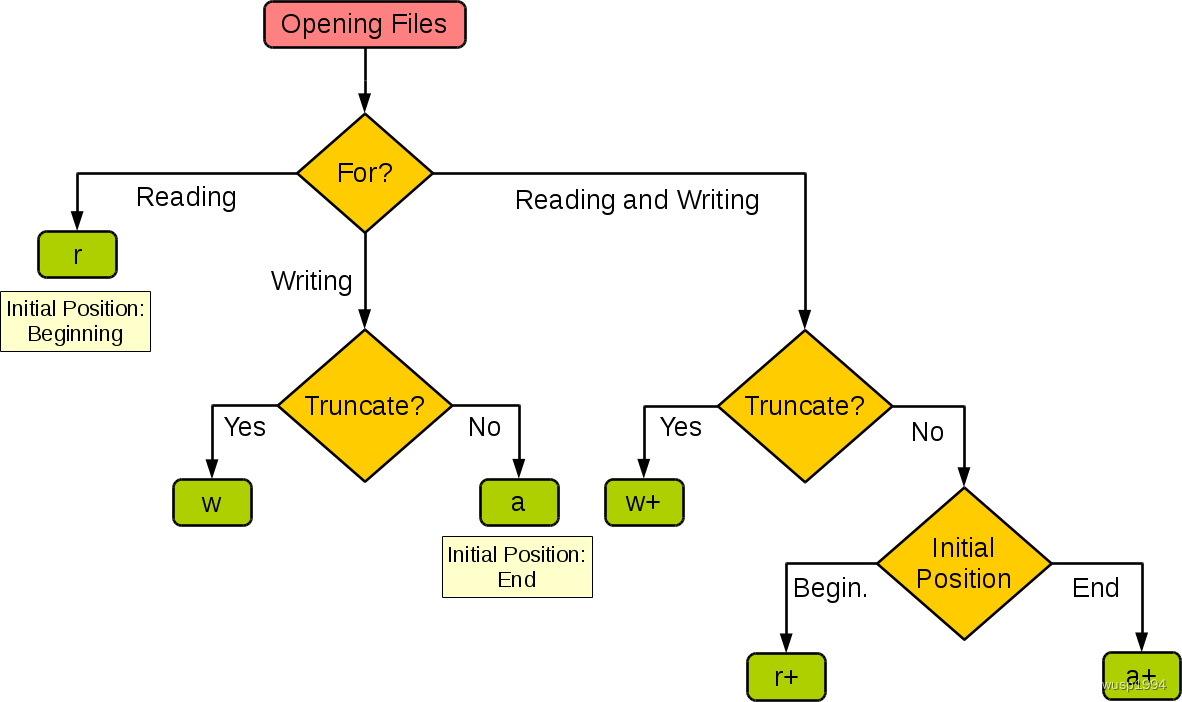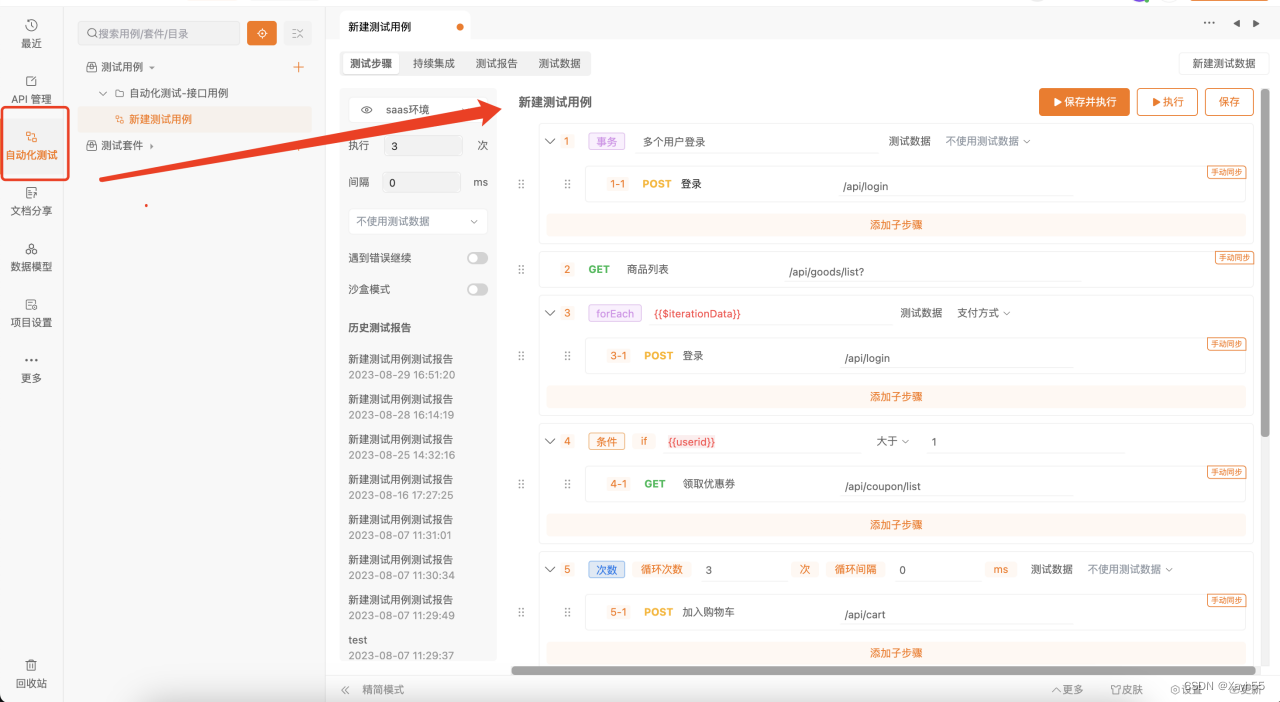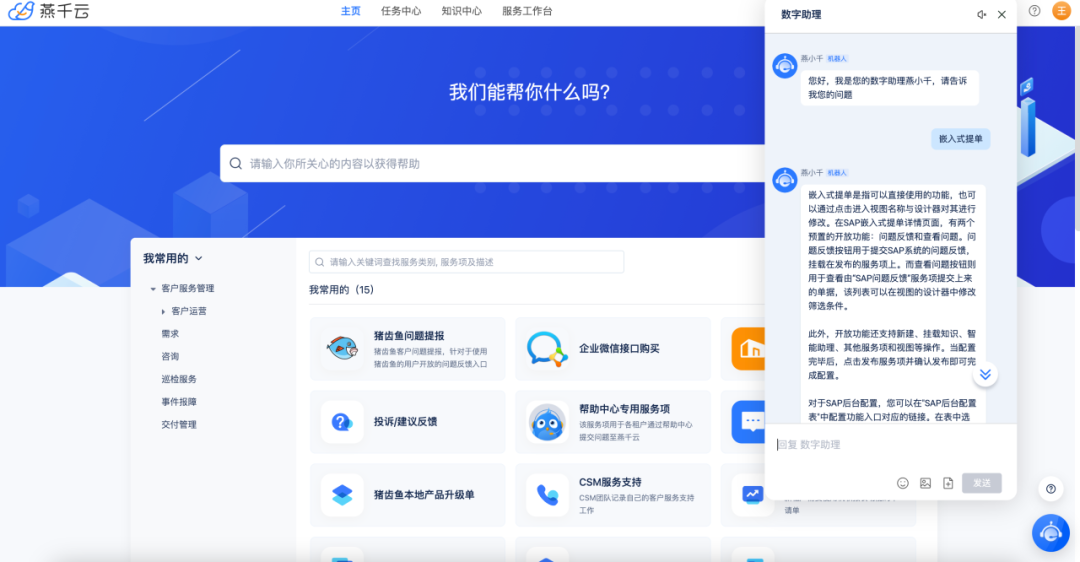目录
效果图
echarts官网找相似图
将柱状图引入html页面中
自定义柱状图
将不需要的属性删除
编辑
修改图形大小 grid
不显示x轴
编辑
不显示y轴线和相关刻度
编辑
y轴文字的颜色设置为自己想要的颜色
修改第一组柱子相关样式(条状)
设置第一组柱子内百分比显示数据
设置第一组柱子不同颜色
修改第二组柱子的相关配置(框状)
给y轴添加第二组数据
设置两组柱子层叠以及更换数据
效果图
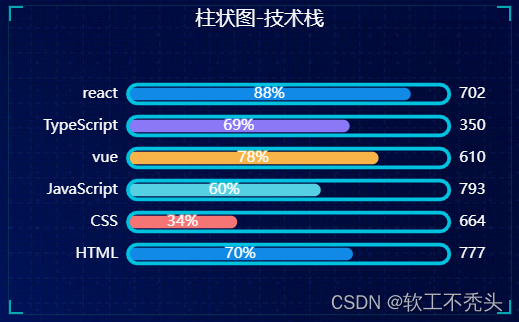
echarts官网找相似图
我们从echarts官网找到相似图形
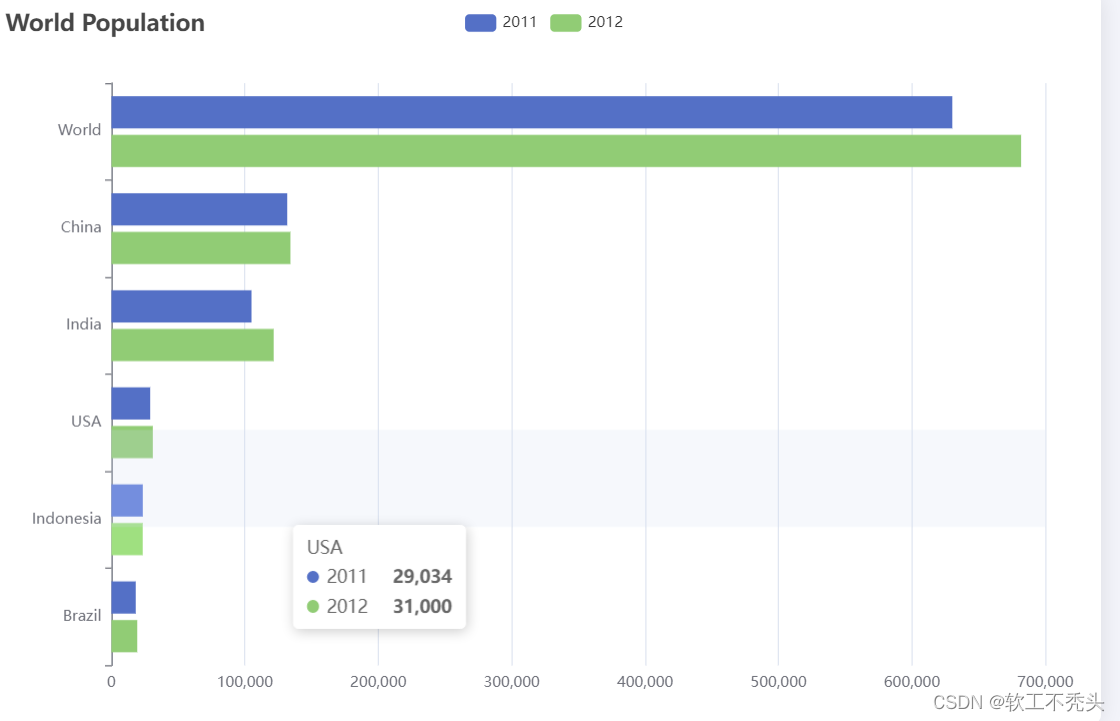
将柱状图引入html页面中
下载echarts
准备容器
<div id="main" style="width: 600px;height: 400px;"></div>
初始化echarts实例对象
const myChart = echarts.init(document.querySelector('#main'))指定配置项和数据(官网给的option)
option = {
title: {
text: 'World Population'
},
tooltip: {
trigger: 'axis',
axisPointer: {
type: 'shadow'
}
},
legend: {},
grid: {
left: '3%',
right: '4%',
bottom: '3%',
containLabel: true
},
xAxis: {
type: 'value',
boundaryGap: [0, 0.01]
},
yAxis: {
type: 'category',
data: ['Brazil', 'Indonesia', 'USA', 'India', 'China', 'World']
},
series: [
{
name: '2011',
type: 'bar',
data: [18203, 23489, 29034, 104970, 131744, 630230]
},
{
name: '2012',
type: 'bar',
data: [19325, 23438, 31000, 121594, 134141, 681807]
}
]
};将配置项给echarts
myChart.setOption(option)
成功引入
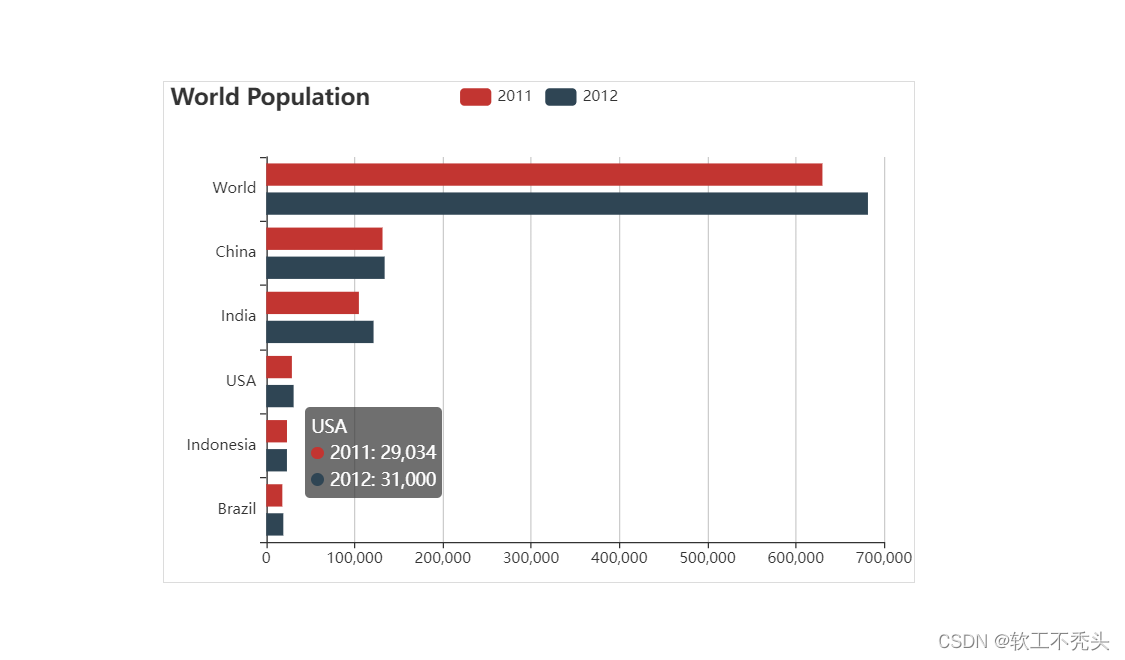
自定义柱状图
将不需要的属性删除
title: {
text: 'World Population'
},
tooltip: {
trigger: 'axis',
axisPointer: {
type: 'shadow'
}
},
legend: {},修改图形大小 grid
// 图标位置
grid: {
top: "10%",
left: "22%",
bottom: "10%"
},不显示x轴
xAxis: {
show: false
},不显示y轴线和相关刻度
//不显示y轴线条
axisLine: {
show: false
},
// 不显示刻度
axisTick: {
show: false
},y轴文字的颜色设置为自己想要的颜色
axisLabel: {
color: "#fff"
},修改第一组柱子相关样式(条状)
name: "条",
// 柱子之间的距离
barCategoryGap: 50,
//柱子的宽度
barWidth: 10,
// 柱子设为圆角
itemStyle: {
normal: {
barBorderRadius: 20,
}
},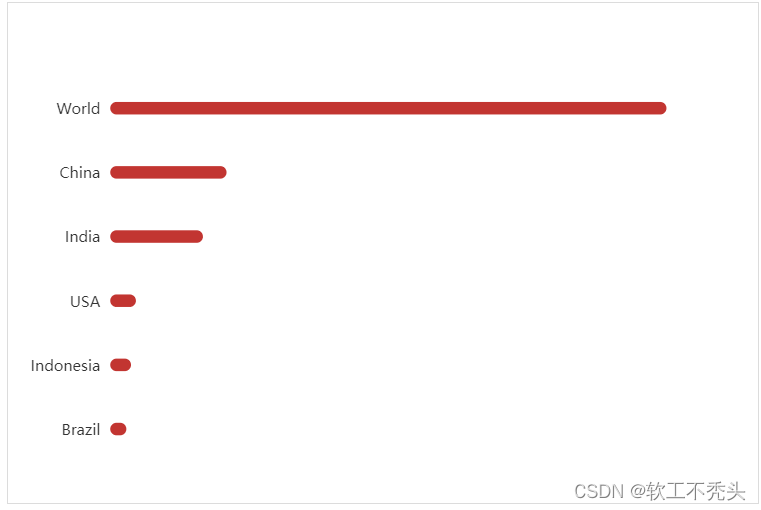
设置第一组柱子内百分比显示数据
// 图形上的文本标签
label: {
normal: {
show: true,
// 图形内显示
position: "inside",
// 文字的显示格式
formatter: "{c}%"
}
},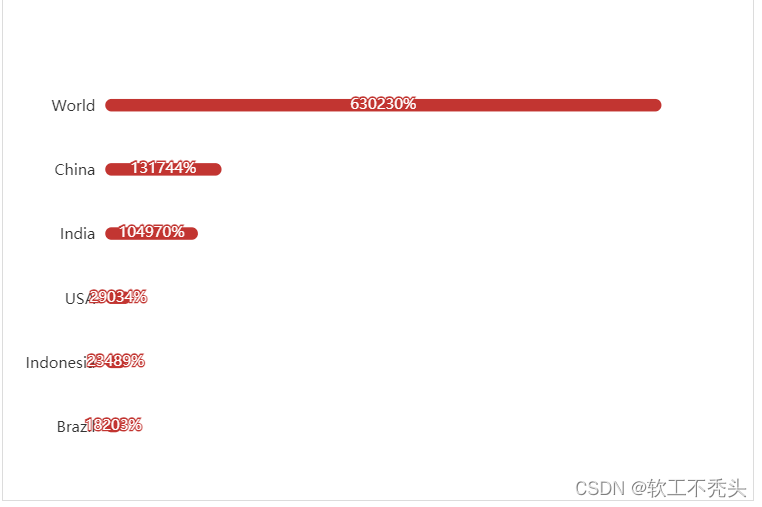
设置第一组柱子不同颜色
// 声明颜色数组
var myColor = ["#1089E7", "#F57474", "#56D0E3", "#F8B448", "#8B78F6"];
// 给 itemStyle 里面的color 属性设置一个 返回值函数
itemStyle: {
normal: {
barBorderRadius: 20,
color:function(params){
const num = myColor.length;
return myColor[params.dataIndex % num];
}
}
},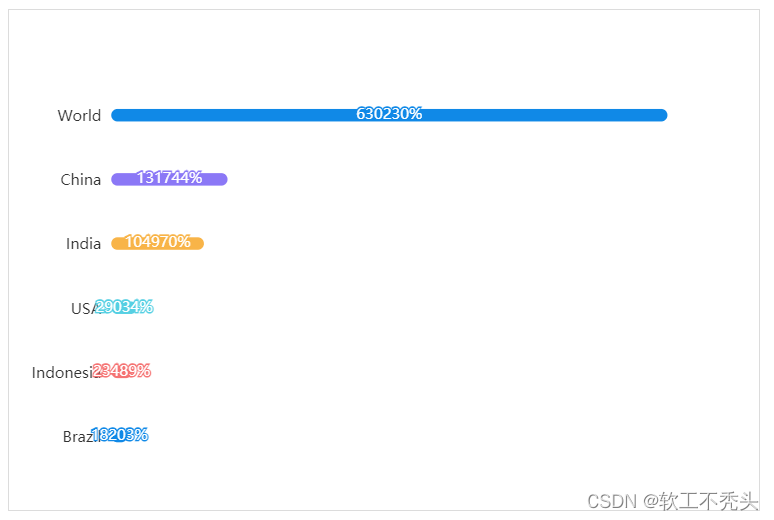
修改第二组柱子的相关配置(框状)
name: "框",
type: "bar",
barCategoryGap: 50,
barWidth: 15,
itemStyle: {
color: "none",
borderColor: "#00c1de",
borderWidth: 3,
barBorderRadius: 15
},
data: [19325, 23438, 31000, 121594, 134141, 681807]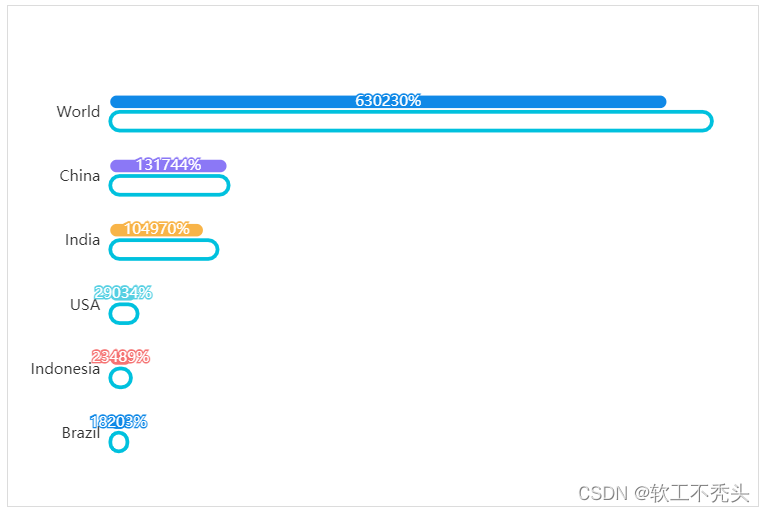
给y轴添加第二组数据
完整的y轴代码
yAxis: [
{
type: "category",
data: ["印尼", "美国", "印度", "中国", "世界人口(万)"],
// 不显示y轴的线
axisLine: {
show: false
},
// 不显示刻度
axisTick: {
show: false
},
},
{
show: true,
data: [702, 350, 610, 793, 664],
// 不显示y轴的线
axisLine: {
show: false
},
// 不显示刻度
axisTick: {
show: false
},
axisLabel: {
textStyle: {
fontSize: 12,
}
}
}
],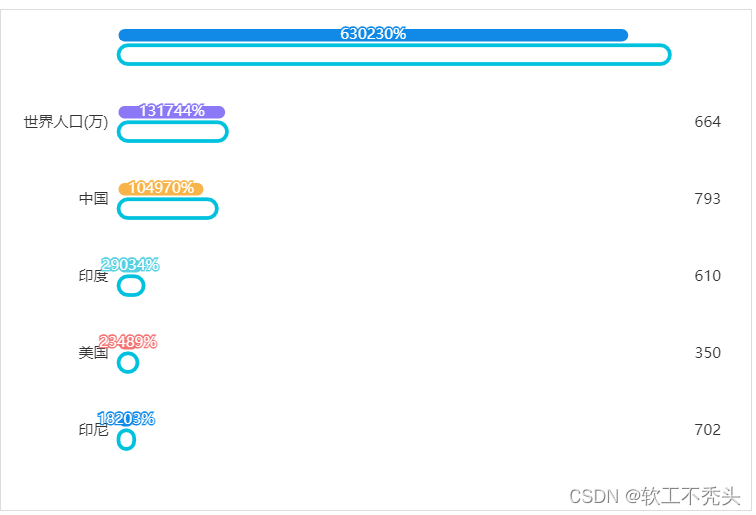
设置两组柱子层叠以及更换数据
给series 第一个对象里面添加
yAxisIndex: 0,给series 第二个对象里面添加
yAxisIndex: 1,把data中的数据更换成自己想要的数据即可