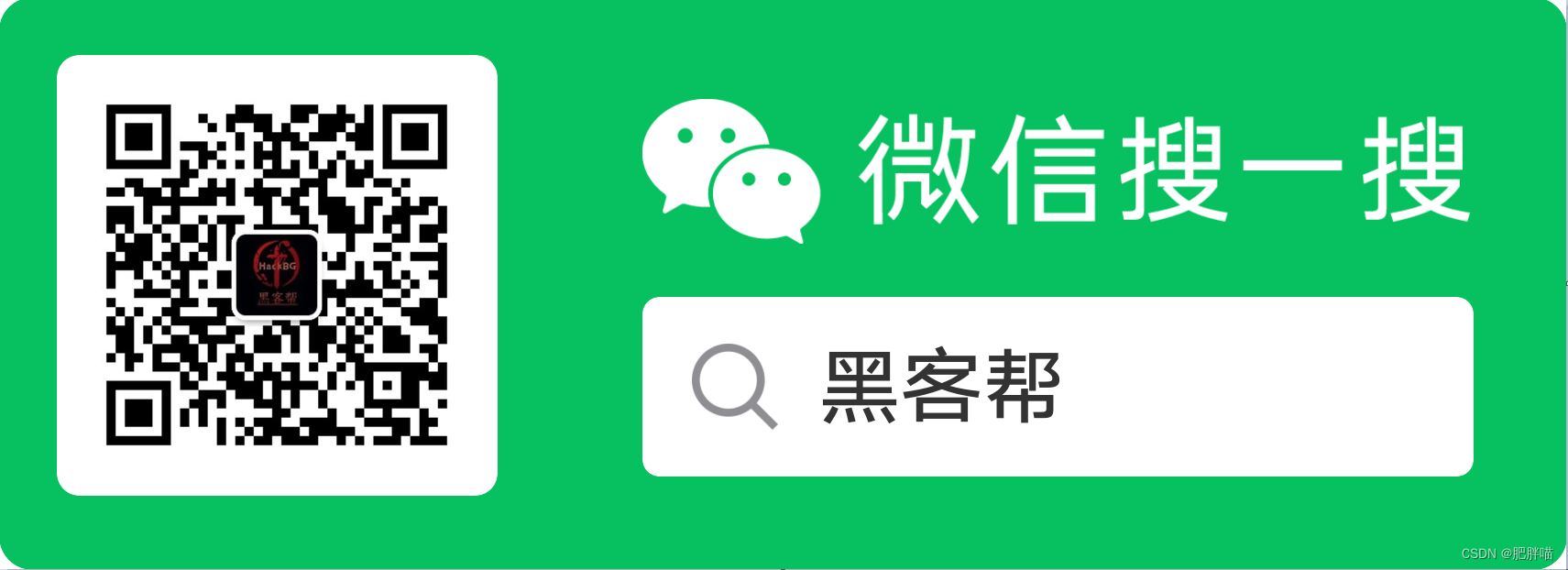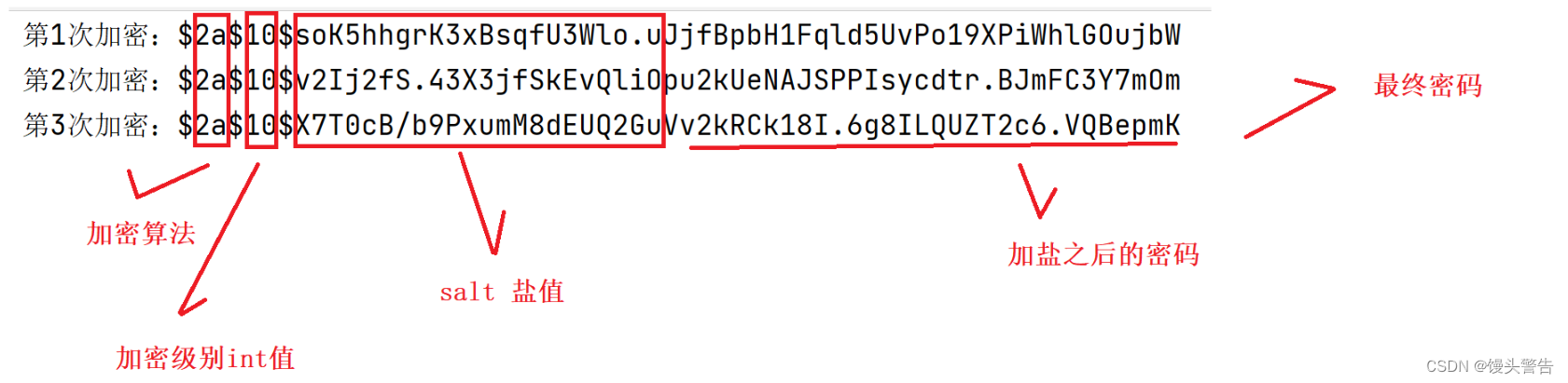C# Winform编程(6)高级控件
- RadioButton(单选框)
- PictureBox(图像框)
- TabControl(选项卡)
- ProgressBar(进度条)
- TrackBar(滑动条)
- ImageList(图像列表控件)
- ToolBar(工具栏)
- StatusStrip(状态栏)
- Timer(定时器)
- ListView(列表显示)
- TreeView(树型视图)
RadioButton(单选框)
- 在一个容器(如Panel控件、GroupBox控件或窗体)内绘制的单选按钮即可将他们分组。
- 若要添加不同的组,必须将它们放到面板或分组框中。
using System;
using System.Collections.Generic;
using System.ComponentModel;
using System.Data;
using System.Drawing;
using System.Linq;
using System.Text;
using System.Threading.Tasks;
using System.Windows.Forms;
namespace 高级控件
{
public partial class FormRadioButton : Form
{
public FormRadioButton()
{
InitializeComponent();
}
private void FormRadioButton_Load(object sender, EventArgs e)
{
radioButton2.Checked = true;
}
private void button1_Click(object sender, EventArgs e)
{
if (radioButton1.Checked)
{
MessageBox.Show("微型", "型号选择");
}
else if (radioButton2.Checked)
{
MessageBox.Show("小型", "型号选择");
}
else if (radioButton3.Checked)
{
MessageBox.Show("中型", "型号选择");
}
else if (radioButton4.Checked) {
MessageBox.Show("大型", "型号选择");
}
}
}
}
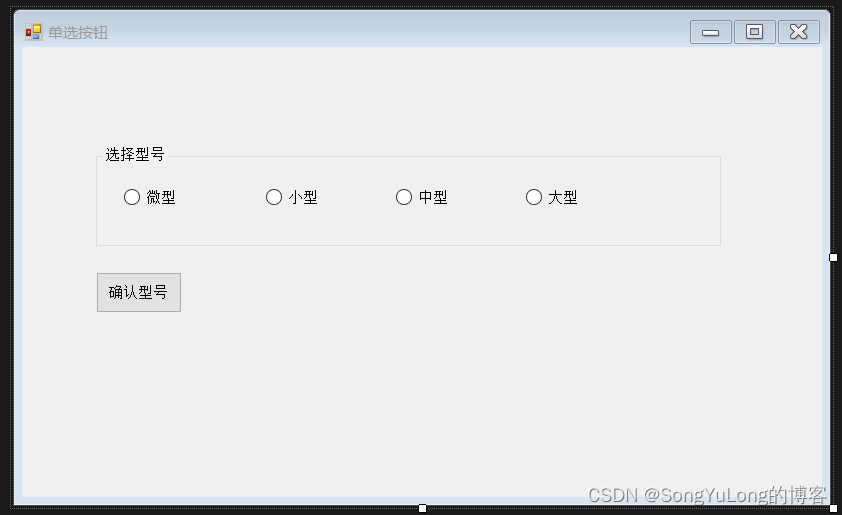
PictureBox(图像框)
图片框用于显示图像,常用属性及方法:
- 属性:
- Image:用于指定图片框显示的图像,该图像可以设计或运行时设置
- SizeMode:用于指定图像的显示方式。可以指定各种大小模式,包括AutoSize,CenterImage,Normal和StretchImage,默认值为Normal。
- 方法:
- Show:是否显示控件,设置为true时显示图片,为false时不显示。
- 事件:
- Click:用户点击控件时触发改事件。
using System;
using System.Collections.Generic;
using System.ComponentModel;
using System.Data;
using System.Drawing;
using System.Linq;
using System.Text;
using System.Threading.Tasks;
using System.Windows.Forms;
namespace 高级控件
{
public partial class FormPictureBox : Form
{
public FormPictureBox()
{
InitializeComponent();
}
public void showpicture()
{
//
pictureBox1.Image = Image.FromFile(System.Environment.GetFolderPath(
System.Environment.SpecialFolder.Personal) + @"\1.png");
// 指定图片显示属性为StretchImage类型
pictureBox1.SizeMode = System.Windows.Forms.PictureBoxSizeMode.StretchImage;
}
private void pictureBox1_Click(object sender, EventArgs e)
{
if (pictureBox1.Image != null)
{
pictureBox1.Image.Dispose();
pictureBox1.Image = null;
}
else {
showpicture();
}
}
}
}
TabControl(选项卡)
- 属性:
- MultiLine:指定是否可以显示多行选项卡。
- SelectedIndex:当前所选择的选项卡索引值。从0开始,默认-1未选定状态。
- SelectedTab:当前选定的选项卡页。未选定未NULL引用。
- ShowToolTips:指定鼠标移至选项卡时,是否显示改选项卡的工具提示。
- TabCount:检索选项卡控件中选项卡的数目。
- Alignment:控制选项卡标签在控件中的显示位置。默认位置为控件的顶部。
- Appearance:控制标签的显示方式。标签可以显示为一般的按钮或平面样式。
- HotTrack :如果这个属性设置为True,当鼠标指针经过控件上的标签时,其外观会改变。
- RowCount:返回当前显示的标签行数。
- TabPages:控件中的TabPage对象集合。使用这个集合可以添加和删除TabPage对象。
选项卡编辑:

选项卡添加鼠标划过气泡提示:
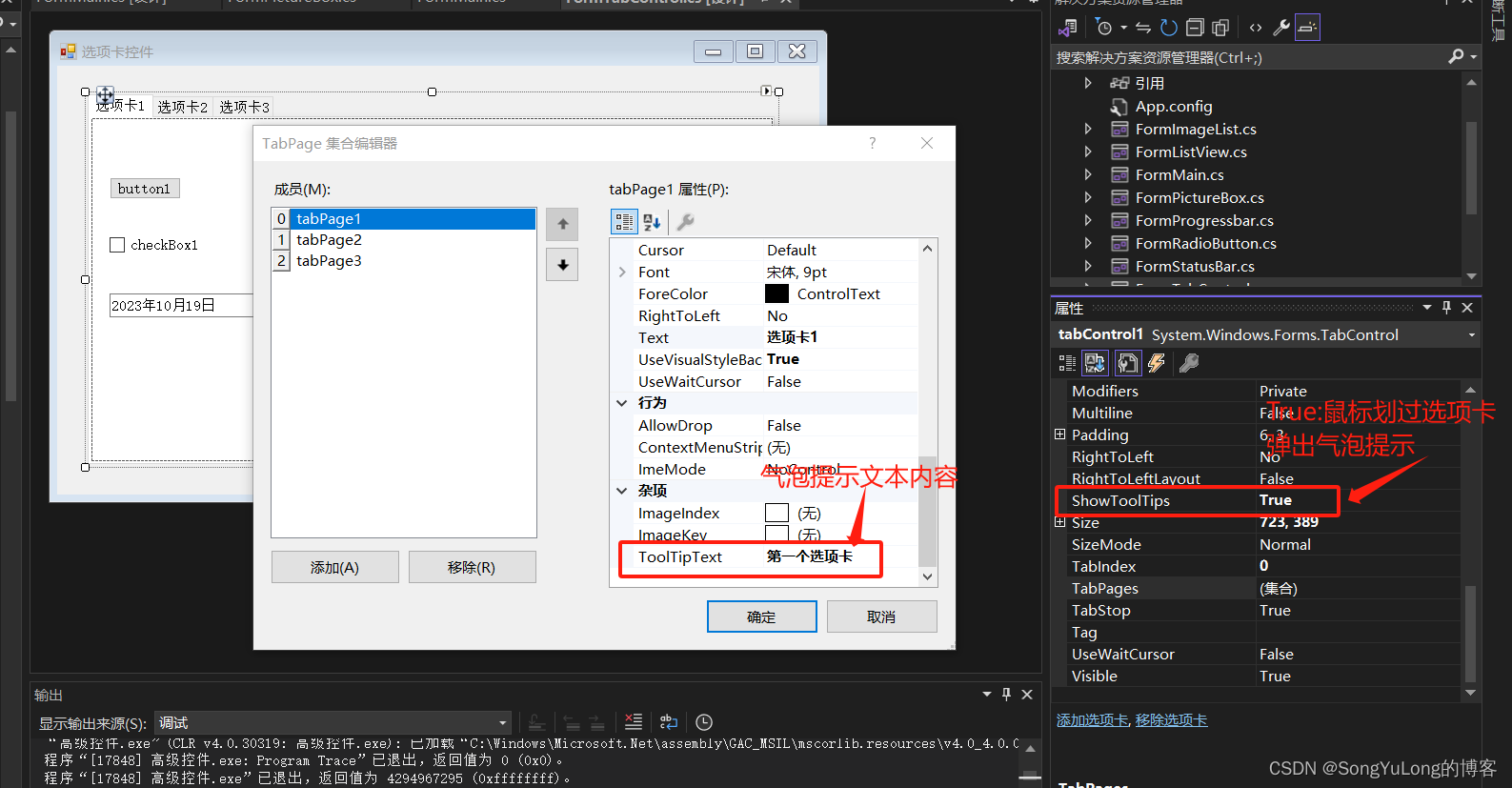
using System;
using System.Collections.Generic;
using System.ComponentModel;
using System.Data;
using System.Drawing;
using System.Linq;
using System.Text;
using System.Threading.Tasks;
using System.Windows.Forms;
namespace 高级控件
{
public partial class FormTabControl : Form
{
public FormTabControl()
{
InitializeComponent();
}
private void dateTimePicker1_ValueChanged(object sender, EventArgs e)
{
}
private void tabPage1_Click(object sender, EventArgs e)
{
}
private void tabControl1_SelectedIndexChanged(object sender, EventArgs e)
{
label1.Text = "当前选项卡为:第"+tabControl1.SelectedIndex.ToString() + "页,选项卡页为:"+
tabControl1.SelectedTab.Text+"选项卡总为:"+tabControl1.TabCount.ToString();
}
}
}
ProgressBar(进度条)
进度条控件是显示用户当前进程的控件:
- 属性:
- Maxinum:进度条控件的最大值。默认值为100。
- Minimux: 进度条控件的最小值。默认值为0。
- Step:PerformStep方法根据该属性增加进度条的光标位置的值。默认值10。
- Value:进度条控制光标当前位置。默认值0。
- 方法:
- Increment:按指定的递增值移动进度条光标位置。
- PerformStep:按Step属性的值移动进度条的光标位置。
using System;
using System.Collections.Generic;
using System.ComponentModel;
using System.Data;
using System.Drawing;
using System.Linq;
using System.Text;
using System.Threading.Tasks;
using System.Windows.Forms;
namespace 高级控件
{
public partial class FormProgressbar : Form
{
public FormProgressbar()
{
InitializeComponent();
}
private void progressBar1_Click(object sender, EventArgs e)
{
progressBar1.Value++;
}
private void progressBar2_Click(object sender, EventArgs e)
{
progressBar1.Value++;
}
}
}
TrackBar(滑动条)
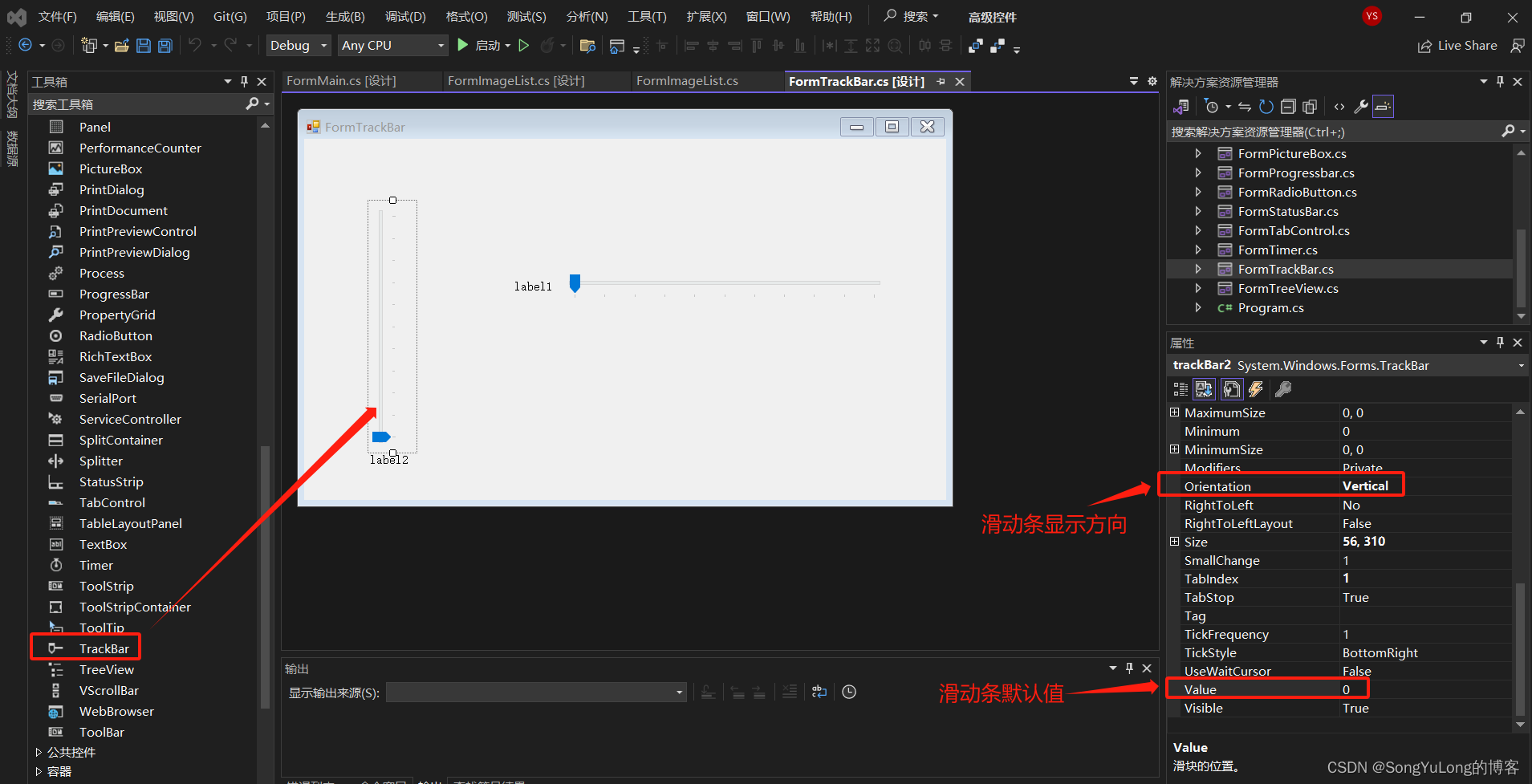
using System;
using System.Collections.Generic;
using System.ComponentModel;
using System.Data;
using System.Drawing;
using System.Linq;
using System.Text;
using System.Threading.Tasks;
using System.Windows.Forms;
namespace 高级控件
{
public partial class FormTrackBar : Form
{
public FormTrackBar()
{
InitializeComponent();
}
private void trackBar2_Scroll(object sender, EventArgs e)
{
label2.Text = trackBar2.Value.ToString();
}
private void trackBar1_Scroll(object sender, EventArgs e)
{
label1.Text = trackBar1.Value.ToString();
}
private void FormTrackBar_Load(object sender, EventArgs e)
{
trackBar1.Minimum = 0;
trackBar1.Maximum = 100;
trackBar1.SmallChange = 5;
trackBar1.TickFrequency = 10;
trackBar2.Minimum = 0;
trackBar2.Maximum = 100;
trackBar2.SmallChange = 1;
trackBar2.TickFrequency = 5;
}
}
}
ImageList(图像列表控件)
位于Systems.Windows.Forms命名空间内的ImageList控件,主要用于缓存用户预定义好的图片列表信息,该控件不可以单独使用显示图片内容,必须附着在其他控件联合使用才可以显示图片内容。
- 属性:
- Images:该属性表示图像列表中包含的图像的集合。
- ImageSize:该属性表示图像的大小,默认高度和宽度为16x16,最大大小为256x256
- 方法:
- Draw:该方法用于绘制指定图像。
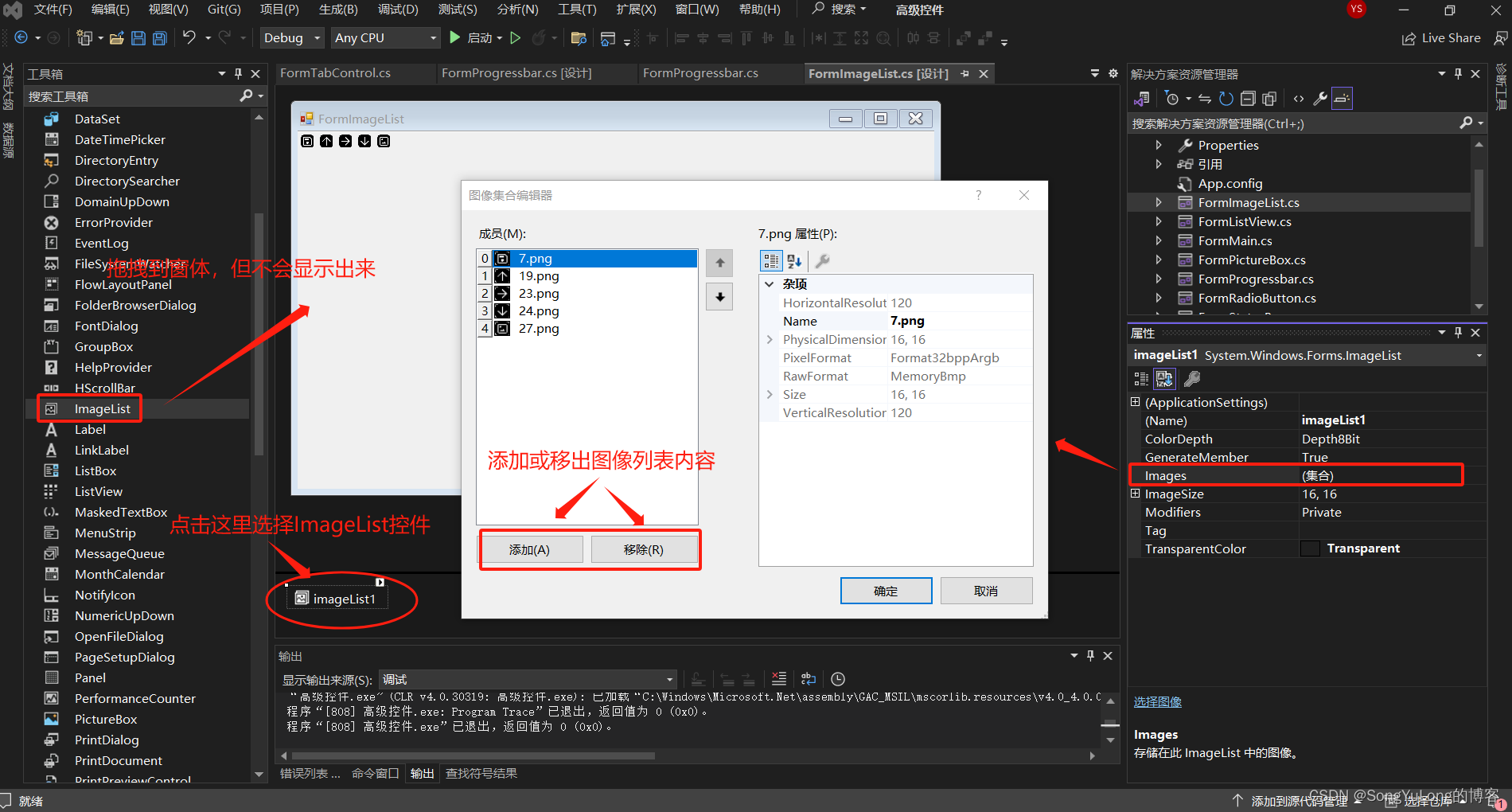
ToolBar(工具栏)
ToolBar控件主要用于窗体的顶部工具栏的实现。
- 属性:
- Buttons : 工具栏按钮控件的集合。
- ShowToolTips:鼠标移动到各个工具栏按钮上时,是否显示相应的工具提示。
- ImageIndex:工具栏按钮指定的图像在图像列表中的索引值。
- Parent:指定工具栏按钮所属的ToolBar控件。
- Style:工具栏按钮的样式,其中包括DropDownButton(下拉按钮),Separator(分隔符)、和ToggleButton(切换按钮)。
- 方法:
- ButtonClick :单击工具栏按钮时,将触发该事件。
添加ToolBar来联合使用ImageList图像列表:
BindingSource=》选择项
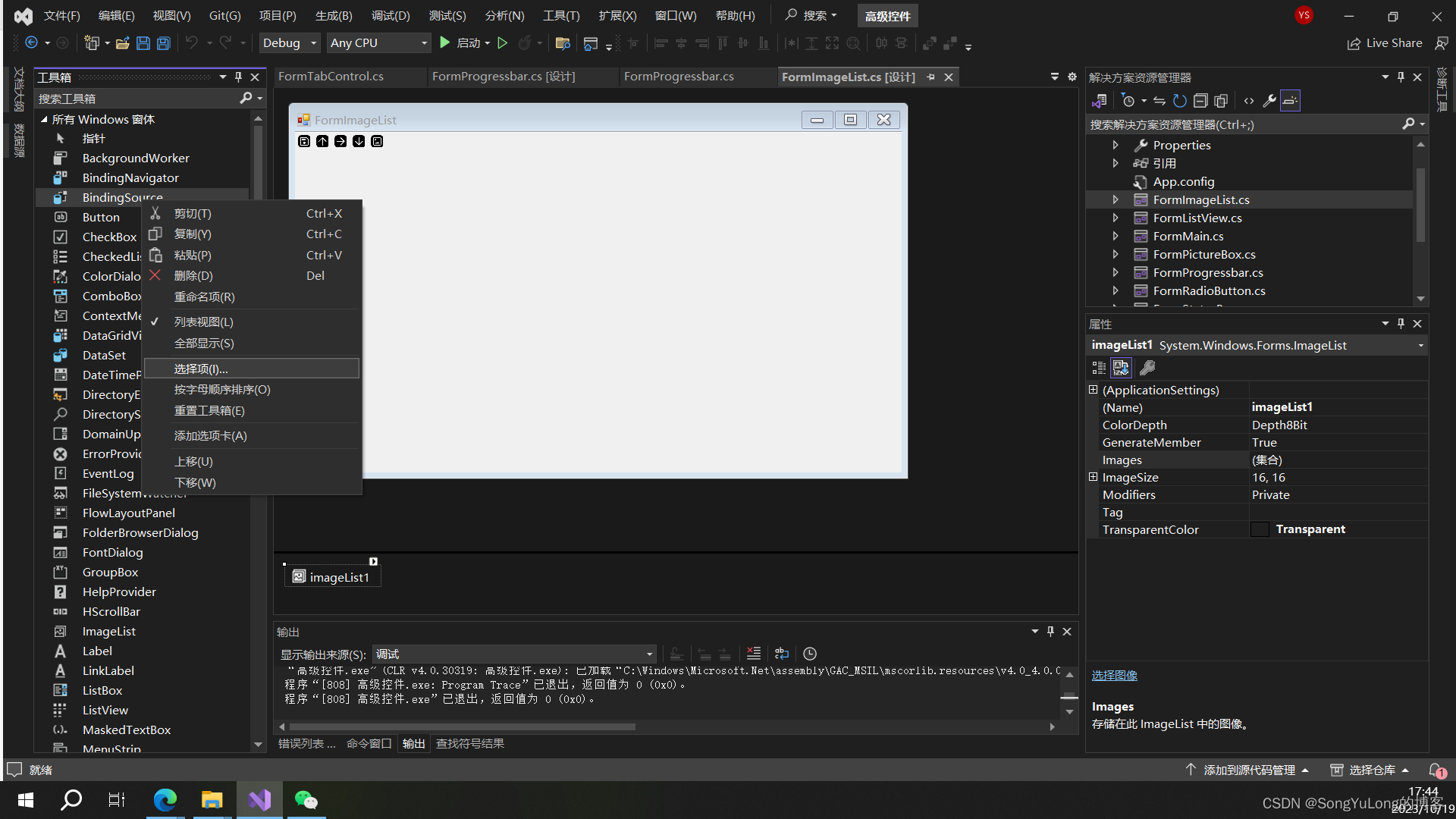
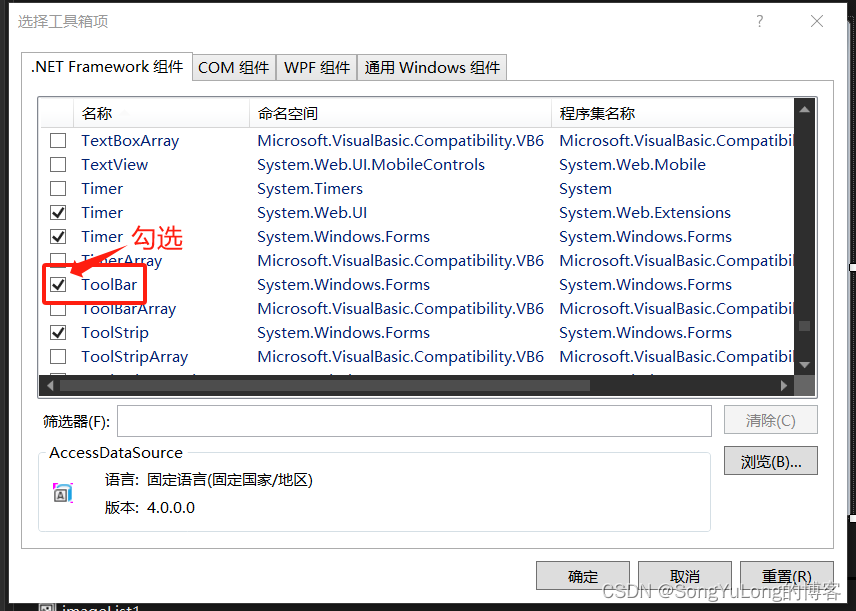

using System;
using System.Collections.Generic;
using System.ComponentModel;
using System.Data;
using System.Drawing;
using System.Linq;
using System.Text;
using System.Threading.Tasks;
using System.Windows.Forms;
namespace 高级控件
{
public partial class FormImageList : Form
{
public FormImageList()
{
InitializeComponent();
}
private void toolBar1_ButtonClick(object sender, ToolBarButtonClickEventArgs e)
{
}
private void FormImageList_Load(object sender, EventArgs e)
{
// 定义ToolBarButton对象
ToolBarButton btn1 = new ToolBarButton();
ToolBarButton btn2 = new ToolBarButton();
ToolBarButton btn3 = new ToolBarButton();
// 向当前的ToolBar控件添加工具栏按钮
toolBar1.Buttons.Add(btn1);
toolBar1.Buttons.Add(btn2);
toolBar1.Buttons.Add(btn3);
// 指定ToolBar控件的ImageList控件对象
toolBar1.ImageList = imageList1;
// 设置显示工具提示
toolBar1.ShowToolTips = true;
// 设置图片索引
btn1.ImageIndex = 0;
btn2.ImageIndex = 1;
btn3.ImageIndex = 2;
// 设置按钮的标题和提示信息
btn1.Text = "按钮1";
btn1.ToolTipText = "按钮提示1";
btn2.Text = "按钮2";
btn2.ToolTipText = "按钮提示2";
btn3.Text = "按钮3";
btn3.ToolTipText = "按钮提示3";
}
}
}
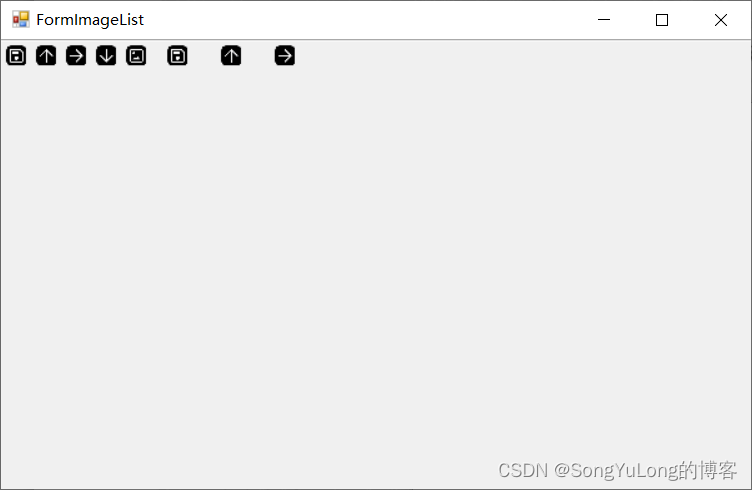
StatusStrip(状态栏)
StatusStrip控件主要出现在窗体的底部,一般用于显示程序的当前状态信息。
StatusStrip控件允许添加包括:StatusLabel(标签控件)、ProgressBar(进度条)、DropDownButton(下拉按钮)和SplitButton(分割控件)等。
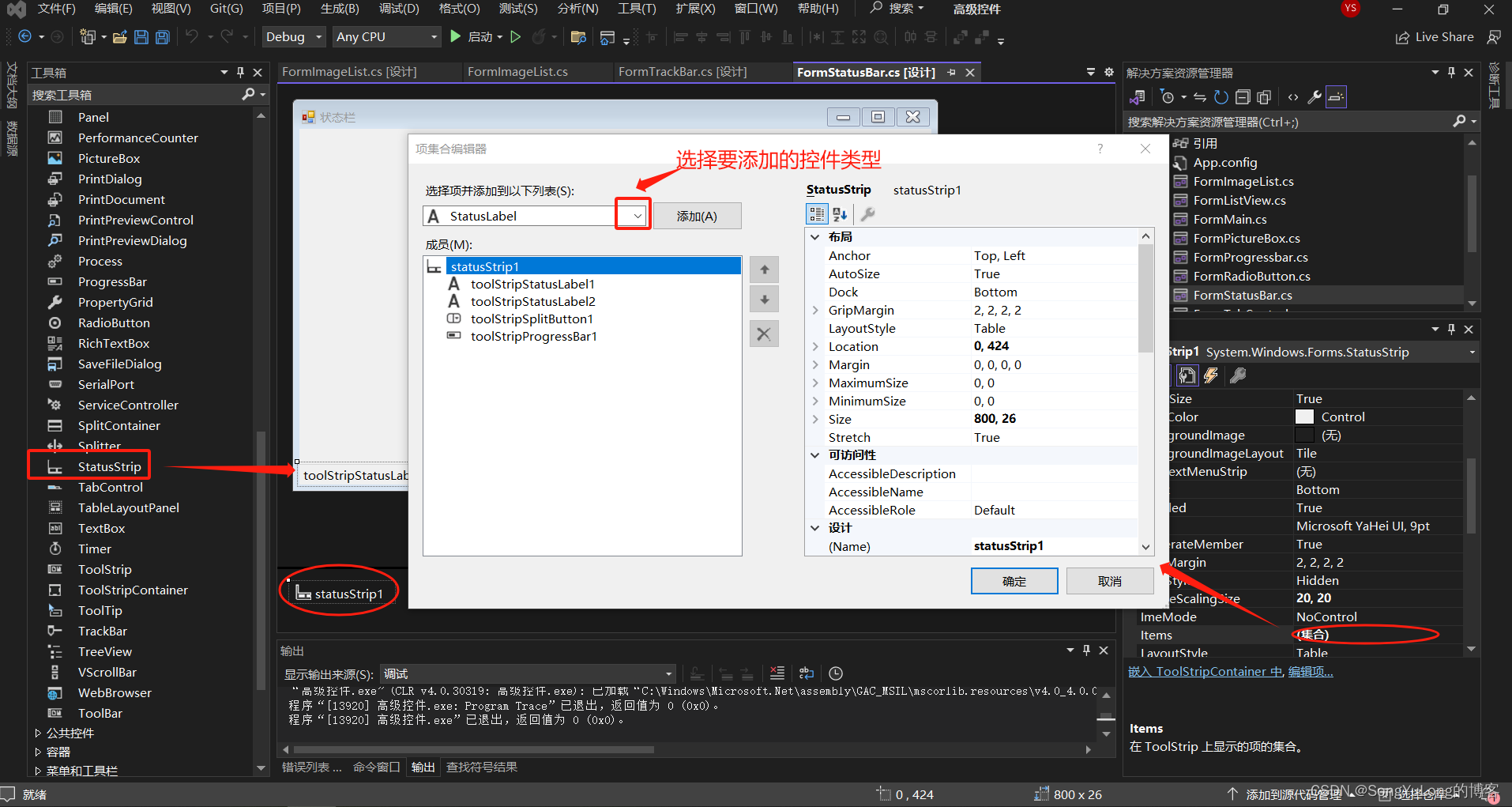
Timer(定时器)
定时执行设定方法。
- 属性:
- Enabled:定时器是否可用
- Interval:定时器每个多长时间触发一次tick事件,时间单位是毫秒。
- 方法:
- Start():启动定时器。
- Stop():停止定时器。
- 事件:
- Tick : 没每隔Interval设定时间触发一次 。
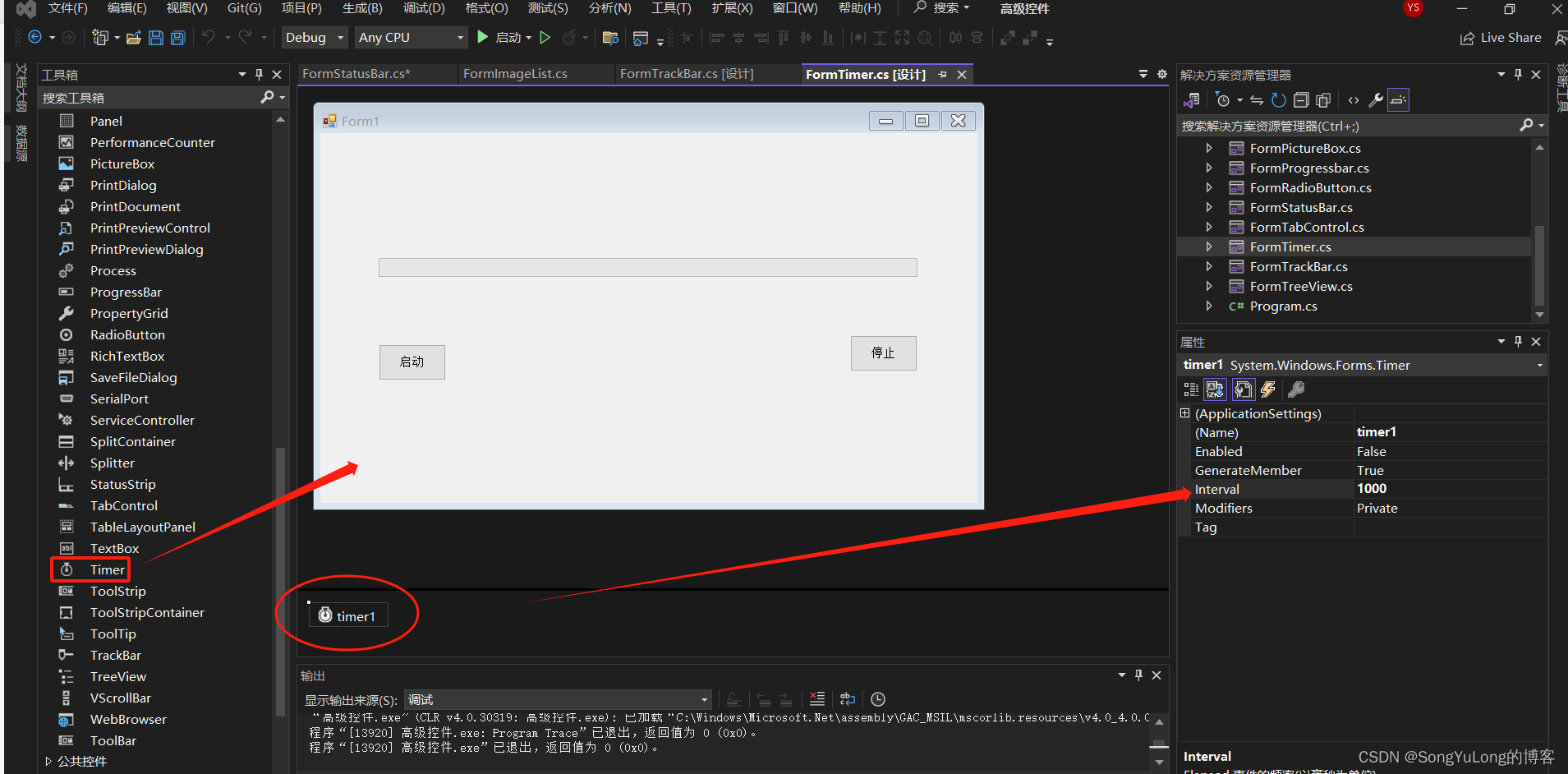
using System;
using System.Collections.Generic;
using System.ComponentModel;
using System.Data;
using System.Drawing;
using System.Linq;
using System.Text;
using System.Threading.Tasks;
using System.Windows.Forms;
namespace 高级控件
{
public partial class FormTimer : Form
{
public FormTimer()
{
InitializeComponent();
}
private void button1_Click(object sender, EventArgs e)
{
progressBar1.Value = 0;
timer1.Start();
}
private void button2_Click(object sender, EventArgs e)
{
timer1.Stop();
}
private void timer1_Tick(object sender, EventArgs e)
{
progressBar1.Value += 1;
if (progressBar1.Value > 100) {
progressBar1.Value = 100;
}
}
}
}
ListView(列表显示)
ListView是以列表的方式显示数据内容,可以通过编辑列、组和项,添加行列数据信息。
- 属性:
- Items:ListView中的具体内容。
- MultiSelect:是否允许选择多个项。
- SelectedItems:用户选择的ListView行。
- Sorting:指定进行的排序方式。
- Columns:详细视图中显示的列信息。
- 方法:
- Clear():彻底清除视图,删除所有的选项和列。
- GetIteAt():返回列表视图中位于x,y的选项。
- Sort():进行排序,仅限于字母数字类型。
- 事件:
- BeginUpdate:开始更新,直到调用EndUpdate为止。当一次插入多个选项时可以避免视图闪送,并可以大大提高速度。
- EndUpdate:结束更新。
ListView控件的编辑列、组和项的一般流程:
- 拖拽ImageList图片列表控件和ListView控件,在ImageList加载图片信息。
- 选中ListView控件,配置其LargeImageList和SallImageList的属性为ImageList控件对象。
- 选中ListView控件,通过Columns属性或者编辑列,打开Columnheader集合编辑器,设置图片列表内容和表头名称。
- 选中ListView控件,设置其View属性为Details。
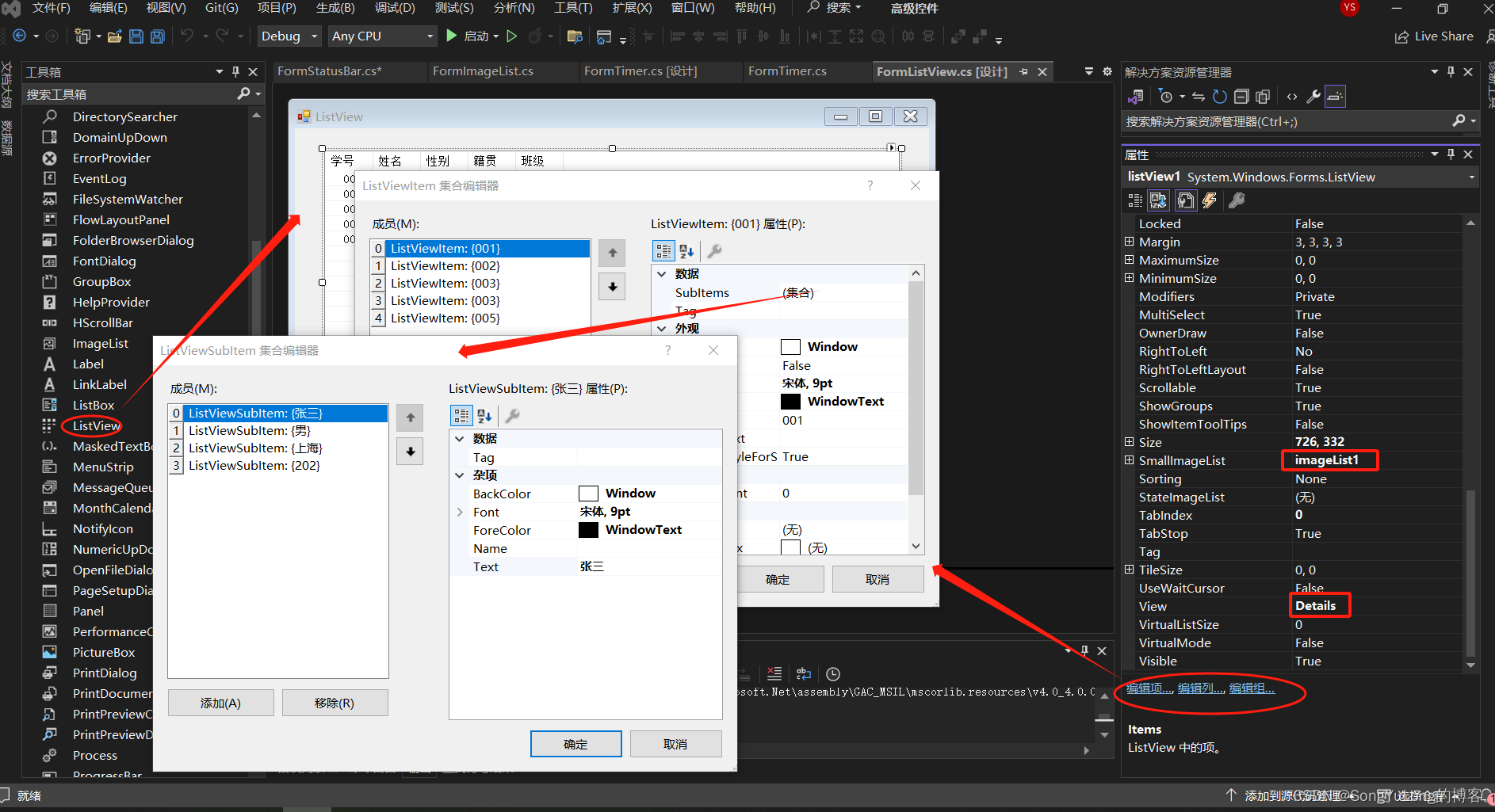
using System;
using System.Collections.Generic;
using System.ComponentModel;
using System.Data;
using System.Drawing;
using System.Linq;
using System.Text;
using System.Threading.Tasks;
using System.Windows.Forms;
namespace 高级控件
{
public partial class FormListView : Form
{
public FormListView()
{
InitializeComponent();
listView1.View = View.Details;
// 设置ListView对象的View属性值为Details
}
private void listView1_SelectedIndexChanged(object sender, EventArgs e)
{
foreach (ListViewItem lst in listView1.SelectedItems)
{
MessageBox.Show(lst.Text);
}
}
private void FormListView_Load(object sender, EventArgs e)
{
ColumnHeader header1 = new ColumnHeader();
header1.Text = "职业";
header1.TextAlign = HorizontalAlignment.Center;
header1.Width = 50;
listView1.Columns.Add(header1);
ColumnHeader header2 = new ColumnHeader();
header2.Text = "兴趣";
header2.TextAlign = HorizontalAlignment.Center;
header2.Width = 50;
listView1.Columns.Add(header2);
listView1.Columns.Add("身高", 100, HorizontalAlignment.Center);
}
private void button1_Click(object sender, EventArgs e)
{
listView1.Columns.Add("年龄", 100, HorizontalAlignment.Center);
listView1.Columns.Add("班级", 40, HorizontalAlignment.Center);
}
private void button2_Click(object sender, EventArgs e)
{
listView1.Columns.Remove(listView1.Columns[0]);
}
private void button3_Click(object sender, EventArgs e)
{
listView1.Clear();
}
private void button4_Click(object sender, EventArgs e)
{
listView1.Items.Clear();
}
private void button5_Click(object sender, EventArgs e)
{
listView1.BeginUpdate();
listView1.Items.Add("row1", "小李", 0);
listView1.Items["row1"].SubItems.Add("21");
listView1.Items["row1"].SubItems.Add("98524");
listView1.Items["row1"].SubItems.Add("男");
listView1.EndUpdate();
for (int i = 0; i < listView1.Items.Count; i++) {
if (i % 2 == 0) {
listView1.Items[i].BackColor = Color.Gray;
}
}
}
}
}
TreeView(树型视图)
TreeView是以树型视图样式排列的对象。有两个重要的知识概念节点集和节点对象。TreeView控件的Nodes属性表示为TreeView控件指定的树节点集,而树节点集中的每个树节点对象可以包括它本身的树节点集,在树节点集中Add(),Remove()和RemoveAt()方法使开发人员可以添加和移动集中的单个树节点。
- 属性:
- Nodes:TreeView中的根节点具体内容集合。
- ShowLines:是否显示父子节点之间的连接线,默认为True。
- StateImageList:树型视图 用以表示自定义状态的ImageList控件。
- Scrollable:是否出现滚动条。
- 事件:
- AfterCheck:选中或取消属性节点时触发。
- AfterCollapse:折叠节点后触发。
- AfterExpand:展开节点后触发。
- AfterSelect:更改选定内容后触发。
- BeforeCheck: 选中或取消树节点复选框时触发。
- BeforeCollapse:折叠节点之前触发。
- BeforeExpand:展开节点之前触发。
- BeforeSelect:更改选定内容前触发。
using System;
using System.CodeDom.Compiler;
using System.Collections.Generic;
using System.ComponentModel;
using System.Data;
using System.Drawing;
using System.Linq;
using System.Text;
using System.Threading.Tasks;
using System.Windows.Forms;
namespace 高级控件
{
public partial class FormTreeView : Form
{
public FormTreeView()
{
InitializeComponent();
}
private void FormTreeView_Load(object sender, EventArgs e)
{
treeView1.Nodes.Clear();
TreeNode tem = new TreeNode("根节点");
treeView1.Nodes.Add(tem);
}
/// <summary>
/// 添加子节点方法
/// </summary>
private void AddChildNode()
{
// 首先判断是否选定组件中的位置
if (treeView1.SelectedNode == null)
{
MessageBox.Show("请选择一个节点", "提示信息", MessageBoxButtons.OK, MessageBoxIcon.Information);
}
else
{
if (textBox1.Text != "")
{
// 创建一个节点对象并初始化
TreeNode tmp;
tmp = new TreeNode(textBox1.Text);
// 在TreeView组件中加入子节点
treeView1.SelectedNode.Nodes.Add(tmp);
treeView1.SelectedNode = tmp;
treeView1.ExpandAll();
}
else
{
MessageBox.Show("请填写节点名称!", "信息提示",
MessageBoxButtons.OK, MessageBoxIcon.Information);
return;
}
}
}
/// <summary>
/// 添加兄弟节点方法
/// </summary>
private void AddParent()
{
try
{
if (treeView1.SelectedNode == null)
{
MessageBox.Show("请选择一个节点", "提示信息", MessageBoxButtons.OK, MessageBoxIcon.Information);
}
else
{
if (textBox1.Text != "")
{
// 创建一个节点对象并初始化
TreeNode tmp;
tmp = new TreeNode(textBox1.Text);
treeView1.SelectedNode.Parent.Nodes.Add(tmp);
treeView1.ExpandAll();
}
else
{
MessageBox.Show("请选择一个节点!", "提示信息",
MessageBoxButtons.OK, MessageBoxIcon.Information);
}
}
}
catch
{
TreeNode tem = new TreeNode("根节点");
treeView1.Nodes.Add(tem);
}
}
private void treeView1_AfterSelect(object sender, TreeViewEventArgs e)
{
}
private void treeView1_MouseDown(object sender, MouseEventArgs e)
{
if (e.Button == MouseButtons.Right)
{
contextMenuStrip1.Show(this, new Point(e.X, e.Y));
}
}
private void button1_Click(object sender, EventArgs e)
{
treeView1.SelectedNode.Expand();
}
private void button2_Click(object sender, EventArgs e)
{
treeView1.SelectedNode = treeView1.Nodes[0];
treeView1.SelectedNode.ExpandAll();
}
private void button3_Click(object sender, EventArgs e)
{
treeView1.SelectedNode = treeView1.Nodes[0];
treeView1.SelectedNode.Collapse();
}
private void toolStripMenuItem1_Click(object sender, EventArgs e)
{
AddChildNode();
}
private void toolStripMenuItem2_Click(object sender, EventArgs e)
{
AddParent();
}
private void toolStripMenuItem3_Click(object sender, EventArgs e)
{
if (treeView1.SelectedNode.Nodes.Count == 0)
{
treeView1.SelectedNode.Remove();
}
else
{
MessageBox.Show("请先删除此节点的所有子节点!", "提示信息",
MessageBoxButtons.OK, MessageBoxIcon.Information);
}
}
}
}
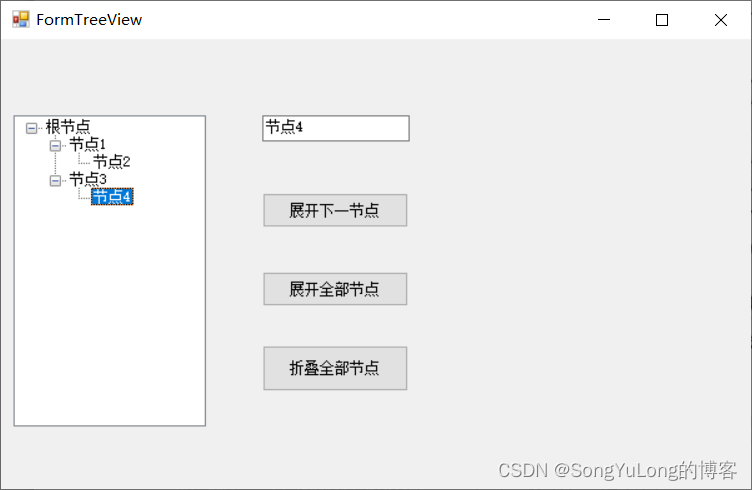
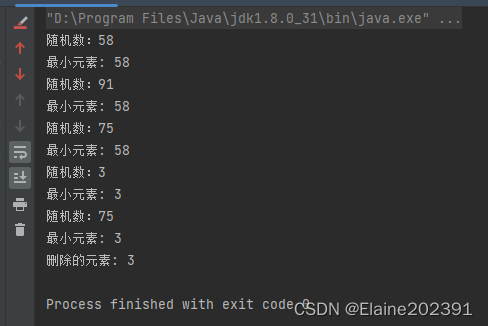
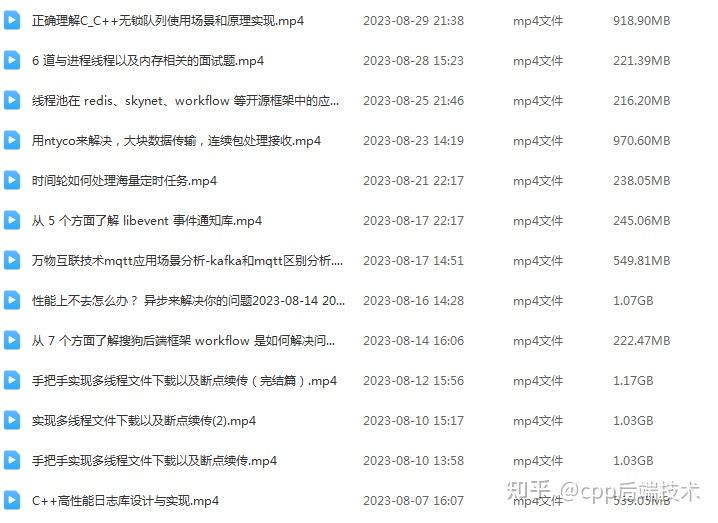
![[ROS2系列] ORBBEC(奥比中光)AstraPro相机在ROS2进行rtabmap 3D建图](https://img-blog.csdnimg.cn/933f27029fa743439f5389f503e9f7a1.png)
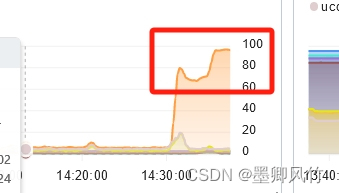
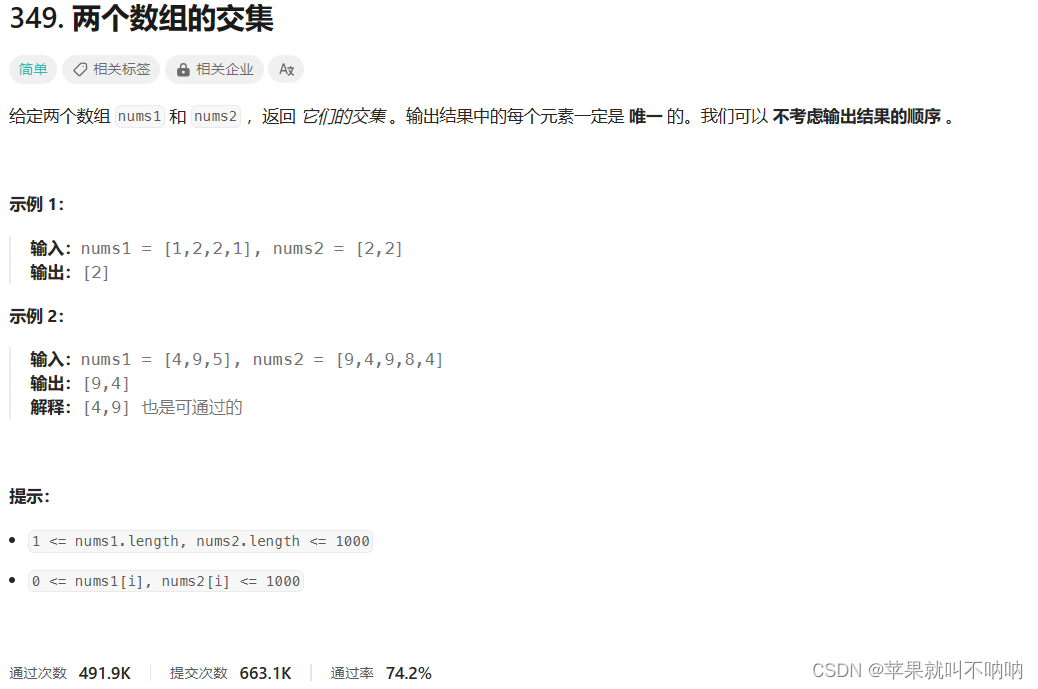

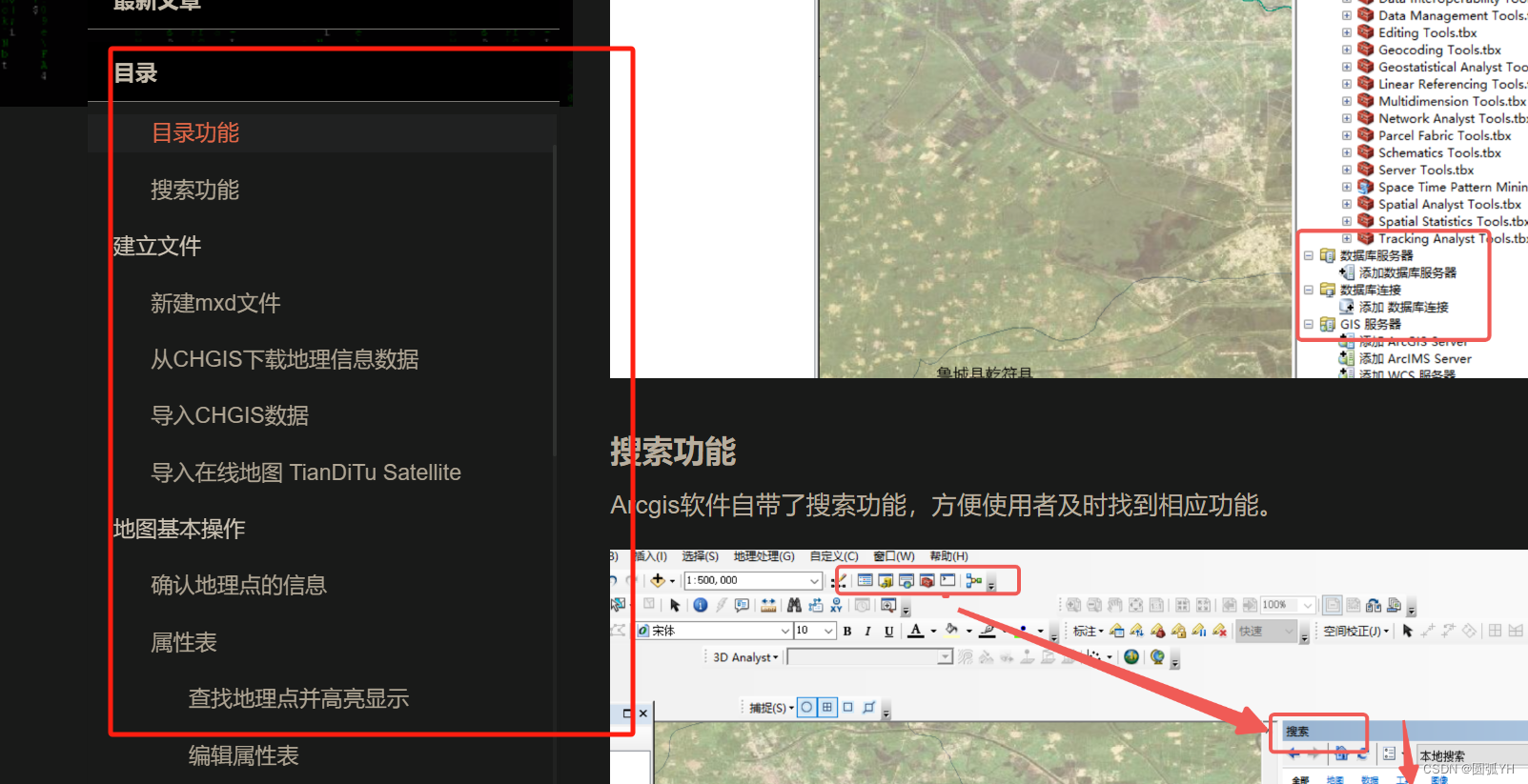
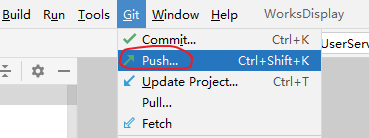

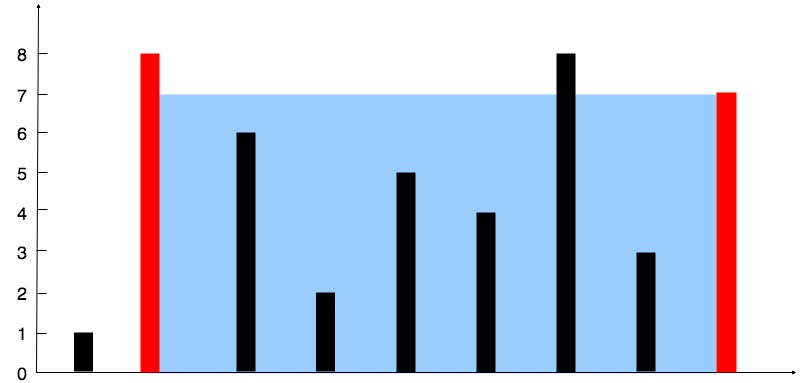

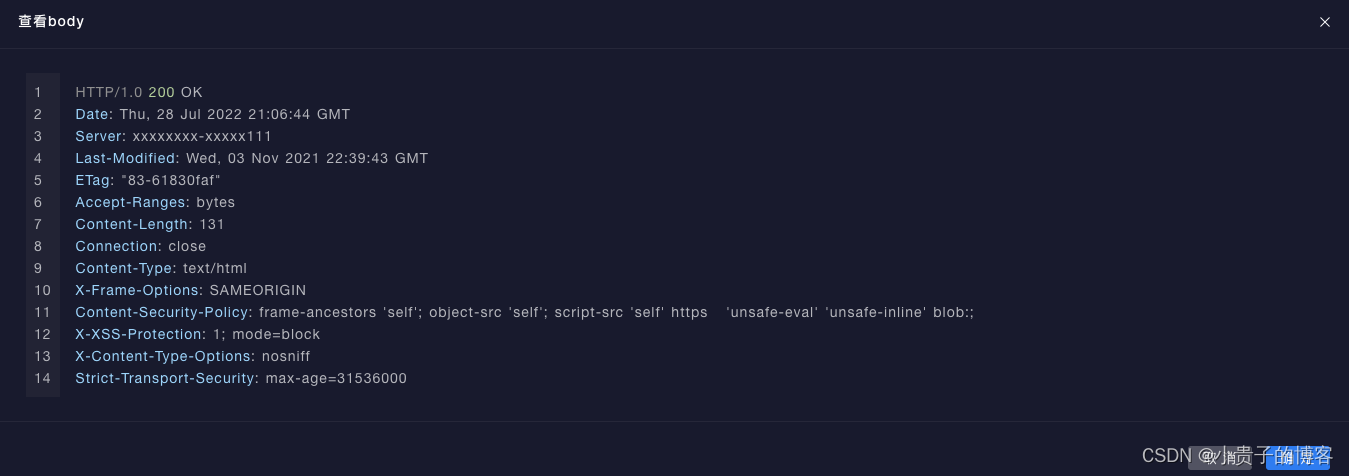
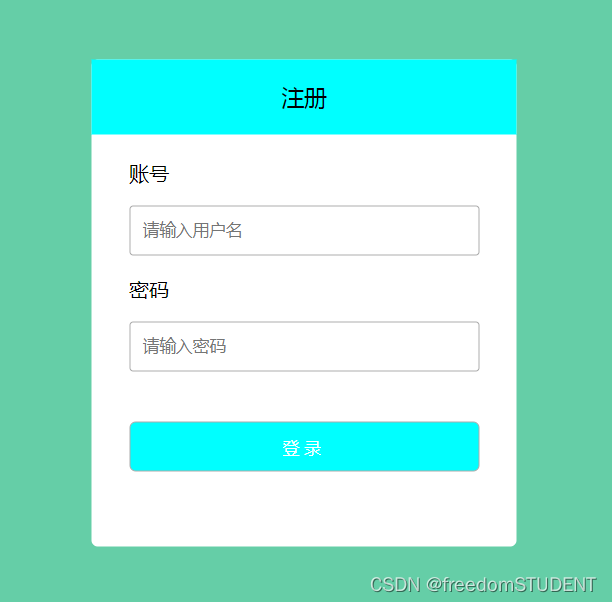
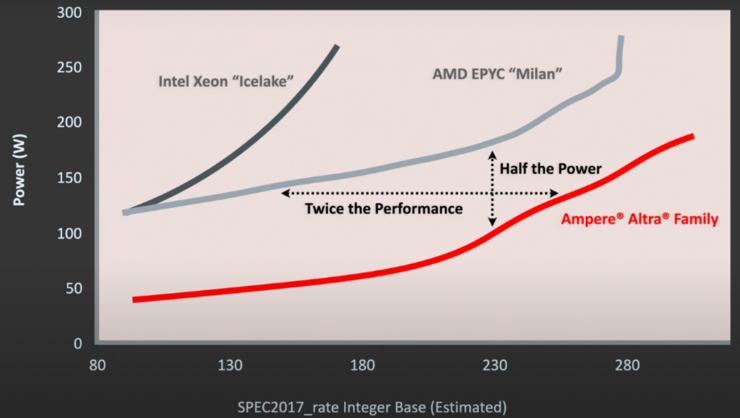
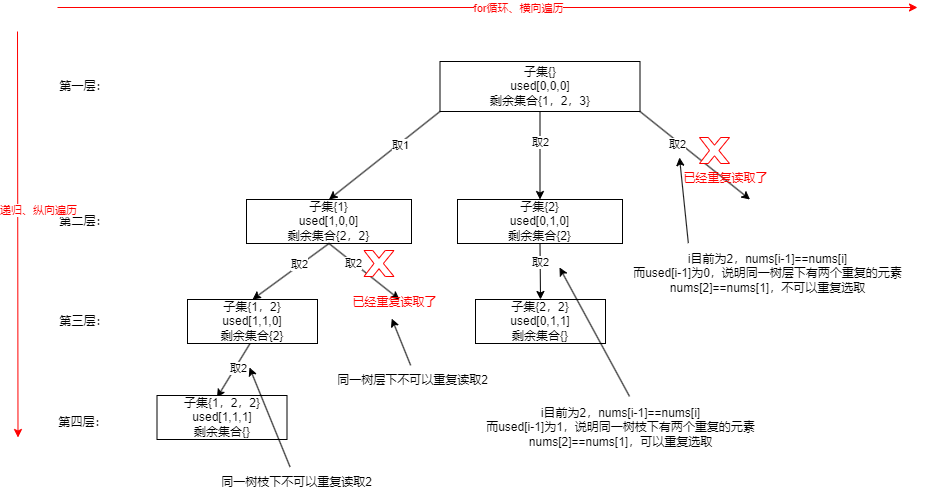
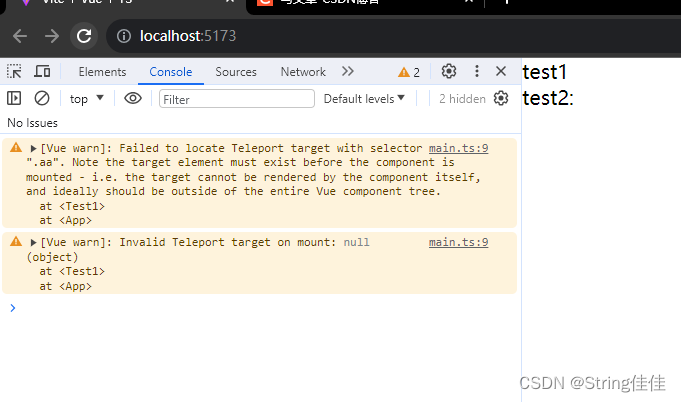
![[云原生1] Docker网络模式的详细介绍](https://img-blog.csdnimg.cn/e65bbc75690b4d988721969d25fe69dc.png)