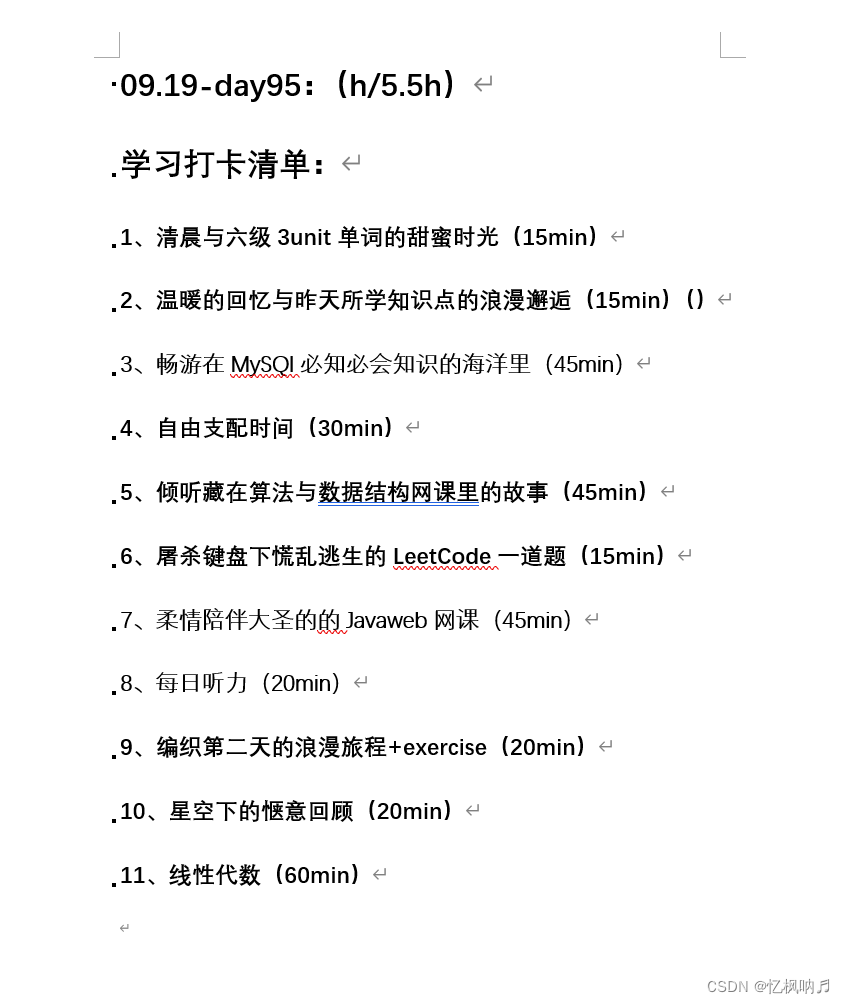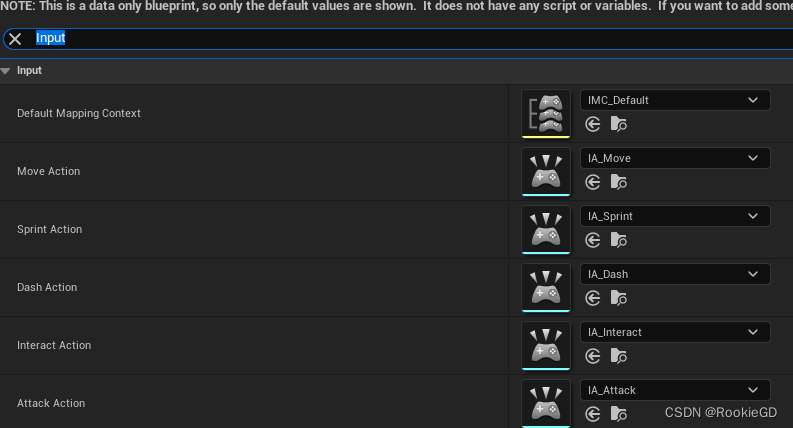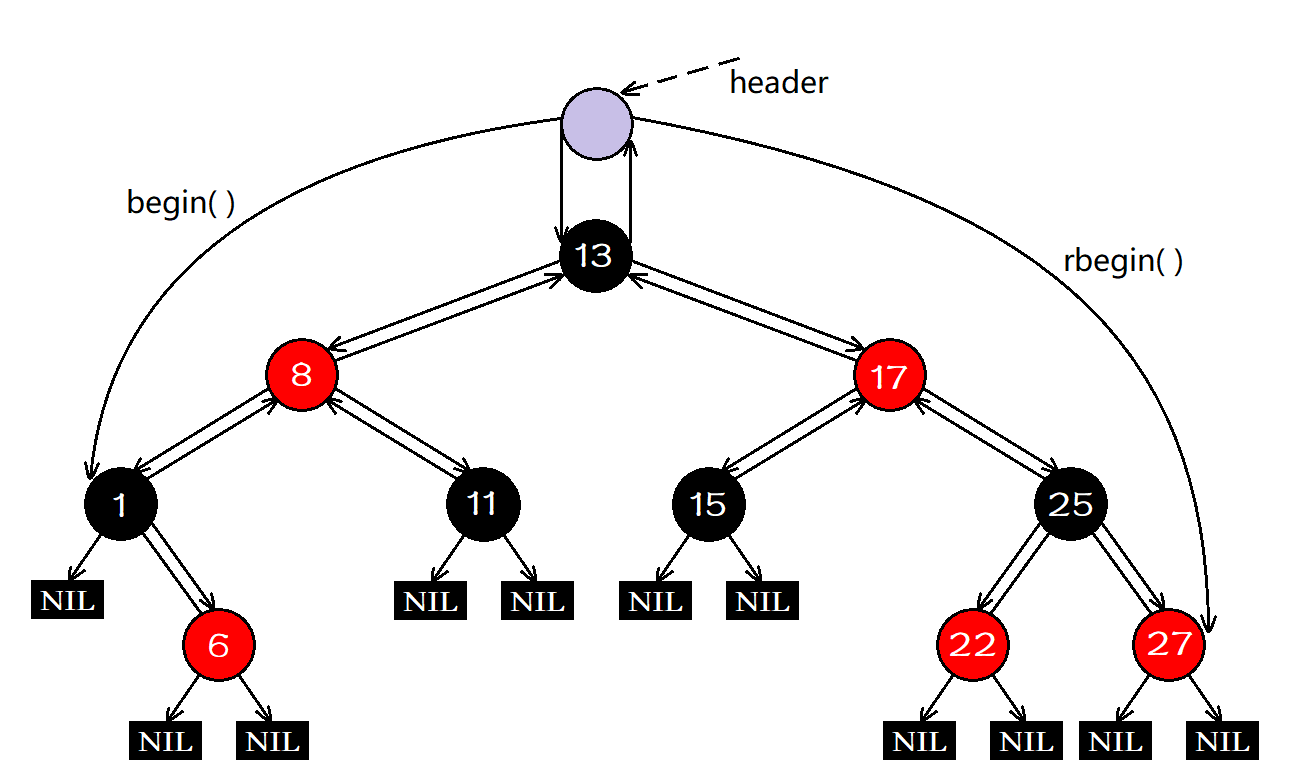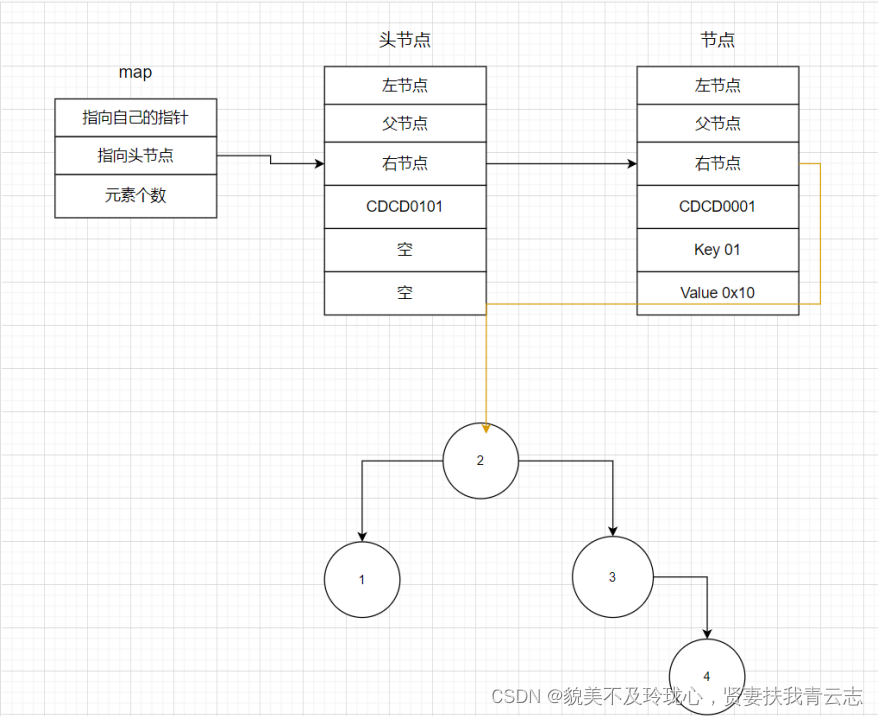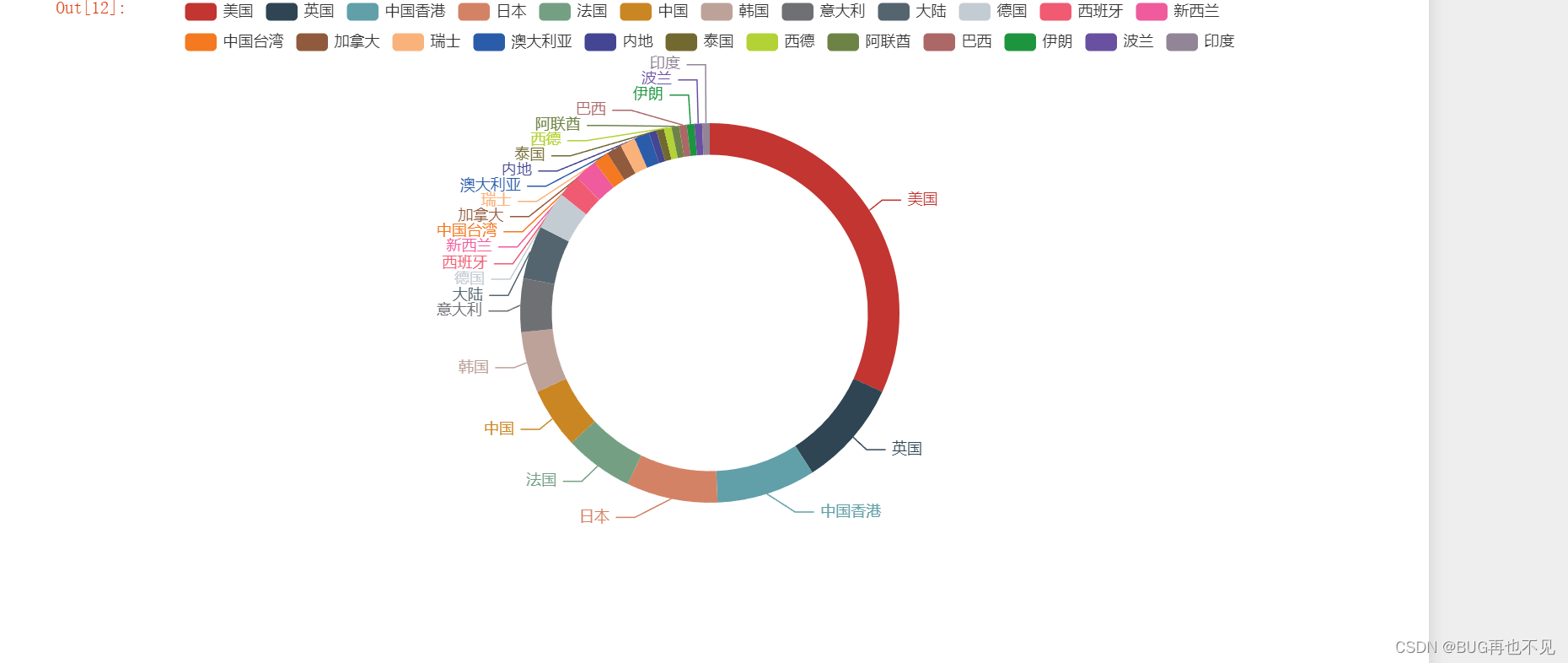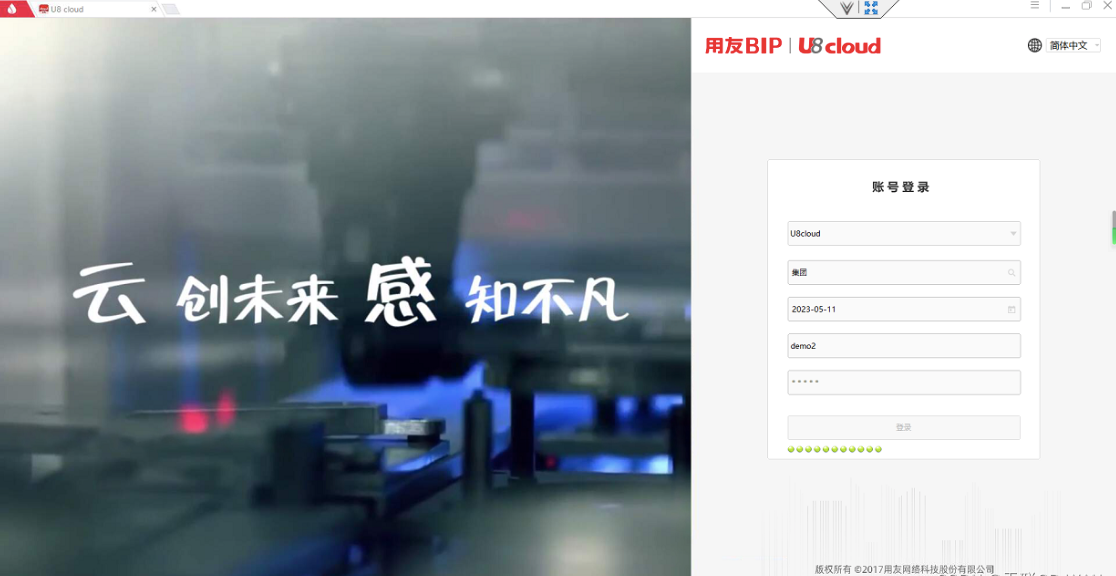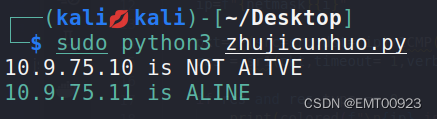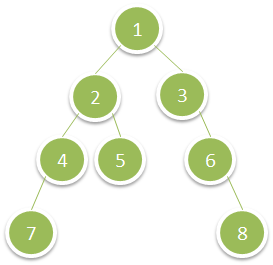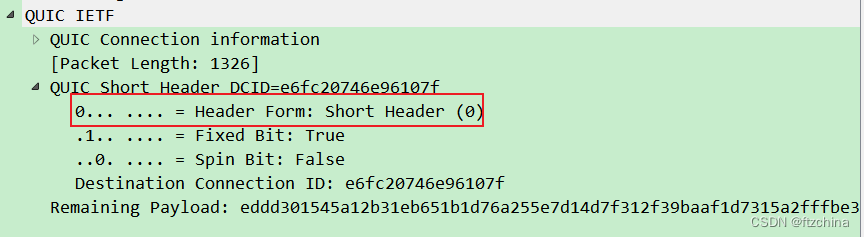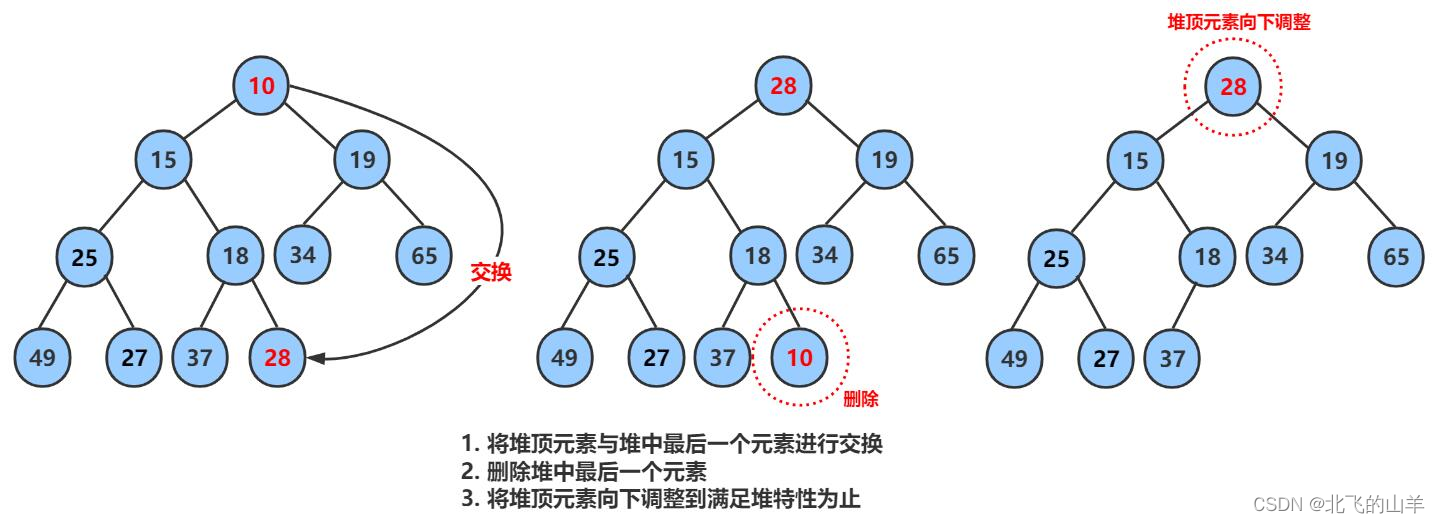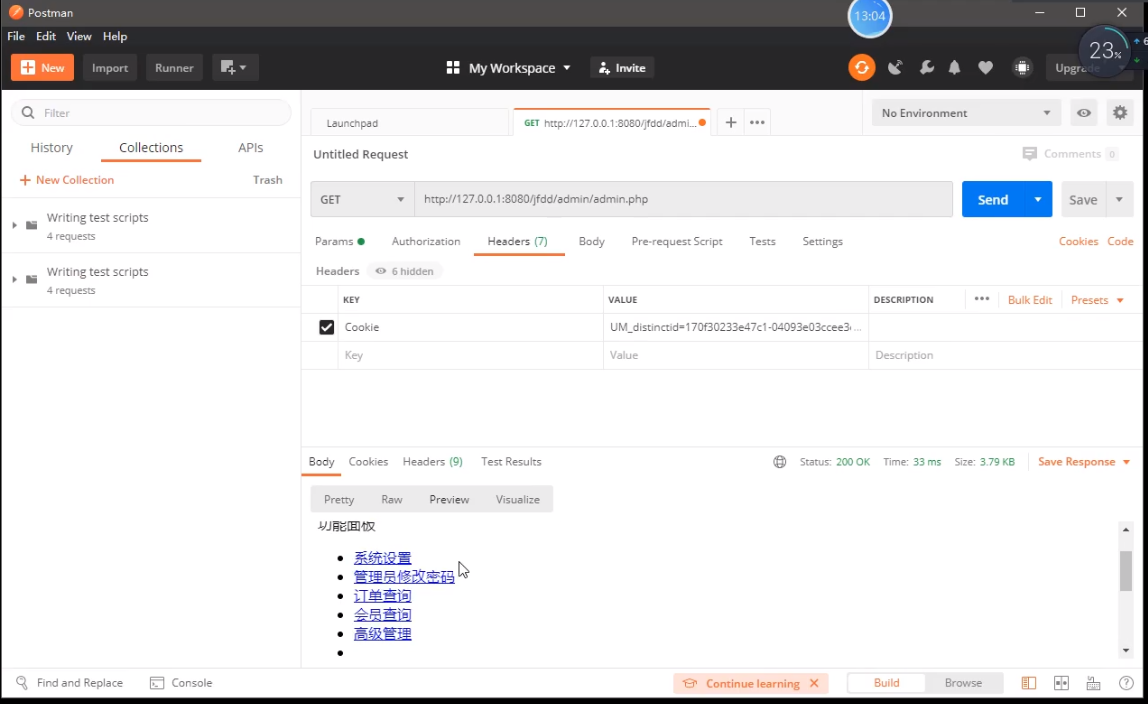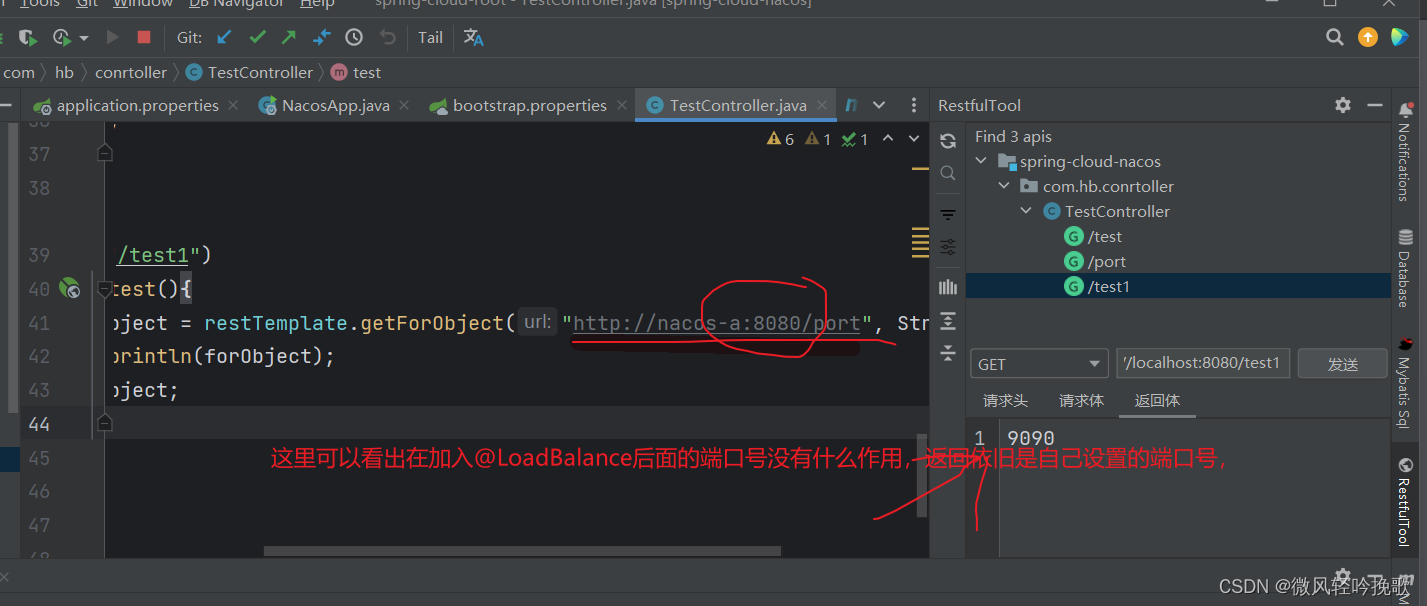效果展示
博客列表页
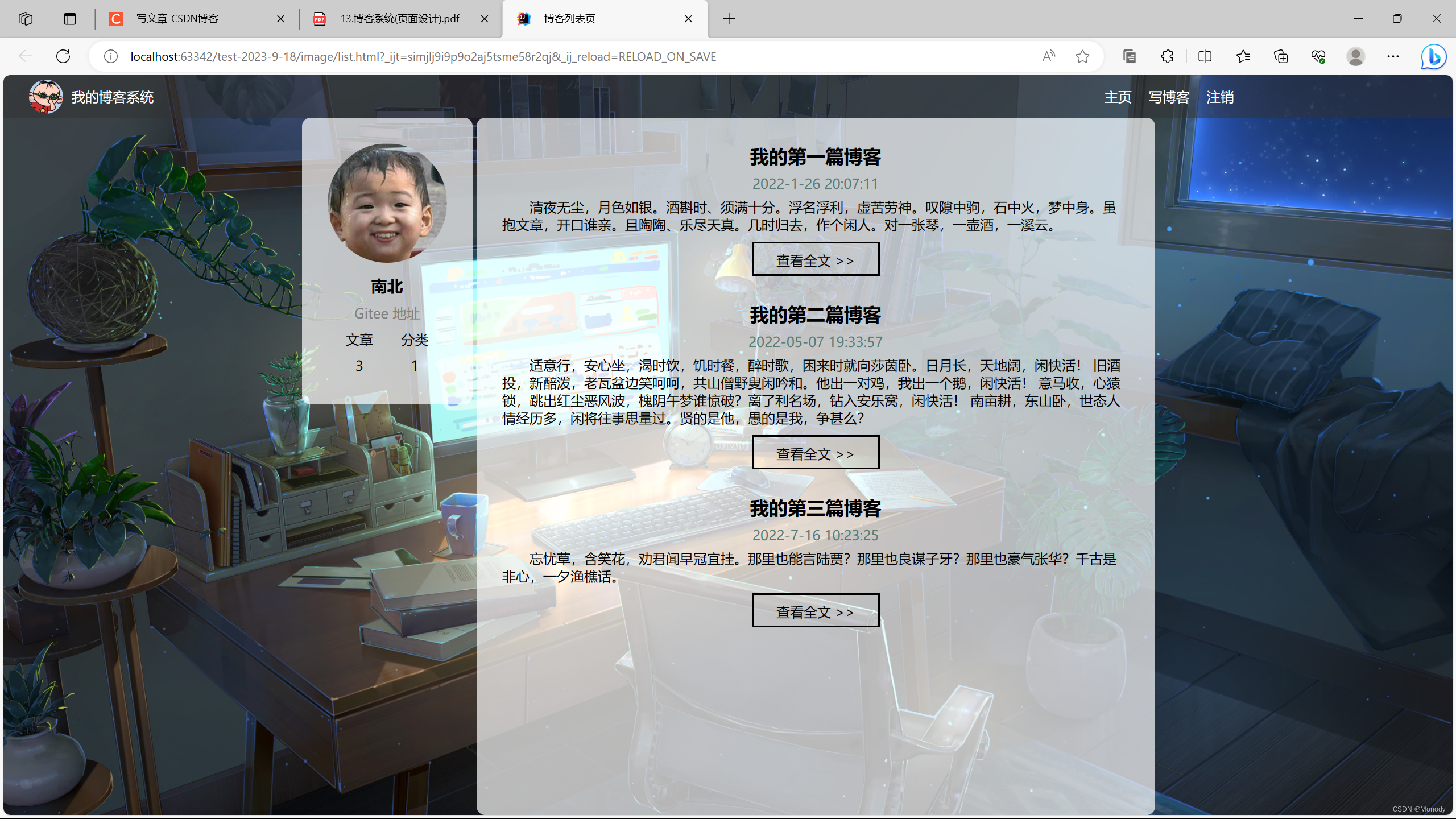
博客详情页
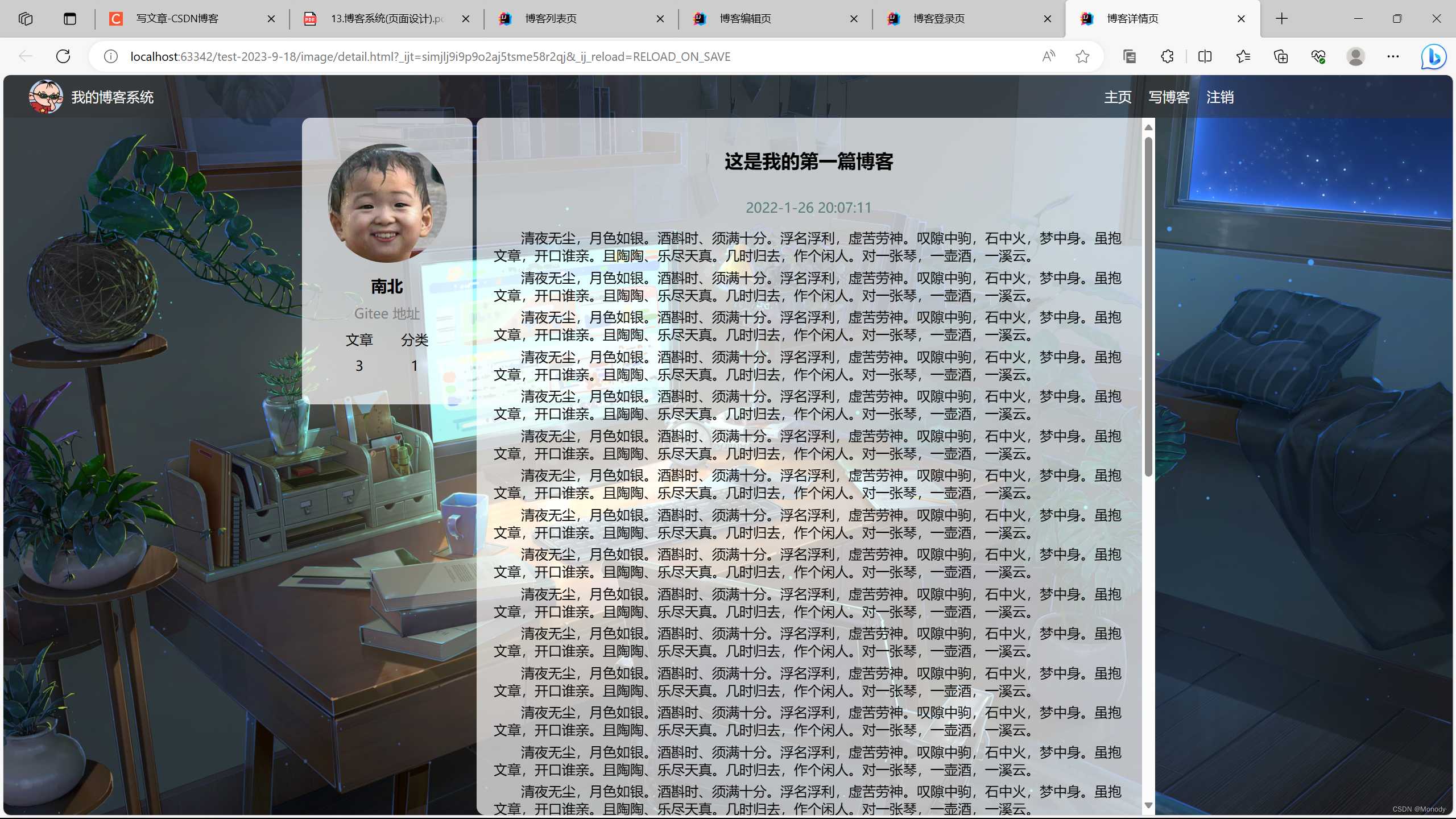
博客登录页
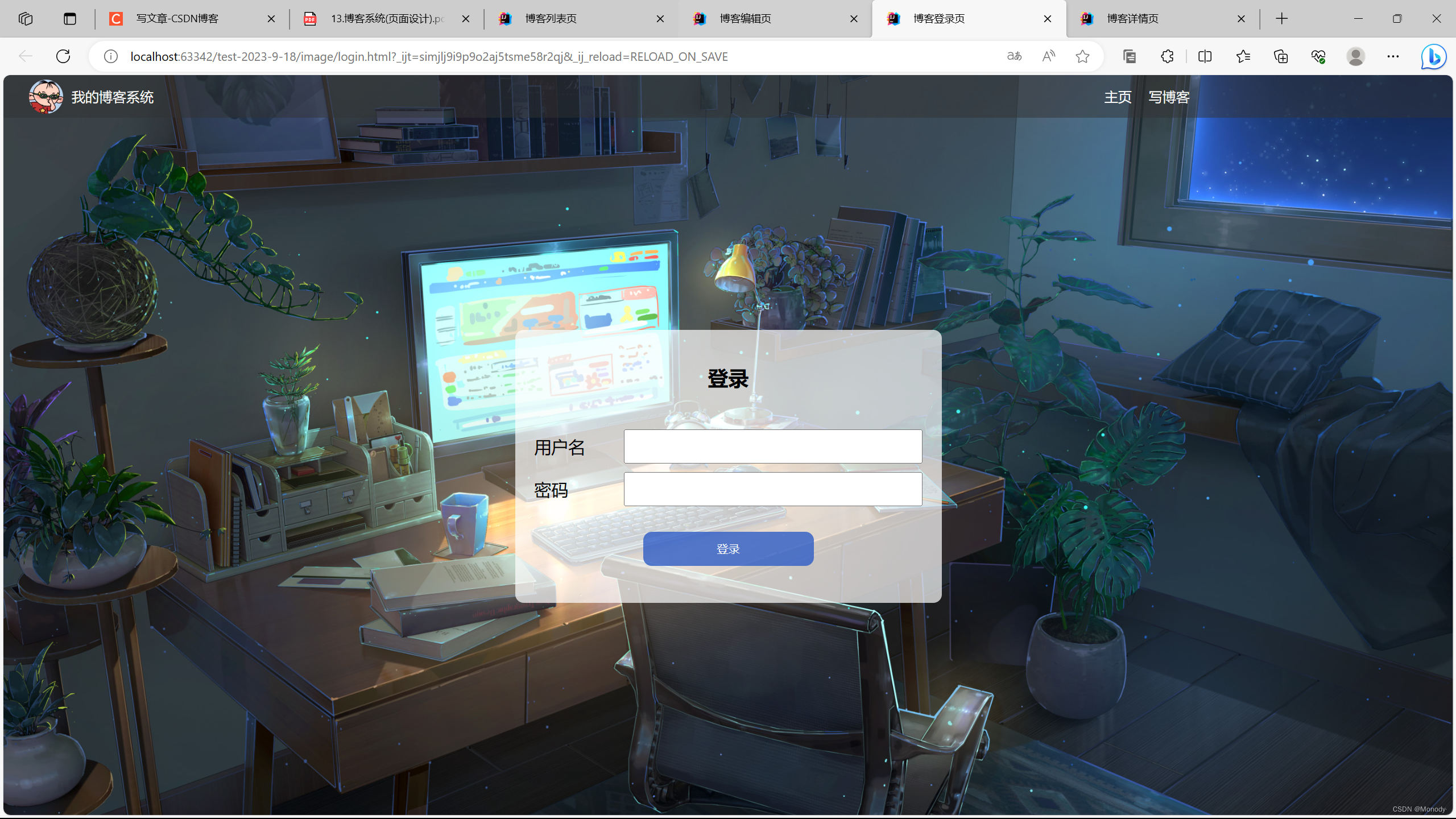
博客编辑页
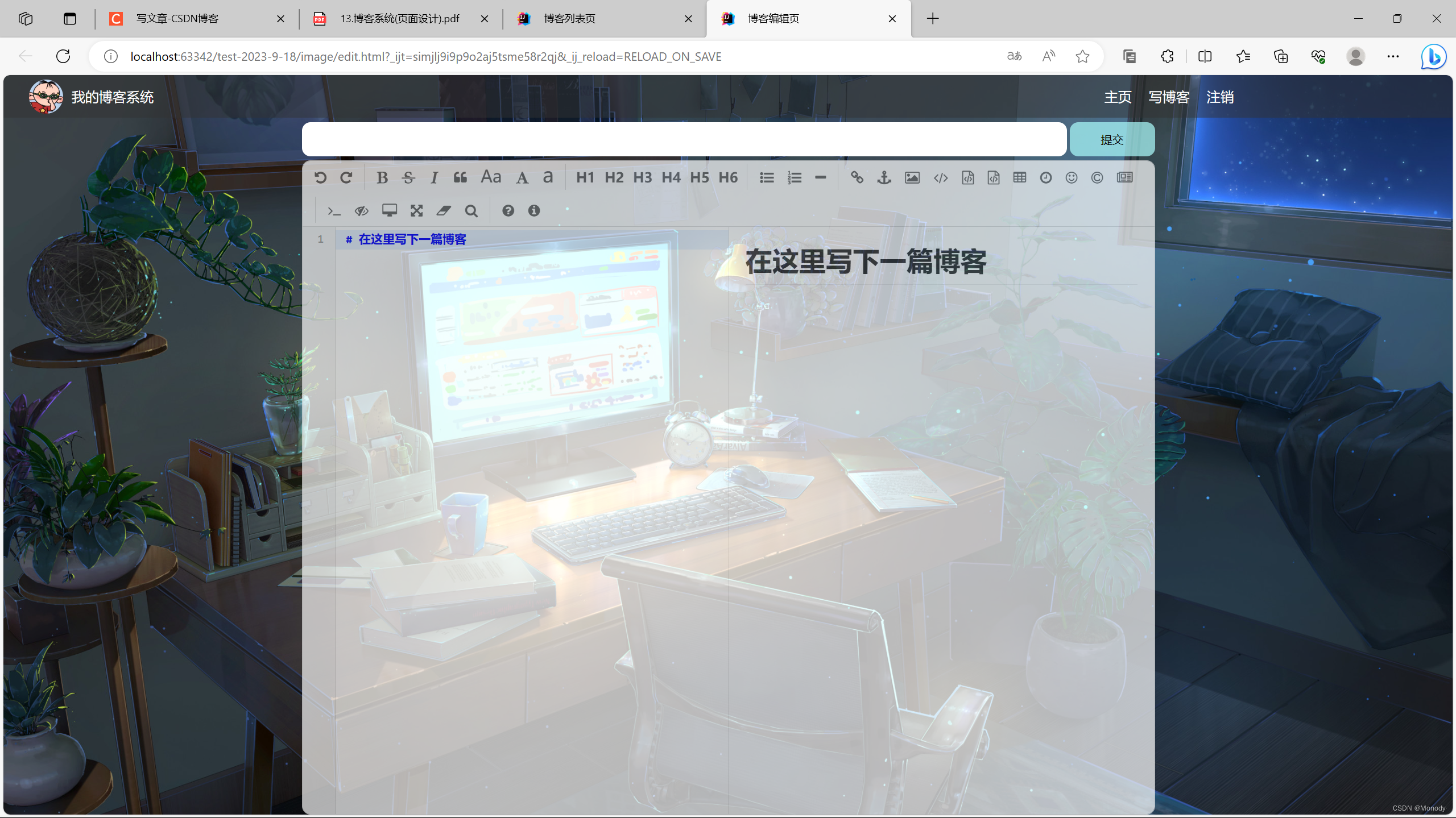
主要分成四个页面:
- 博客列表页
显示出都有哪些博客 - 博客详情页
展示博客的详细正文 - 博客登录页
进行登录操作 - 博客编辑页
有一个 markdown 编译器,可以编写博客内容
1.实现博客列表页
1.背景设计
body {
/*注意这里相对路径的写法*/
background-image: url("../image/11.jpg");
background-repeat: no-repeat;
background-position: center;
/*让元素尽可能填满整个元素*/
background-size: cover;
}
在这里,我们在给body设计背景图
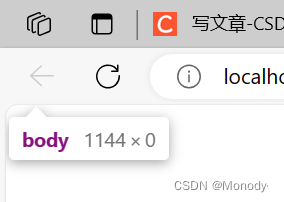
但是此时body的高度是0
需要给body设计高度,才能正确显示
height: 1000px;
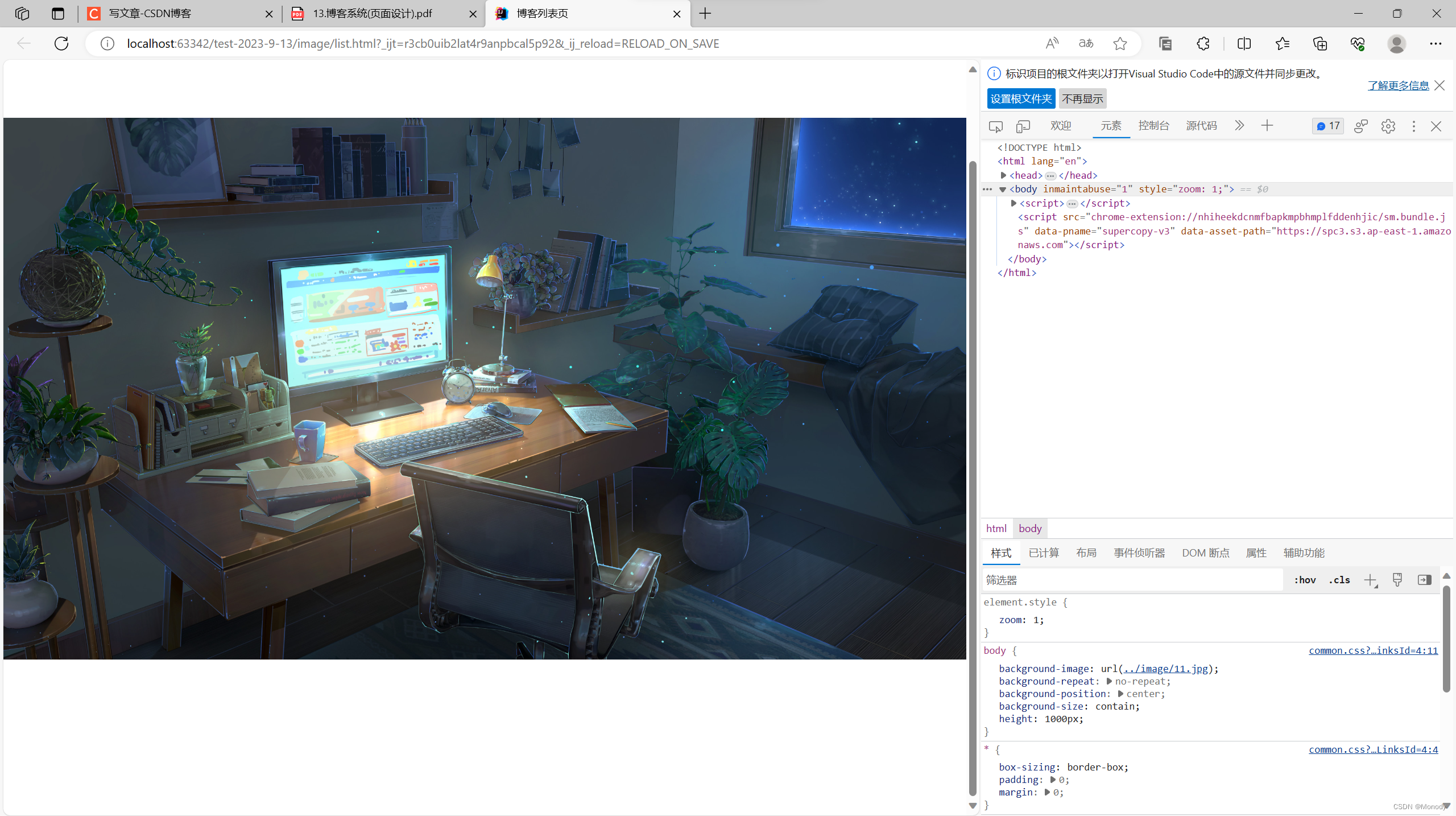
此时发现,如果给body设置固定高度,不能适应窗口大小,我们更希望body和浏览器窗口一样大!
html {
height: 100%;
}
body {
/*注意这里相对路径的写法*/
background-image: url("../image/11.jpg");
background-repeat: no-repeat;
background-position: center;
/*让元素尽可能填满整个元素*/
background-size: cover;
height: 100%;
}
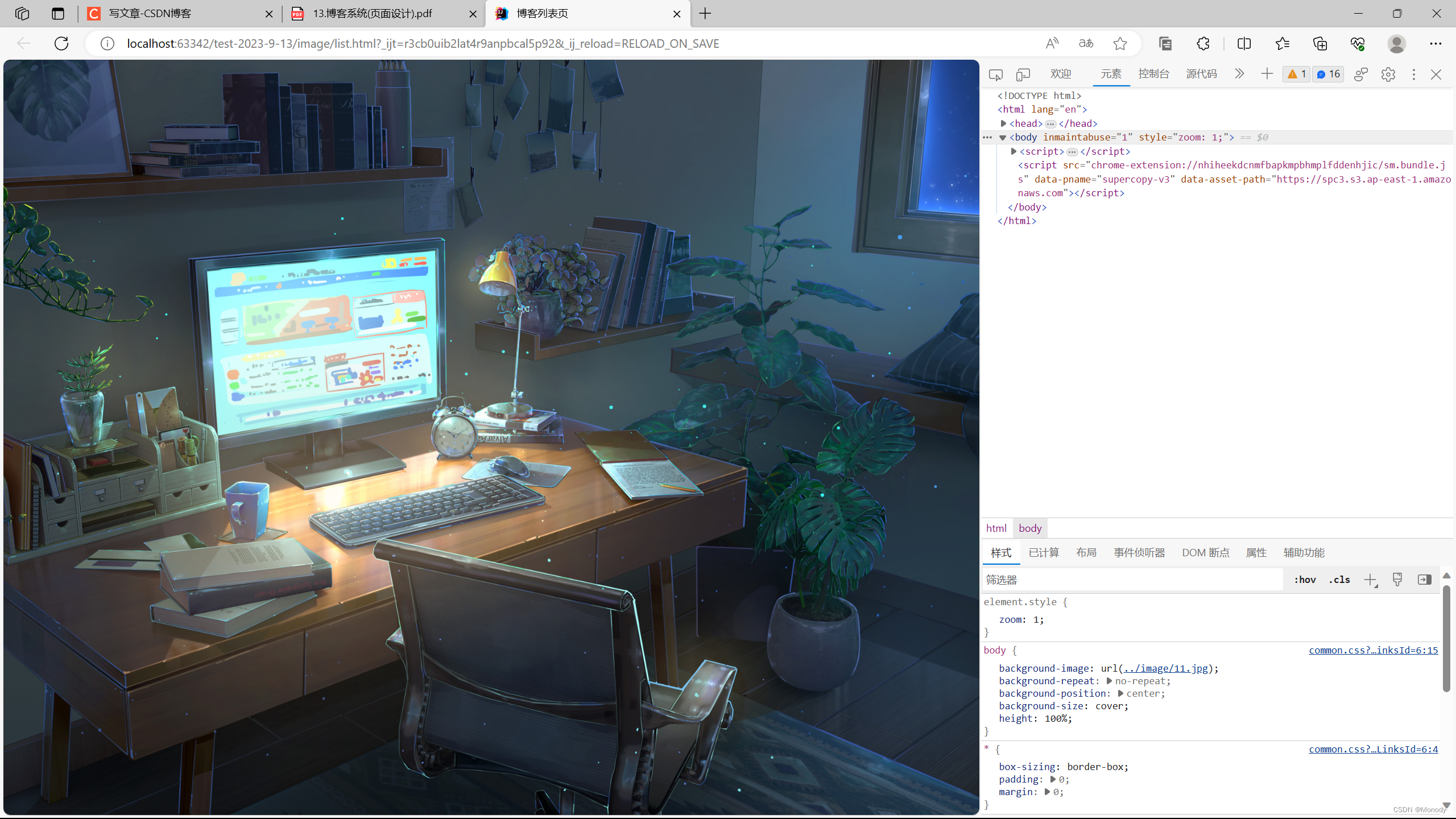
height: 100%;
代表了当前元素的高度和父元素的高度一样~
按照当前html代码的写法
body的父元素是html元素.
html的父元素是浏览器窗口~~
此时再让body和html一样高body和浏览器窗口就一样高了!!
2.编写导航栏
本质上就是div,使用弹性布局,把里面的内容水平方向排列~
<!--导航栏,nav是导航栏的缩写-->
<div class="nav">
<!--logo-->
<img src="1.jpg" alt="">
<!---->
<div class="title" >我的博客系统</div>
<a href="list.html">主页</a>
<a href="edit.html.html">写博客</a>
<!--注销 这里的地址后面提到-->
<a href="">注销</a>
</div>
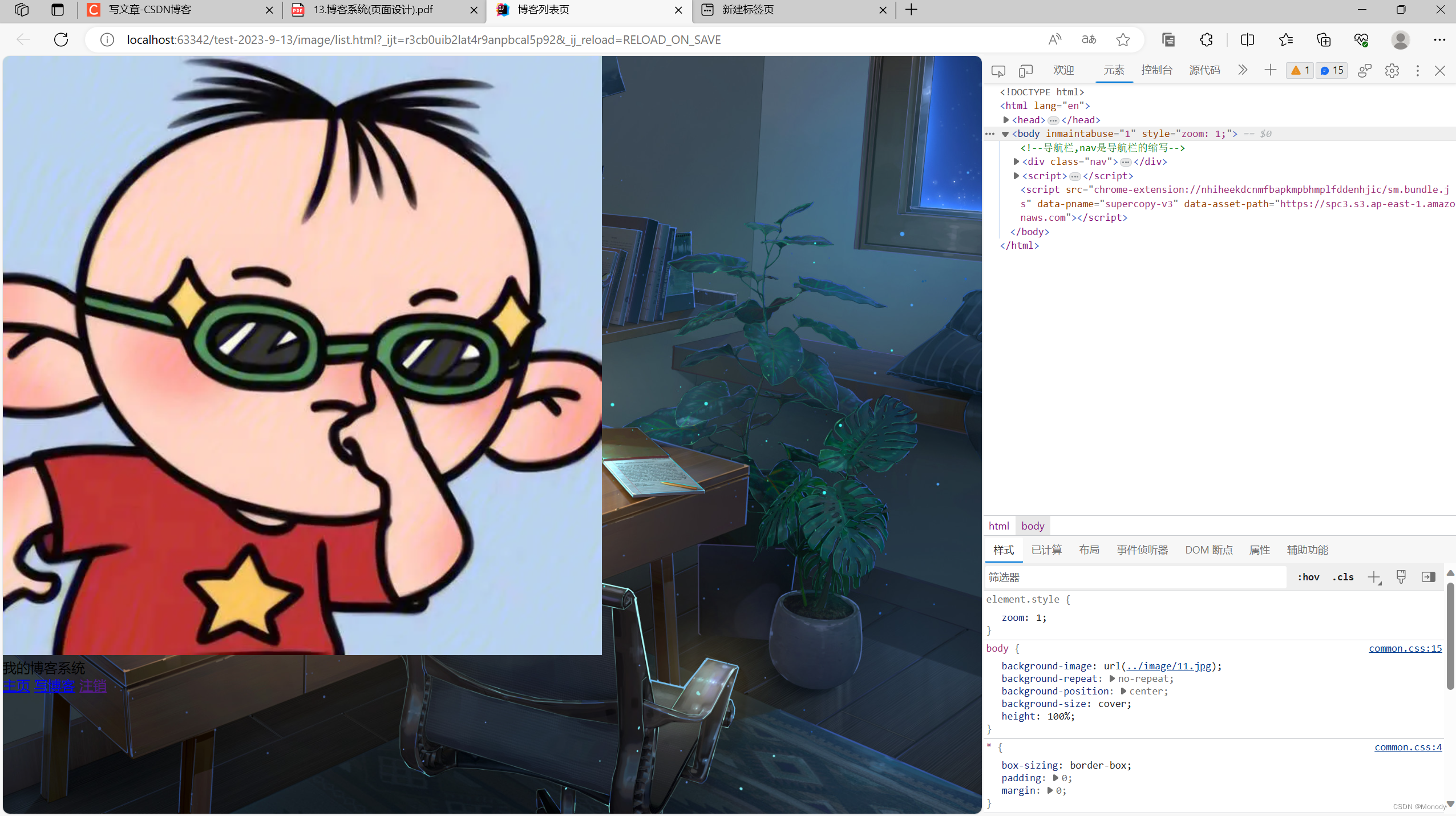
我们把样式加入后
/*导航栏*/
.nav {
/*导航栏一般都是50px*/
height: 50px;
background-color: rgba(50,50,50,0.5);
color: white;
/*使用弹性布局,让里面的元素能够水平方向排列*/
display: flex;
align-items: center;
}
/*导航栏中的logo*/
.nav img {
width: 40px;
height: 40px;
/*左右设置外边距,有一些缝隙*/
margin-left: 30px;
margin-right: 10px;
/*设置圆角矩形,变成圆形*/
border-radius: 20px;
}
.nav a {
color: white;
/*去掉a标签的下划线*/
text-decoration: none;
/*此处使用内边距把多个链接分出距离来*/
padding: 0 10px;
}
.nav .spacer {
width: 65%;
}
<body>
<!--导航栏,nav是导航栏的缩写-->
<div class="nav">
<!--logo-->
<img src="1.jpg" alt="">
<!---->
<div class="title" >我的博客系统</div>
<!--只是一个空白,用来把后面的链接挤过去(这是一个简单粗暴地写法)-->
<div class="spacer"></div>
<a href="list.html">主页</a>
<a href="edit.html.html">写博客</a>
<!--注销 这里的地址后面提到-->
<a href="">注销</a>
</div>
</body>
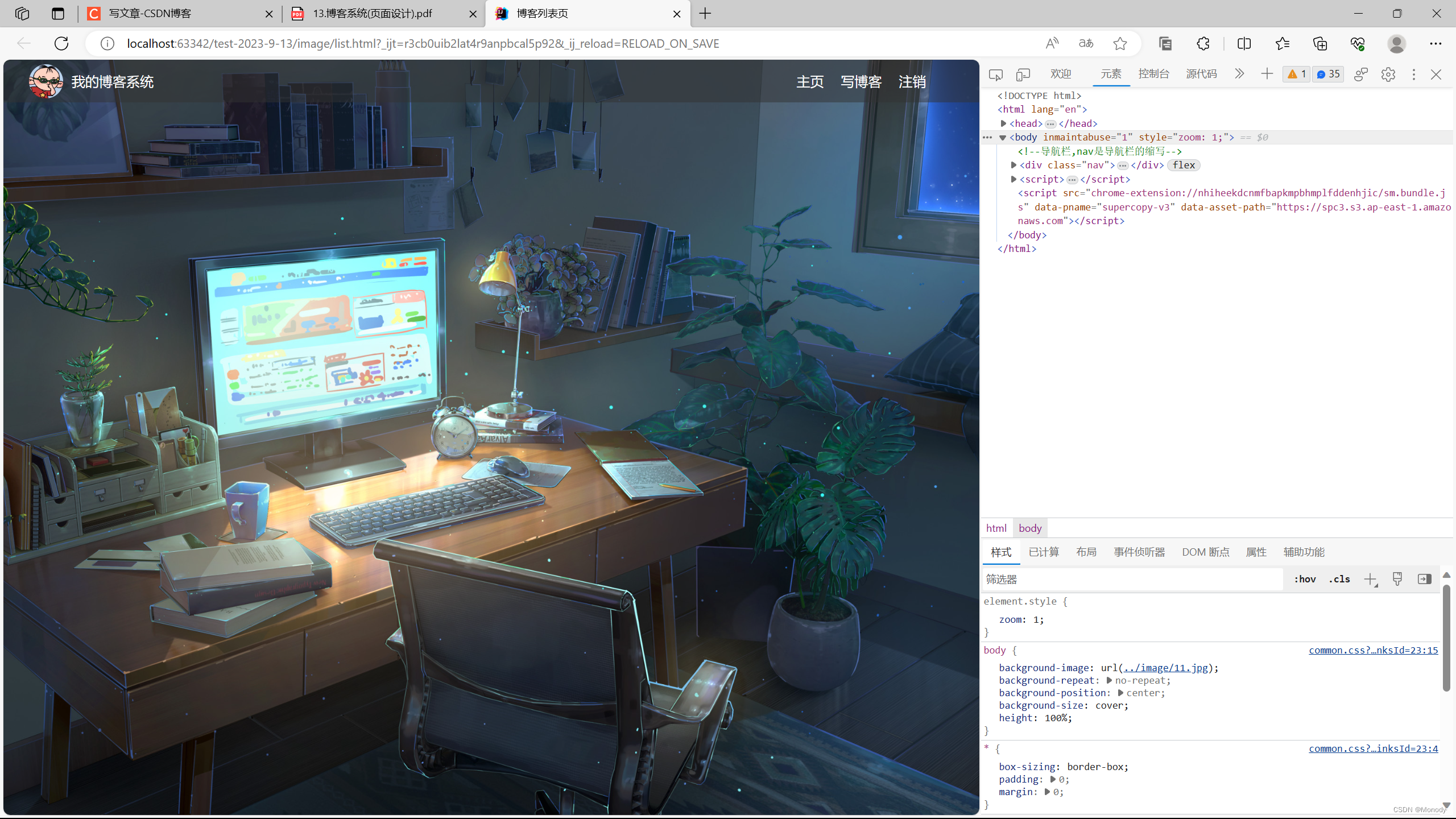
3.编写主体部分
<!--页面主体部分-->
<div class="container">
<!--左侧信息-->
<div class="container-left">
</div>
<!--右侧信息-->
<div class="container-right">
</div>
</div>
/*页面的主题部分,也称为"版心"*/
.container {
/*设置成固定宽度,水平居中*/
width: 1000px;
margin-left: auto;
margin-right: auto;
/*设置高度,和浏览器一样高*/
height: 100%;
background-color: gray;
}
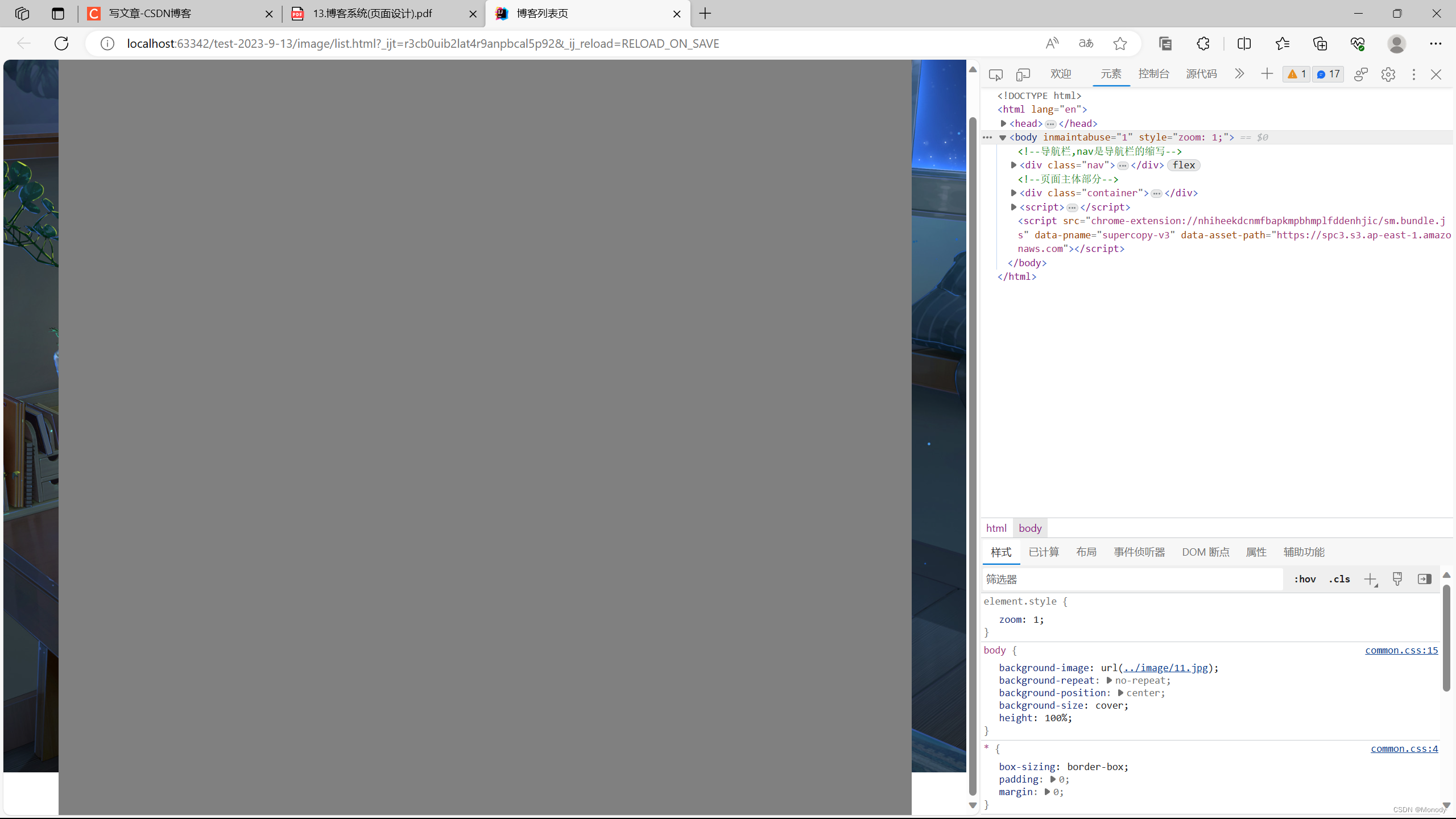
发现给版心设置高度,不能直接100%,而是需要在100%的基础上,去掉一个导航栏的高度
/*设置高度,和浏览器一样高*/
height: calc(100% - 50px);
注意减号两边必须加空格,否则浏览器无法识别!!!
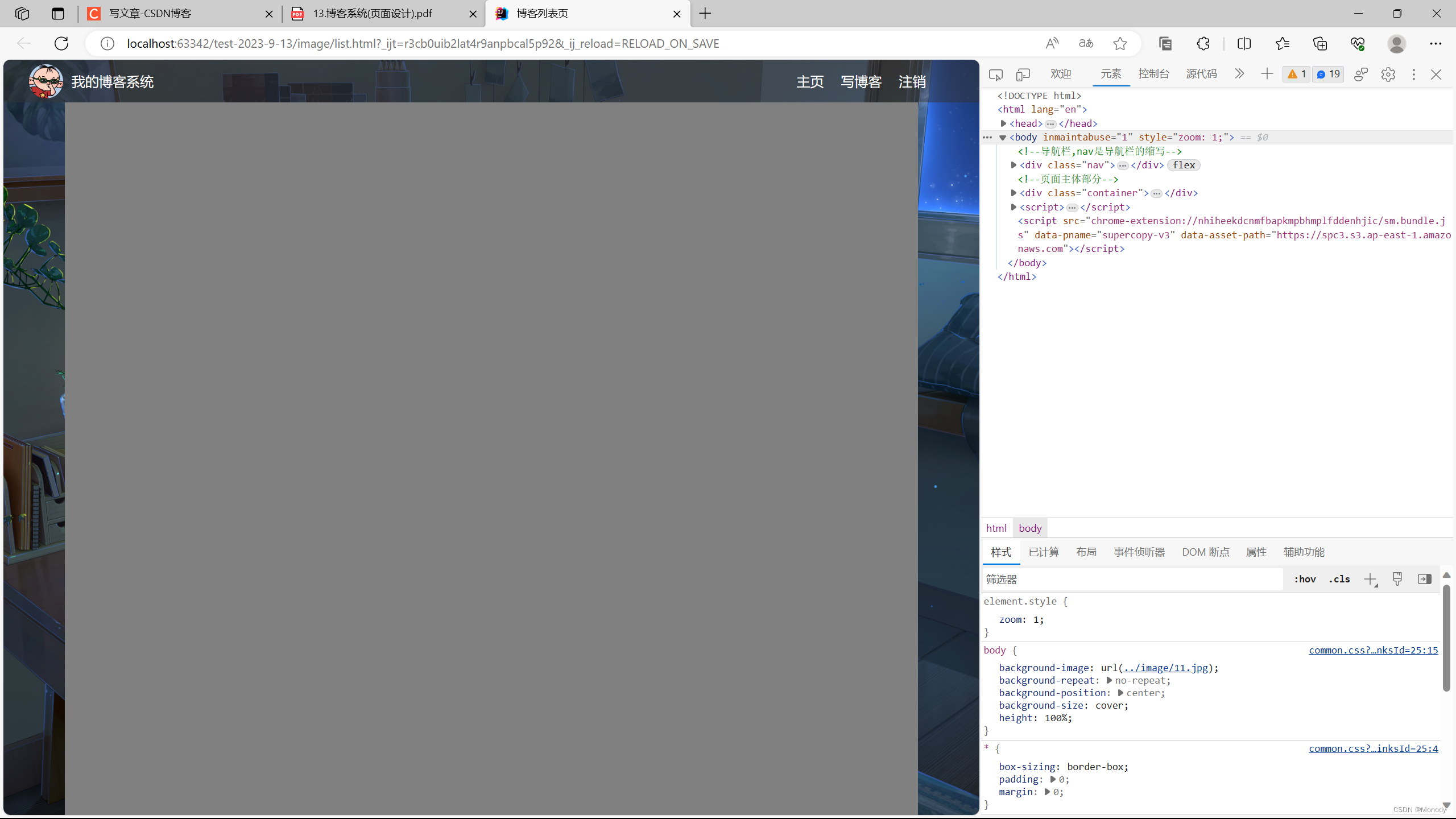
此时高度合适
/*页面的主体部分,也称为"版心"*/
.container {
/*设置成固定宽度,水平居中*/
width: 1000px;
margin-left: auto;
margin-right: auto;
/*设置高度,和浏览器一样高*/
height: calc(100% - 50px);
background-color: gray;
display: flex;
}
.container-left {
height: 100%;
width: 200px;
background-color: red;
}
.container-right {
height: 100%;
/*留出来5px的缝隙*/
width: 795px;
background-color: aqua;
}
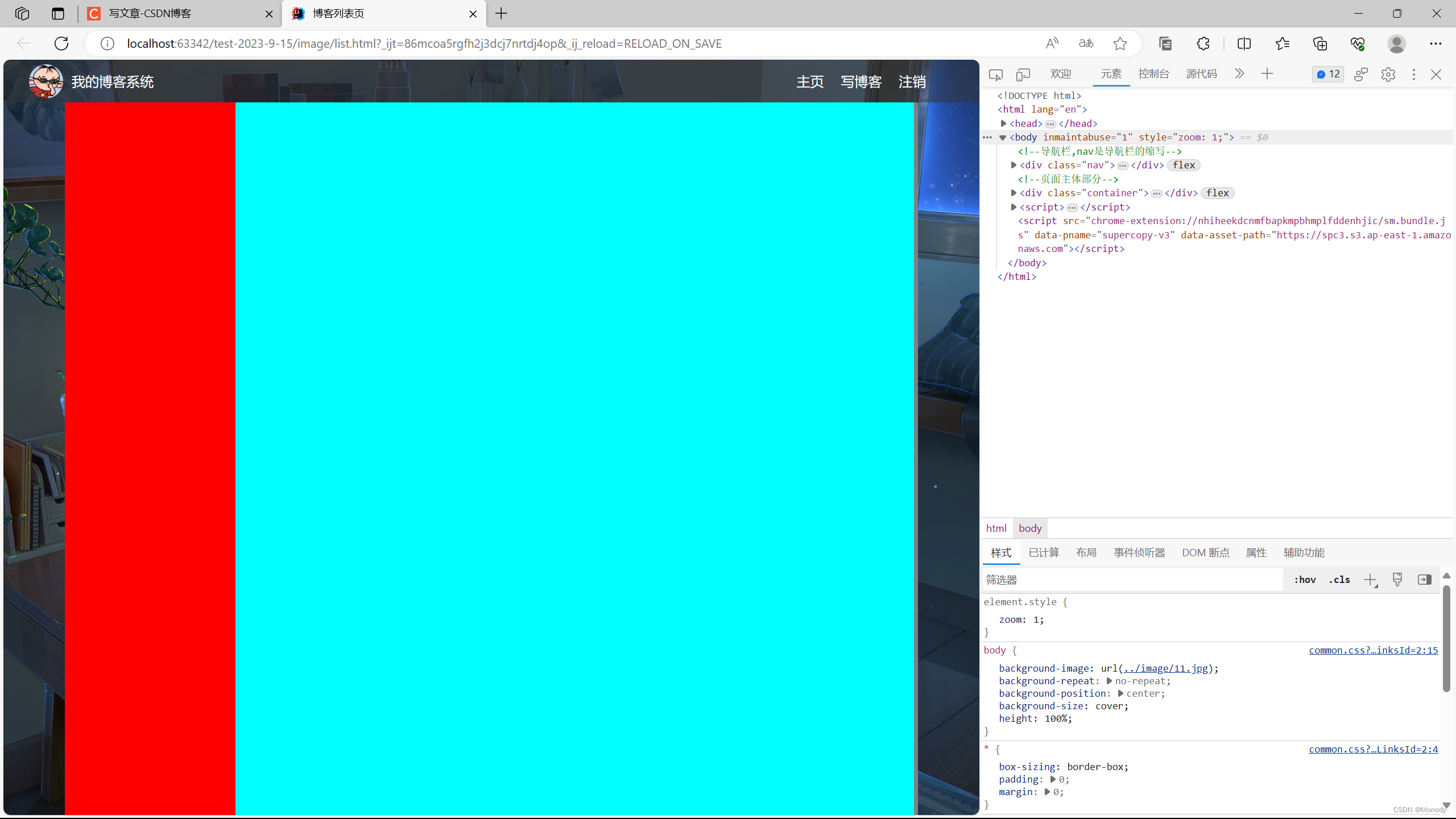
我们想留缝隙在中间,结果现在缝隙在最右边
/*页面的主体部分,也称为"版心"*/
.container {
/*设置成固定宽度,水平居中*/
width: 1000px;
margin-left: auto;
margin-right: auto;
/*设置高度,和浏览器一样高*/
height: calc(100% - 50px);
background-color: gray;
display: flex;
/*让里面的元素可以等间距铺开*/
justify-content: space-between;
}
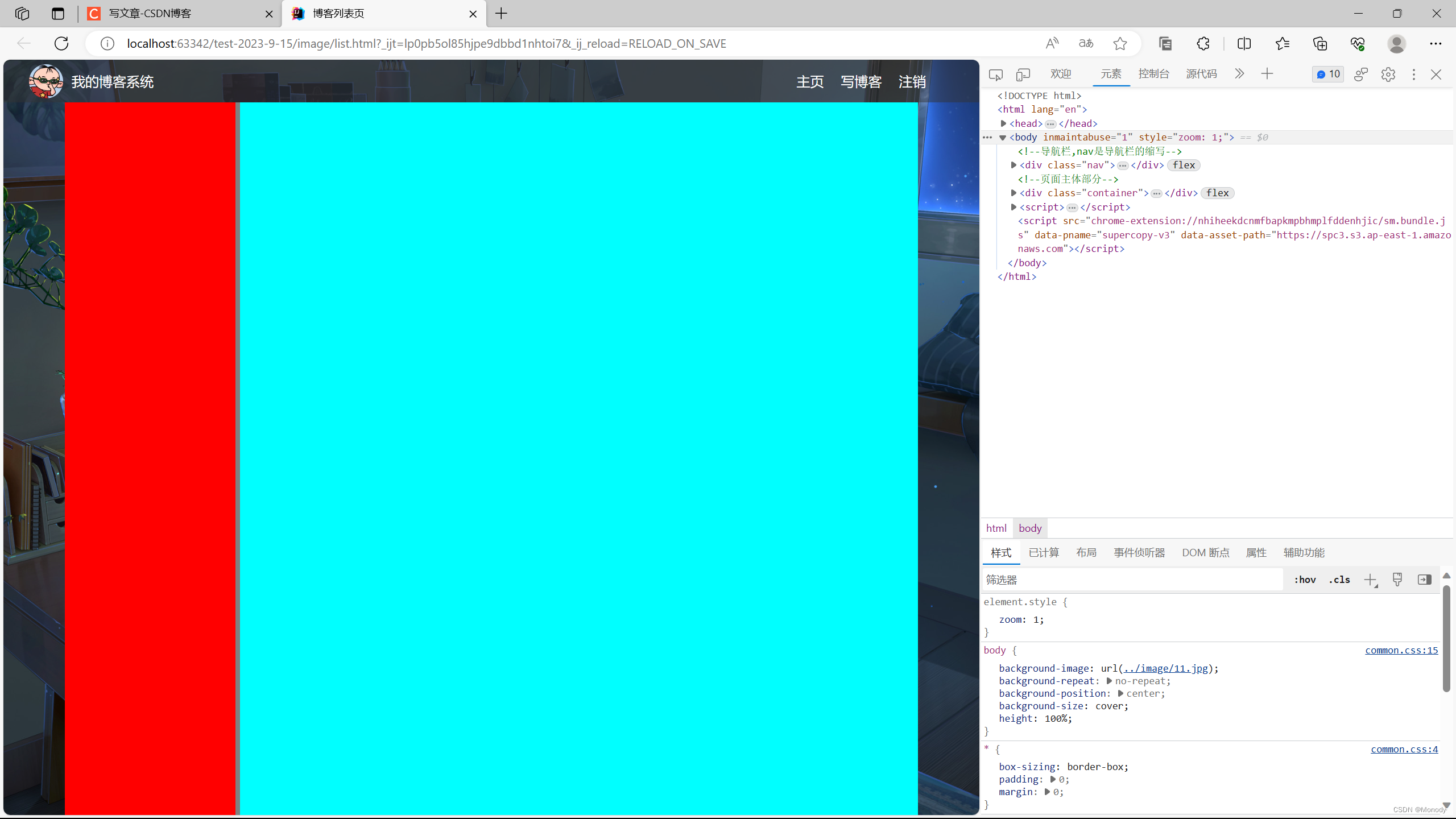
这样就让缝隙在中间了
/*设置用户信息区域*/
.card {
background-color: rgba(255,255,255,0.7);
border-radius: 10px;
padding: 30px;
}
/*设置用户头像*/
.card img {
/*整个 .card 的宽度是200px .card 设置成四个方向的内边距,30px. */
/*剩下能放图片的空间就是140px*/
width: 140px;
height: 140px;
border-radius: 70px;
}
/*设置用户名*/
.card h3 {
text-align: center;
/*这里使用内边距,把用户名和头像,撑开一个边距,使用外边距也可以*/
padding: 10px;
}
.card a {
text-align: center;
/*文字颜色设置*/
color: gray;
/*去掉下划线*/
text-decoration: none;
}
<div class="container-left">
<!--这个div标识整个用户信息的区域-->
<div class = "card">
<!--用户头像-->
<img src = "3.jpg" alt = "">
<!--用户名-->
<h3>南北</h3>
<!-- Gitee 地址-->
<a href="https://gitee.com/D2814413094">Gitee 地址</a>
<!--统计信息-->
<div class="counter">
<span>文章</span>
<span>分类</span>
</div>
<div class="counter">
<span>2</span>
<span>1</span>
</div>
</div>
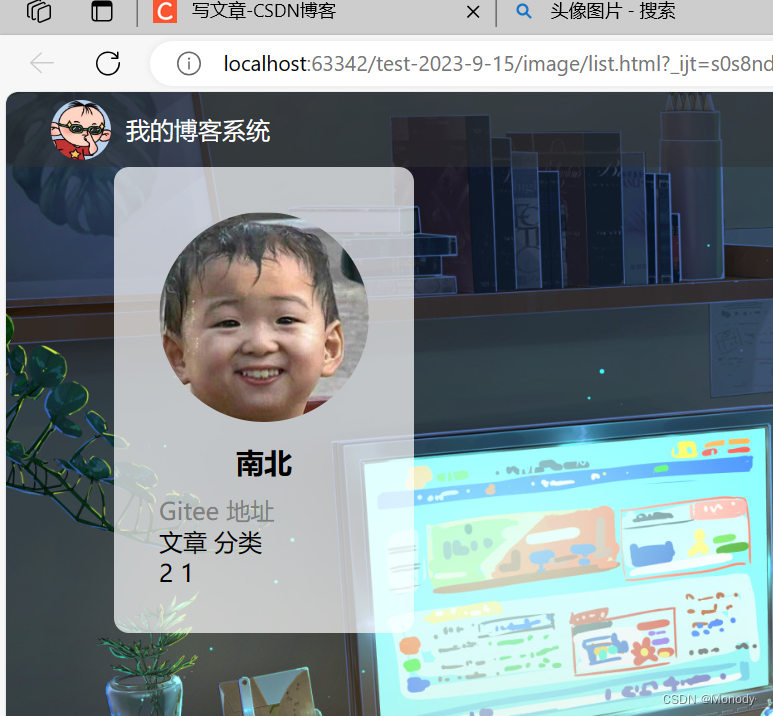
当我们设置Gitee 地址 居中是发现并没有居中,是因为它不是块级元素,需要把a标签转换成块级标签。
.card a {
text-align: center;
/*文字颜色设置*/
color: gray;
/*去掉下划线*/
text-decoration: none;
/*需要把a标签转换成块级标签,上述文字水平居中才有意义*/
display: block;
}
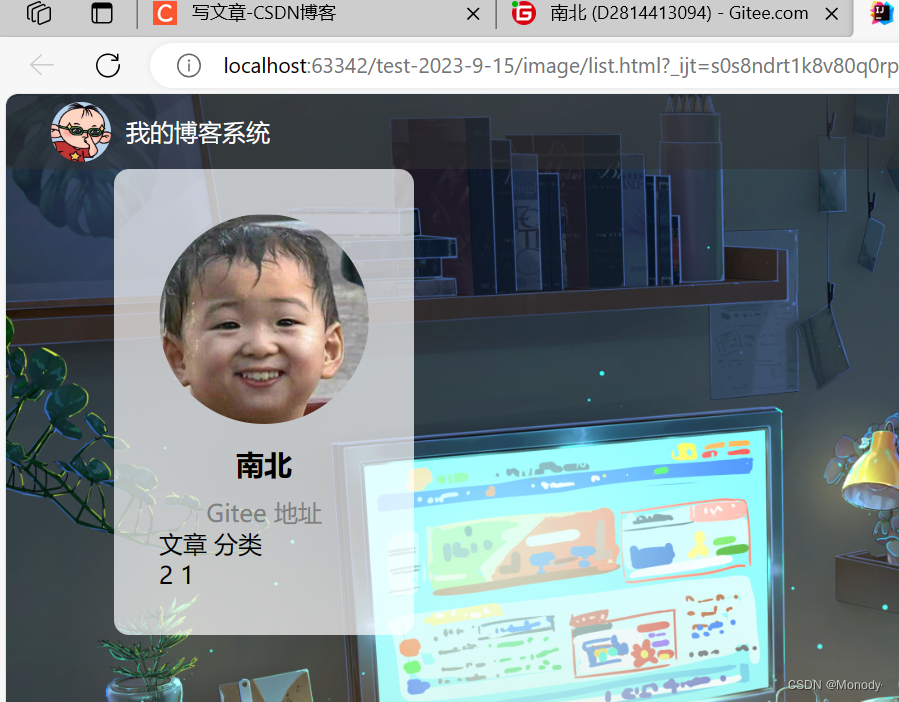
<!--右侧信息-->
<div class="container-right">
<!--这个div表示一个博客-->
<div class="blog">
<!--博客标题-->
<div class="title">我的第一篇博客</div>
<!--博客的发布时间-->
<div class="data">2022-1-26 20:07:11</div>
<!--博客的摘要-->
<div class="desc">
<!--使用lorem 生成一段随机的字符串-->
清夜无尘,月色如银。酒斟时、须满十分。浮名浮利,虚苦劳神。叹隙中驹,石中火,梦中身。虽抱文章,开口谁亲。且陶陶、乐尽天真。几时归去,作个闲人。对一张琴,一壶酒,一溪云。
</div>
<!--html中不能直接写大于号,大于号可能会被当成标签的一部分-->
<!-->是大于号,&It是小于号-->
<a href="detail.html?blog=1">查看全文 >></a>
</div>
<div class="blog">
<!--博客标题-->
<div class="title">我的第二篇博客</div>
<!--博客的发布时间-->
<div class="data">2022-05-07 19:33:57</div>
<!--博客的摘要-->
<div class="desc">
<!--使用lorem 生成一段随机的字符串-->
适意行,安心坐,渴时饮,饥时餐,醉时歌,困来时就向莎茵卧。日月长,天地阔,闲快活!
旧酒投,新醅泼,老瓦盆边笑呵呵,共山僧野叟闲吟和。他出一对鸡,我出一个鹅,闲快活!
意马收,心猿锁,跳出红尘恶风波,槐阴午梦谁惊破?离了利名场,钻入安乐窝,闲快活!
南亩耕,东山卧,世态人情经历多,闲将往事思量过。贤的是他,愚的是我,争甚么?
</div>
<!--html中不能直接写大于号,大于号可能会被当成标签的一部分-->
<!-->是大于号,&It是小于号-->
<a href="detail.html?blog=1">查看全文 >></a>
</div>
<div class="blog">
<!--博客标题-->
<div class="title">我的第三篇博客</div>
<!--博客的发布时间-->
<div class="data">2022-7-16 10:23:25</div>
<!--博客的摘要-->
<div class="desc">
<!--使用lorem 生成一段随机的字符串-->
忘忧草,含笑花,劝君闻早冠宜挂。那里也能言陆贾?那里也良谋子牙?那里也豪气张华?千古是非心,一夕渔樵话。
</div>
<!--html中不能直接写大于号,大于号可能会被当成标签的一部分-->
<!-->是大于号,&It是小于号-->
<a href="detail.html?blog=1">查看全文 >></a>
</div>
</div>
/*专门写博客列表页的专属样式*/
/*设置整个blog div的样式*/
.blog {
padding: 10px;
}
/*设置博客的标题*/
.blog .title {
font-size: 22px;
text-align: center;
font-weight: 900;
}
/*设置发布时间*/
.blog .data {
text-align: center;
color: rgb(86,125,121);
padding: 7px 0;
}
/*设置摘要部分*/
.blog .desc {
/*em也是一个单位,和px是并列的,1em == 一个文字的大小*/
text-indent: 2em;
}
.blog a {
/*改成块级元素,此时才能够设置尺寸*/
display: block;
width: 150px;
height: 40px;
border: 2px solid black;
/*把里面的文字修改一下颜色,和下划线*/
color: black;
text-align: center;
text-decoration: none;
/*当文字行高和元素高度一样时候,文字恰好是垂直居中的*/
line-height: 40px;
/*水平居中*/
margin: 10px auto;
/*加上背景切换的过度效果 all 表示针对所有变化都进行过渡,0.7s 过度的时间是2s*/
transition: all 0.7s;
}
/*是一个伪类选择器,不是选中元素,而是选中元素的某种状态*/
/*:hover 就是选中了元素被鼠标悬停的状态*/
.blog a:hover {
background-color: rgb(42,91,180);
color: white;
}
效果展示
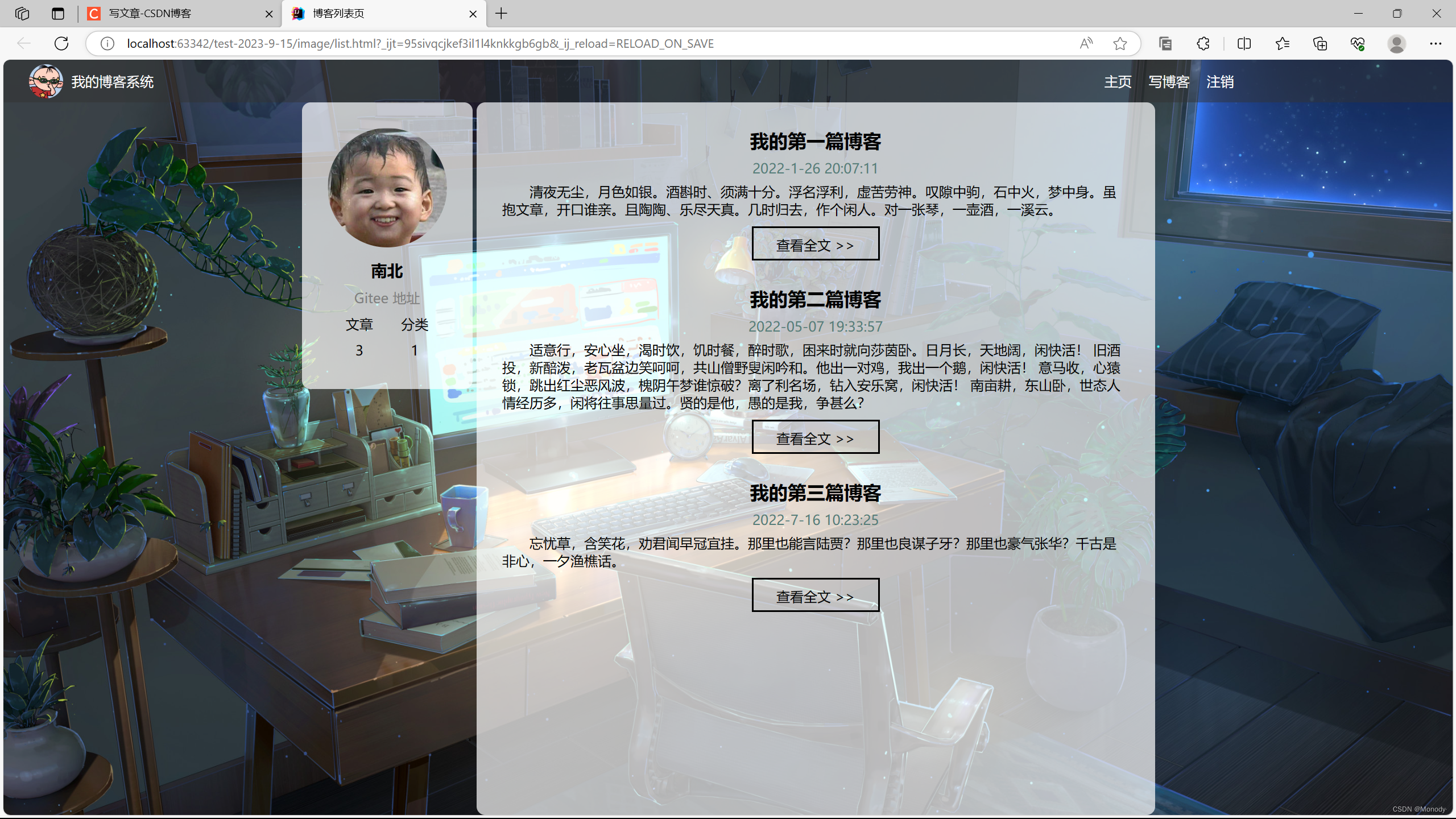
2.实现博客详情页
我们发现博客详情页和博客列表页有很多相似的地方,所以我们直接把相似的代码拷贝过来
<!--导航栏,nav是导航栏的缩写-->
<div class="nav">
<!--logo-->
<img src="1.jpg" alt="">
<!---->
<div class="title" >我的博客系统</div>
<!--只是一个空白,用来把后面的链接挤过去(这是一个简单粗暴地写法)-->
<div class="spacer"></div>
<a href="list.html">主页</a>
<a href="edit.html">写博客</a>
<!--注销 这里的地址后面提到-->
<a href="">注销</a>
</div>
<!--页面主体部分-->
<div class="container">
<!--左侧信息-->
<div class="container-left">
<!--这个div标识整个用户信息的区域-->
<div class = "card">
<!--用户头像-->
<img src = "3.jpg" alt = "">
<!--用户名-->
<h3>南北</h3>
<!-- Gitee 地址-->
<a href="https://gitee.com/D2814413094">Gitee 地址</a>
<!--统计信息-->
<div class="counter">
<span>文章</span>
<span>分类</span>
</div>
<div class="counter">
<span>3</span>
<span>1</span>
</div>
</div>
</div>
<!--右侧信息-->
<div class="container-right">
</div>
</div>
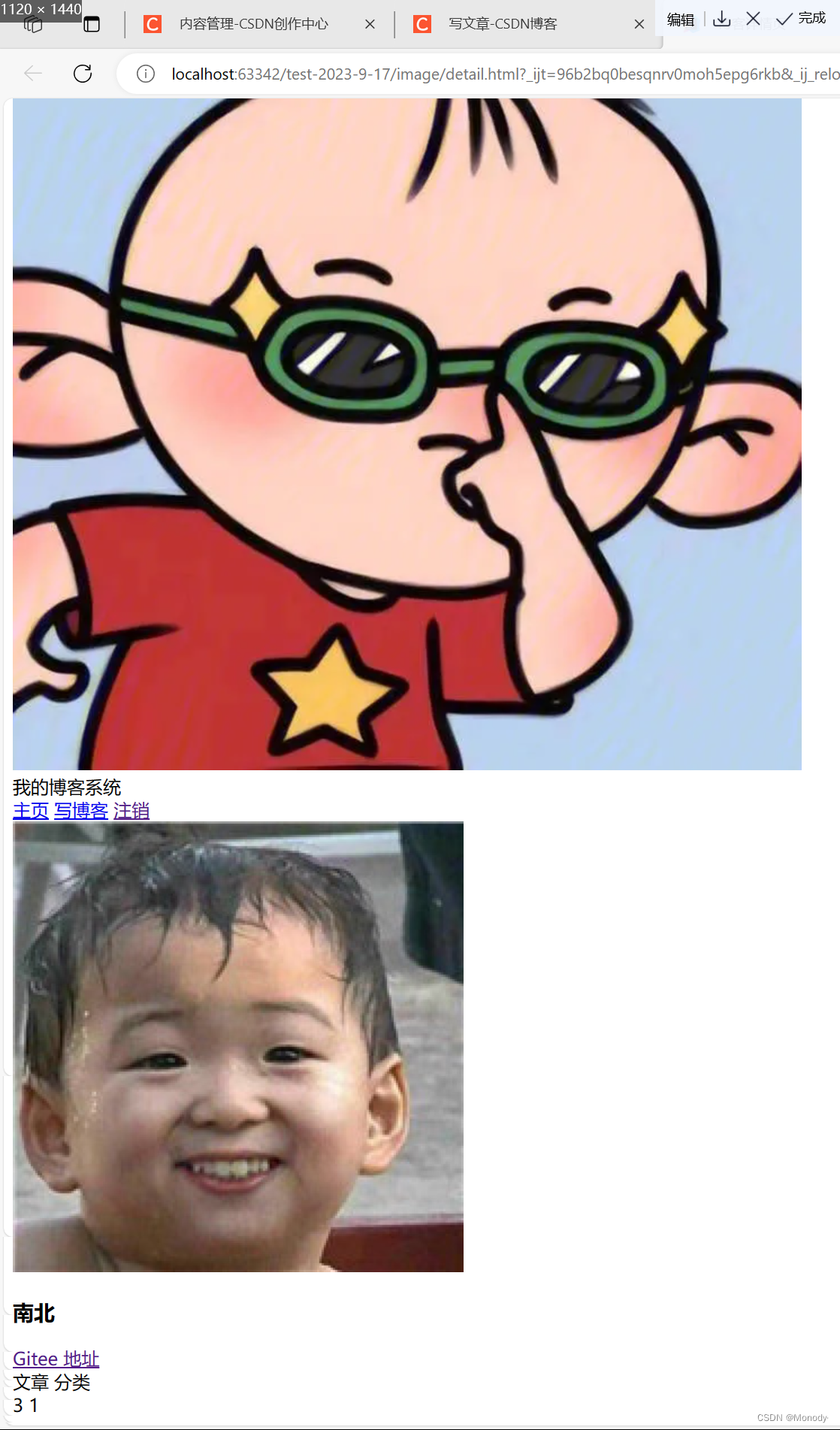
加入后
<head>
<meta charset="UTF-8">
<title>博客详情页</title>
<link rel = "stylesheet" href="common.css">
</head>
<body>
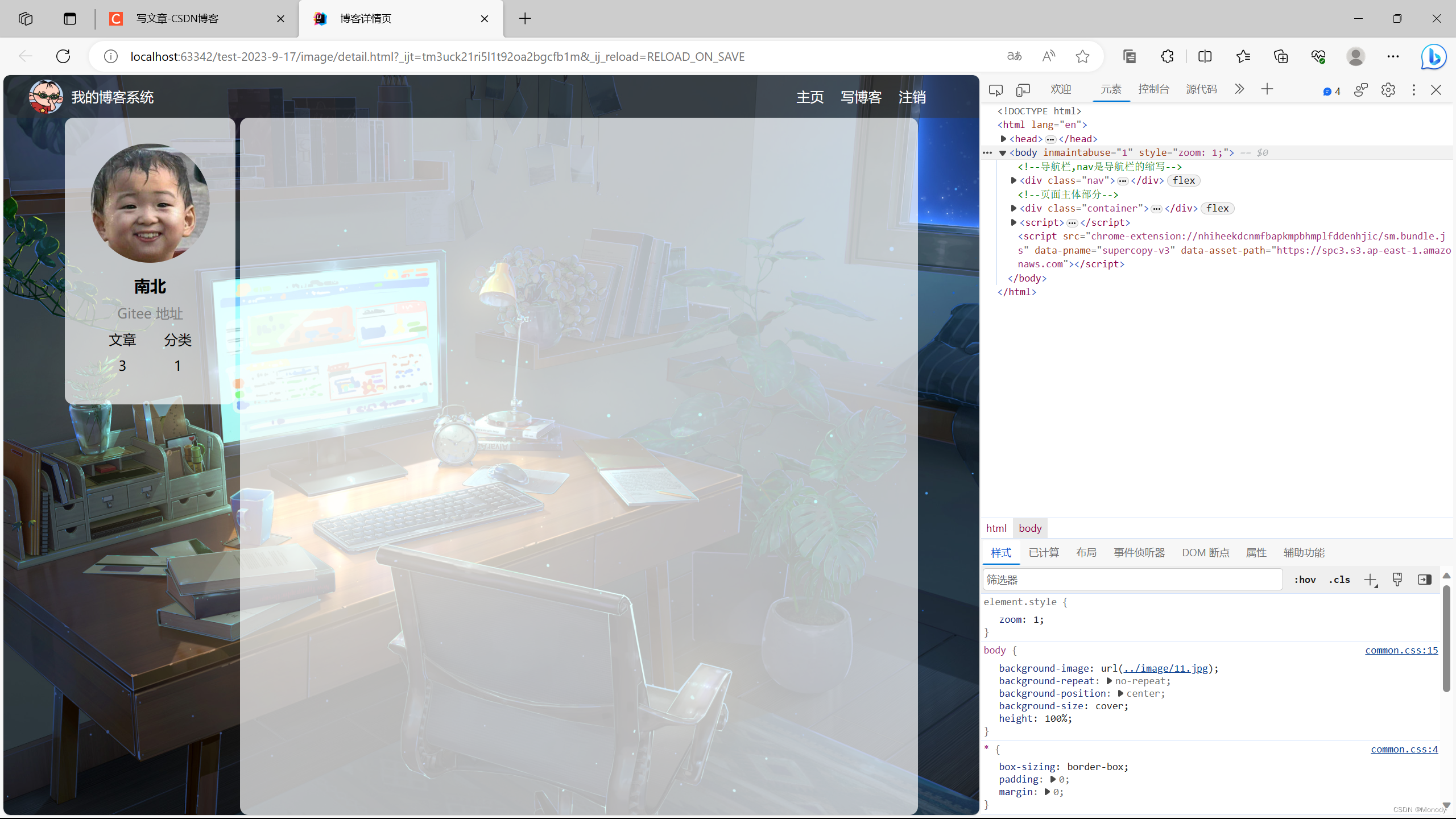
具体代码
<!DOCTYPE html>
<html lang="en">
<head>
<meta charset="UTF-8">
<title>博客详情页</title>
<link rel = "stylesheet" href="common.css">
<link rel = "stylesheet" href="detail.css">
</head>
<body>
<!--导航栏,nav是导航栏的缩写-->
<div class="nav">
<!--logo-->
<img src="1.jpg" alt="">
<!---->
<div class="title" >我的博客系统</div>
<!--只是一个空白,用来把后面的链接挤过去(这是一个简单粗暴地写法)-->
<div class="spacer"></div>
<a href="list.html">主页</a>
<a href="edit.html">写博客</a>
<!--注销 这里的地址后面提到-->
<a href="">注销</a>
</div>
<!--页面主体部分-->
<div class="container">
<!--左侧信息-->
<div class="container-left">
<!--这个div标识整个用户信息的区域-->
<div class = "card">
<!--用户头像-->
<img src = "3.jpg" alt = "">
<!--用户名-->
<h3>南北</h3>
<!-- Gitee 地址-->
<a href="https://gitee.com/D2814413094">Gitee 地址</a>
<!--统计信息-->
<div class="counter">
<span>文章</span>
<span>分类</span>
</div>
<div class="counter">
<span>3</span>
<span>1</span>
</div>
</div>
</div>
<!--右侧信息-->
<div class="container-right">
<h3>这是我的第一篇博客</h3>
<div class="data">2022-1-26 20:07:11</div>
<div class="content">
<p>清夜无尘,月色如银。酒斟时、须满十分。浮名浮利,虚苦劳神。叹隙中驹,石中火,梦中身。虽抱文章,开口谁亲。且陶陶、乐尽天真。几时归去,作个闲人。对一张琴,一壶酒,一溪云。</p>
<p>清夜无尘,月色如银。酒斟时、须满十分。浮名浮利,虚苦劳神。叹隙中驹,石中火,梦中身。虽抱文章,开口谁亲。且陶陶、乐尽天真。几时归去,作个闲人。对一张琴,一壶酒,一溪云。</p>
<p>清夜无尘,月色如银。酒斟时、须满十分。浮名浮利,虚苦劳神。叹隙中驹,石中火,梦中身。虽抱文章,开口谁亲。且陶陶、乐尽天真。几时归去,作个闲人。对一张琴,一壶酒,一溪云。</p>
<p>清夜无尘,月色如银。酒斟时、须满十分。浮名浮利,虚苦劳神。叹隙中驹,石中火,梦中身。虽抱文章,开口谁亲。且陶陶、乐尽天真。几时归去,作个闲人。对一张琴,一壶酒,一溪云。</p>
</div>
</div>
</div>
</body>
</html>
.container-right h3 {
font-size: 22px;
text-align: center;
font-weight: 900;
padding: 15px 0;
}
.container-right .data {
text-align: center;
color: rgb(86,125,121);
padding: 15px 0;
}
.container-right .content p {
text-indent: 2em;
margin-bottom: 5px;
}
效果展示
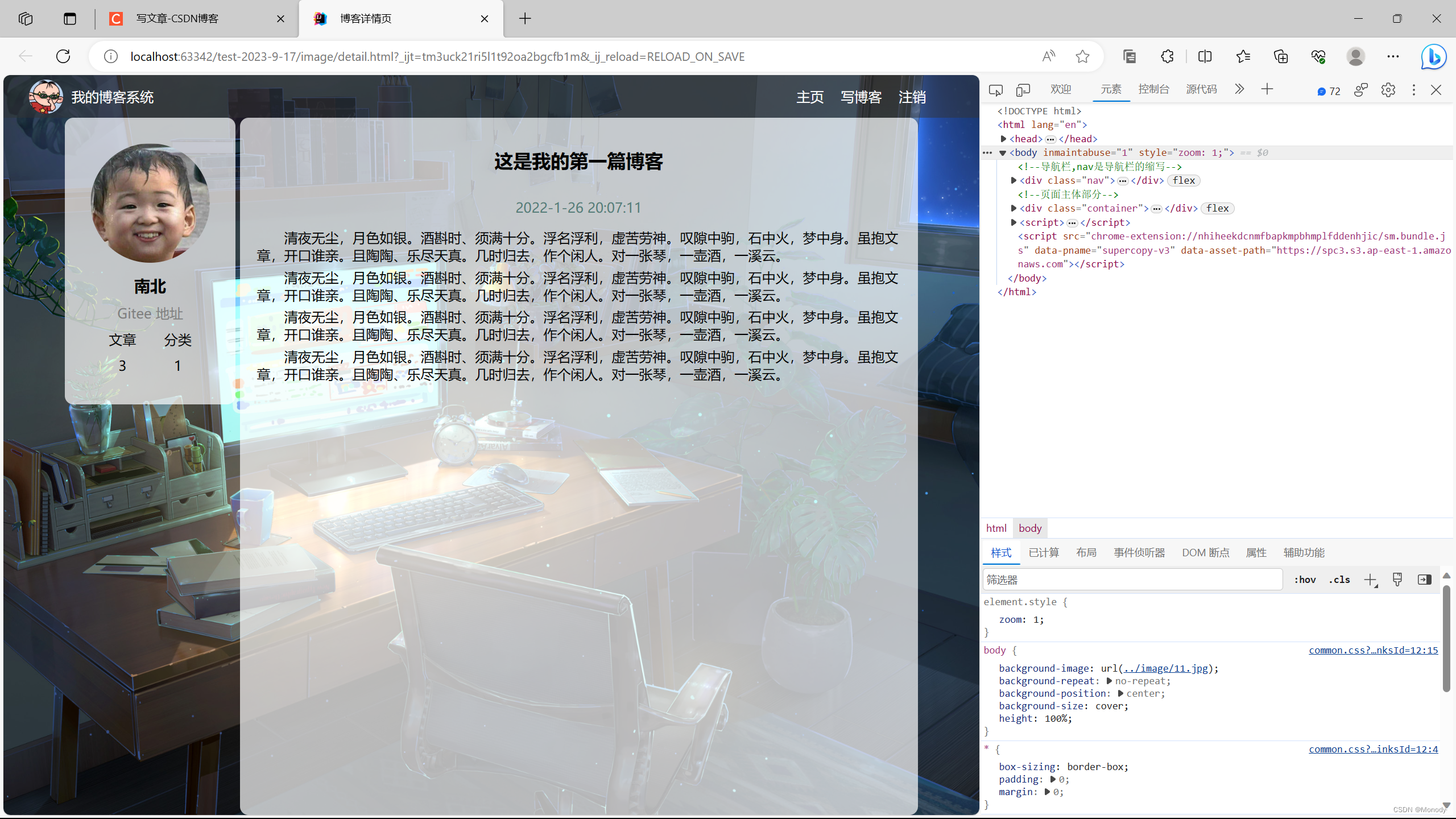
这样写完后,当内容太长,超出一个屏幕的时候,浏览器窗口就自动带有滚动条了,此时就会把背景滚没了~
改进方案:把滚动条加到container - right 上~
.container-right {
height: 100%;
/*留出来5px的缝隙*/
width: 795px;
/*加上白色半透明背景*/
background-color: rgba(255,255,255,0.7);
border-radius: 10px;
padding: 20px;
/*当内容超出范围时,自动添加滚动条*/
overflow: auto;
}
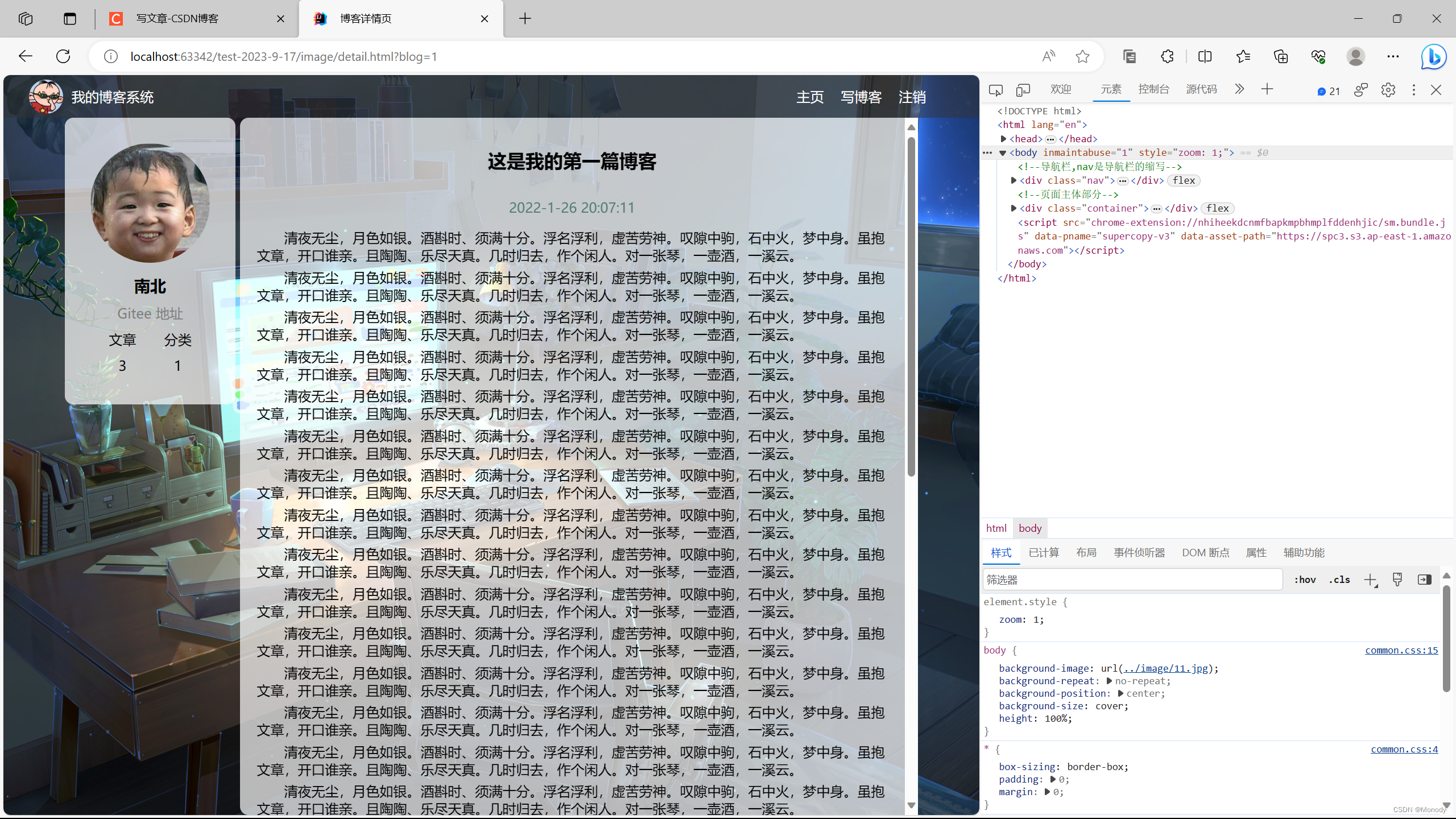
3.实现博客登录页
登录页的注销按钮是需要去掉的,没登录,没有资格谈注销.
<!DOCTYPE html>
<html lang="en">
<head>
<meta charset="UTF-8">
<title>博客登录页</title>
<link rel="stylesheet" href="common.css">
<link rel="stylesheet" href="login.css">
</head>
<body>
<!--导航栏,nav是导航栏的缩写-->
<div class="nav">
<!--logo-->
<img src="1.jpg" alt="">
<!---->
<div class="title" >我的博客系统</div>
<!--只是一个空白,用来把后面的链接挤过去(这是一个简单粗暴地写法)-->
<div class="spacer"></div>
<a href="list.html">主页</a>
<a href="edit.html">写博客</a>
</div>
<!--登录页的版心-->
<div class="login-container">
<!--登录对话框-->
<div class="login-dialog">
<h3>登录</h3>
<!--使用form包装一下下列内容,便于给后续服务器提交数据-->
<form action="">
<div class="row">
<span>用户名</span>
<input type="text" id="username">
</div>
<div class="row">
<span>密码</span>
<input type="password" id="password">
</div>
<div class="row">
<input type="submit" value="登录">
</div>
</form>
</div>
</div>
</body>
</html>
代码的初步实现页面
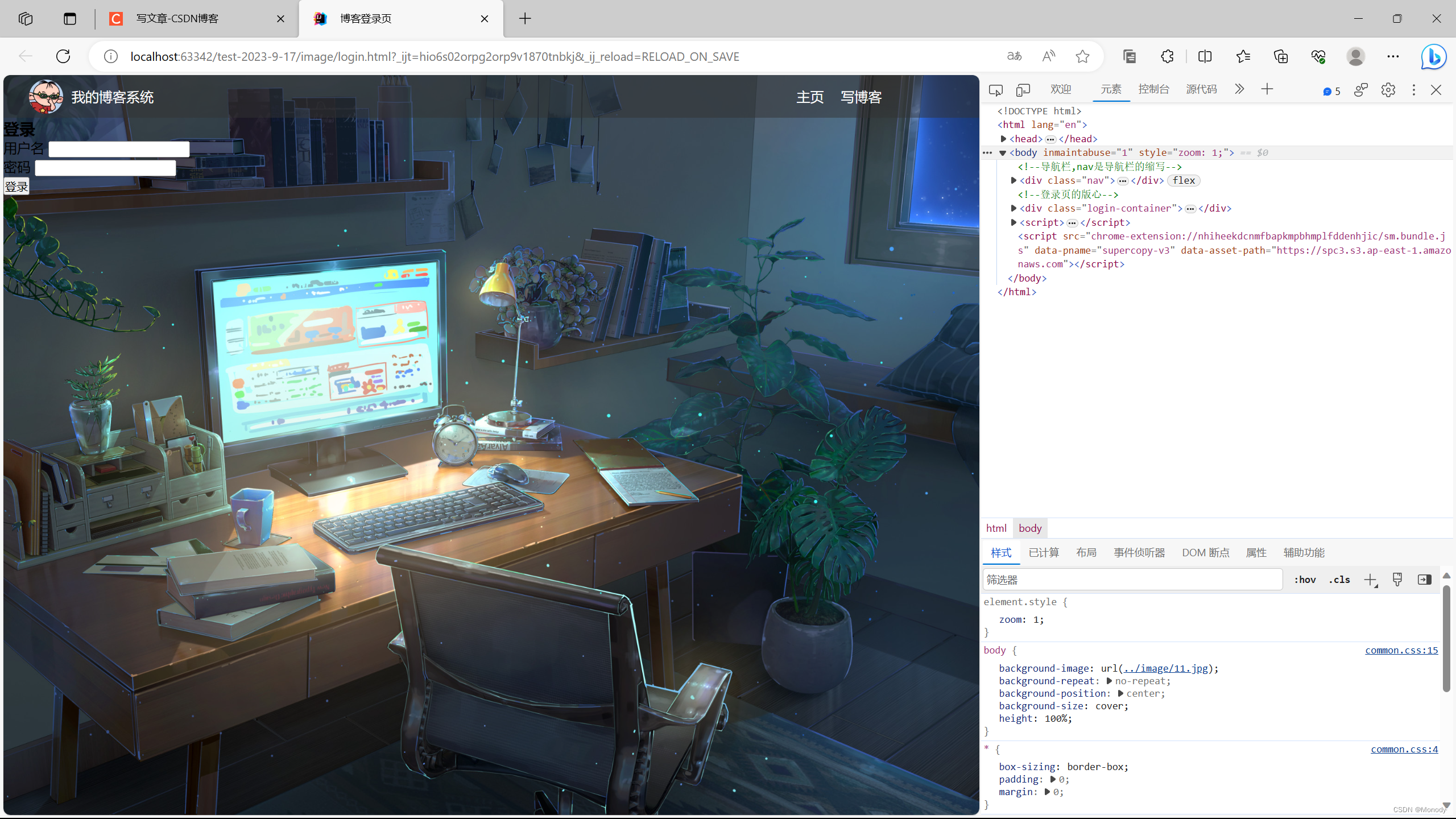
接下来我们编写具体的样式
/*这个是登录页的css*/
.login-container {
width: 100%;
height: calc(100% - 50px);
/*为了让login-dialog 垂直水平居中,使用弹性布局*/
display: flex;
justify-content: center;
align-items: center;
}
.login-dialog {
width: 500px;
height: 320px;
background-color: rgba(255,255,255,0.7);
border-radius: 10px;
}
/*登录标题*/
.login-dialog h3 {
font-size: 24px;
font-weight: 900;
text-align: center;
margin-top: 40px;
margin-bottom: 40px;;
}
/*针对每一行的样式*/
.row {
height: 50px;
width: 100%;
display: flex;
justify-content: space-around;
align-items: center;
}
/*每一行的文字*/
.row span {
font-size: 20px;
width: 60px;
}
.row #username {
width: 350px;
height: 40px;
font-size: 20px;
text-indent: 10px;
}
.row #password {
width: 350px;
height: 40px;
font-size: 20px;
text-indent: 10px;
}
.row #submit {
width: 200px;
height: 40px;
color: white;
background-color: rgba(46,93,197,0.8);
text-align: center;
line-height: 40px;
/*去掉按钮默认的边框*/
border: none;
border-radius: 10px;
margin-top: 40px;
}
.row #submit:hover {
background: rgb(46,93,197);
}
最终效果
4.实现博客编辑页
/*博客编辑页的样式*/
.blog-edit-container {
width: 1000px;
height: calc(100% - 50px);
margin: 0 auto;
}
/*注意使用后代选择器,防止和 导航栏 .title 冲突*/
.blog-edit-container .title {
height: 50px;
display: flex;
justify-content: space-between;
align-items: center;
}
/*标题输入框*/
#title-input {
height: 40px;
width: 897px;
border-radius: 10px;
border: none;
font-size: 20px;
text-indent: 10px;
}
/*提交按钮*/
#submit {
height: 40px;
width: 100px;
border-radius: 10px;
border: none;
background-color: rgba(172,253,254,0.7);
}
#submit:hover {
background-color: aqua;
}
<!DOCTYPE html>
<html lang="en">
<head>
<meta charset="UTF-8">
<title>博客编辑页</title>
<link rel="stylesheet" href="common.css">
<link rel="stylesheet" href="edit.css">
</head>
<body>
<!--导航栏,nav是导航栏的缩写-->
<div class="nav">
<!--logo-->
<img src="1.jpg" alt="">
<!---->
<div class="title" >我的博客系统</div>
<!--只是一个空白,用来把后面的链接挤过去(这是一个简单粗暴地写法)-->
<div class="spacer"></div>
<a href="list.html">主页</a>
<a href="edit.html">写博客</a>
<!--注销 这里的地址后面提到-->
<a href="">注销</a>
</div>
<!--博客编辑页的版心-->
<div class="blog-edit-container">
<form action="">
<!--标题编辑区-->
<div class="title">
<input type="text" id="title-input">
<input type="submit" id="submit">
</div>
<!--博客编辑器-->
<!--把md编辑器放到这个div中-->
<div id="editor">
</div>
</form>
</div>
</body>
</html>
页面的上半部分,已经完成了,接下来就是需要完成md编辑器~
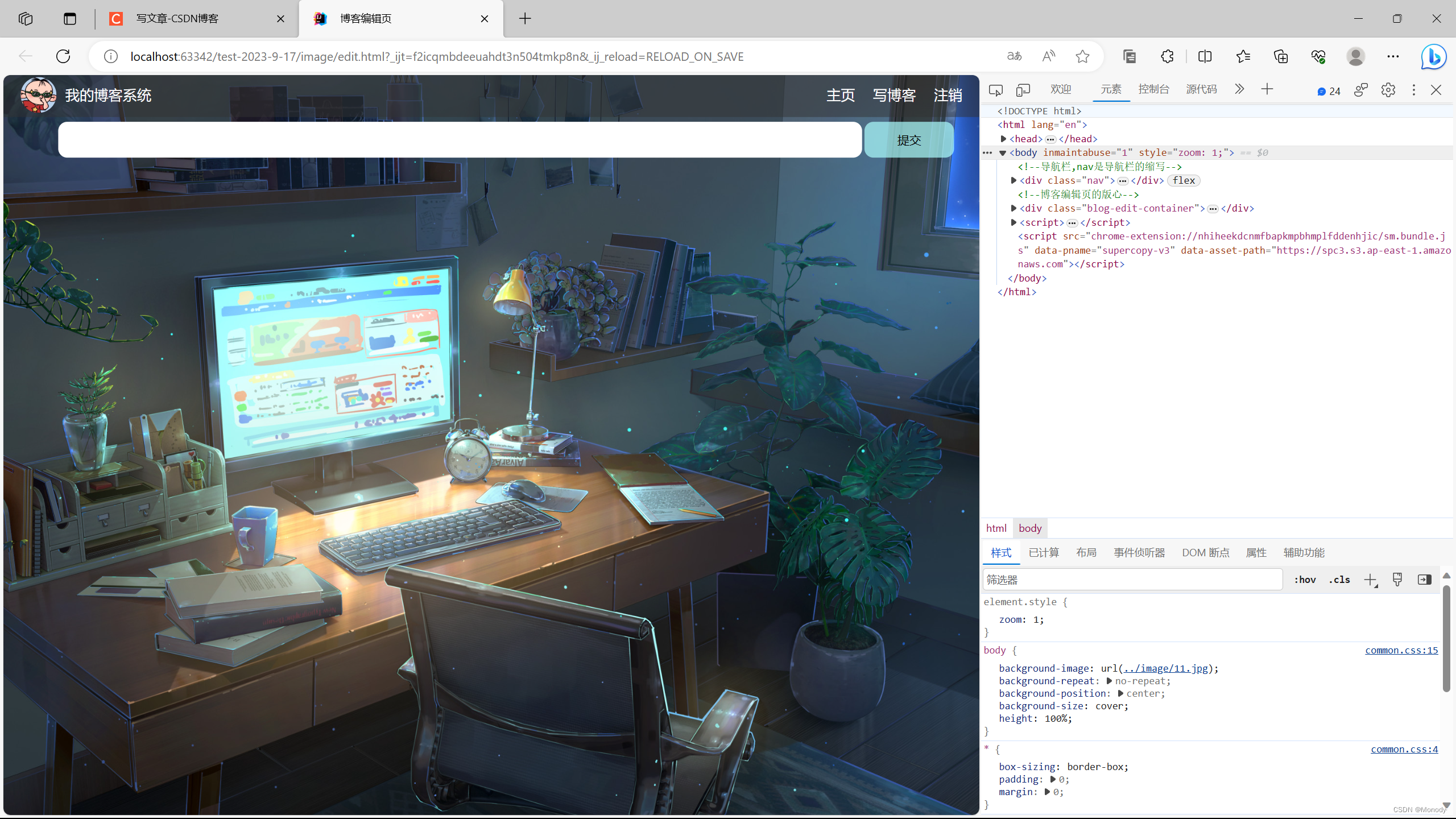
markdown 编译器比较复杂~
通常直接使用现成的第三方库来实现~
js中,我们通常使用 editor.md 这个库来实现~
如何引用 editor.md ?
- 先引入editor.md 依赖~~ jquery.js
<script src="https://cdn.bootcdn.net/ajax/libs/jquery/3.6.4/jquery.min.js"></script>
- 下载editor.md 的代码到项目目录中~
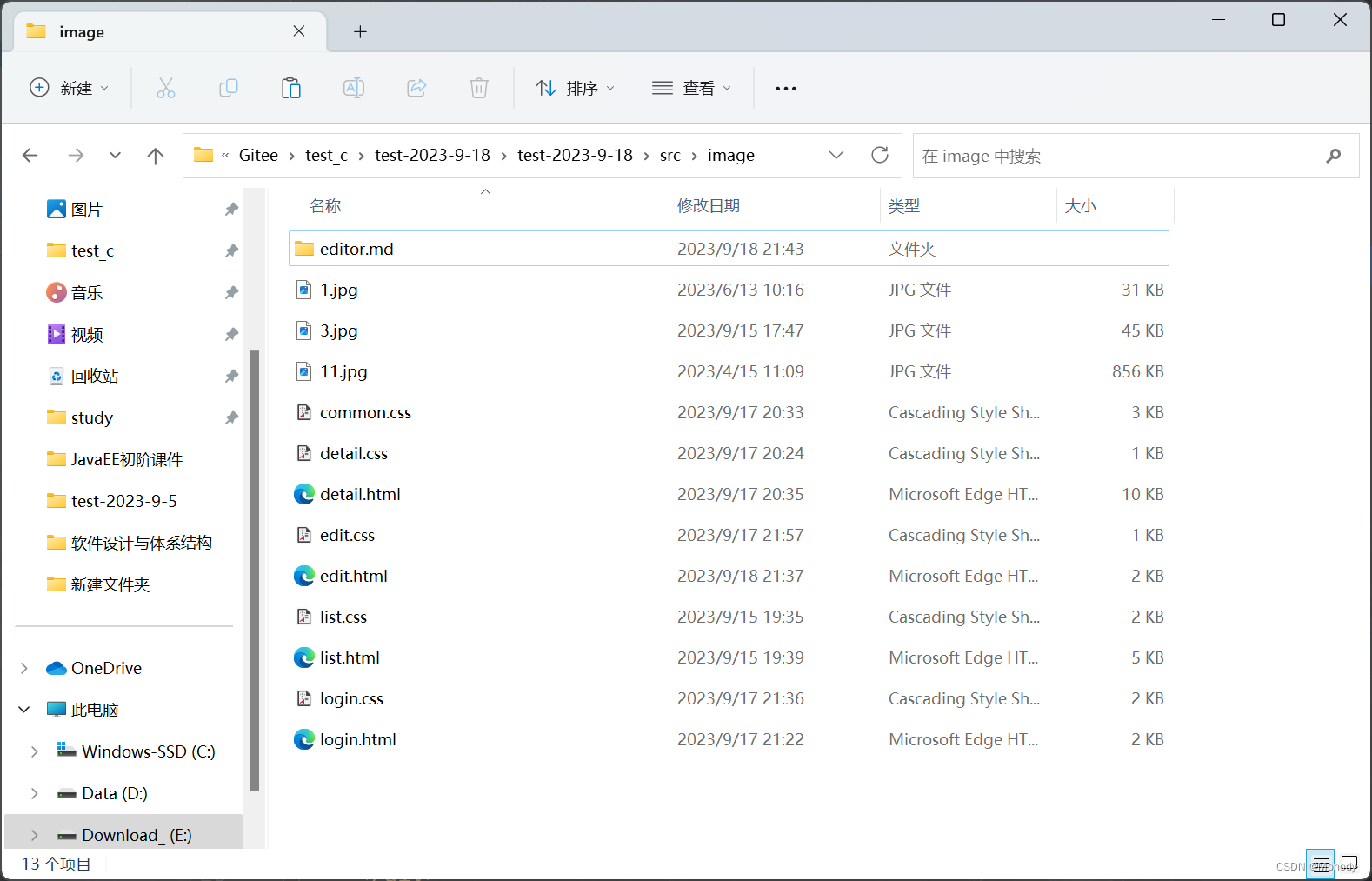
- 在html中,引入 editor.md 的依赖~
<!-- 引入 editor.md 的依赖 -->
<link rel="stylesheet" href="editor.md/css/editormd.min.css" />
<script src="js/jquery.min.js"></script>
<script src="editor.md/lib/marked.min.js"></script>
<script src="editor.md/lib/prettify.min.js"></script>
<script src="editor.md/editormd.js"></script>
- 针对editor.md进行初始化
主要是创建一个编辑器对象,并且关联到页面的某个元素中~
创建一个 ID 为editor 的div(注意,必须是ID属性,不是class)
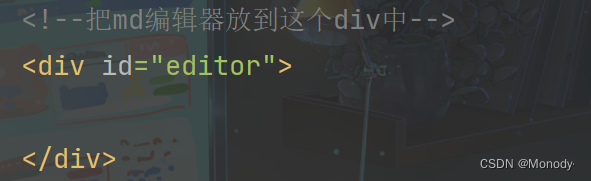
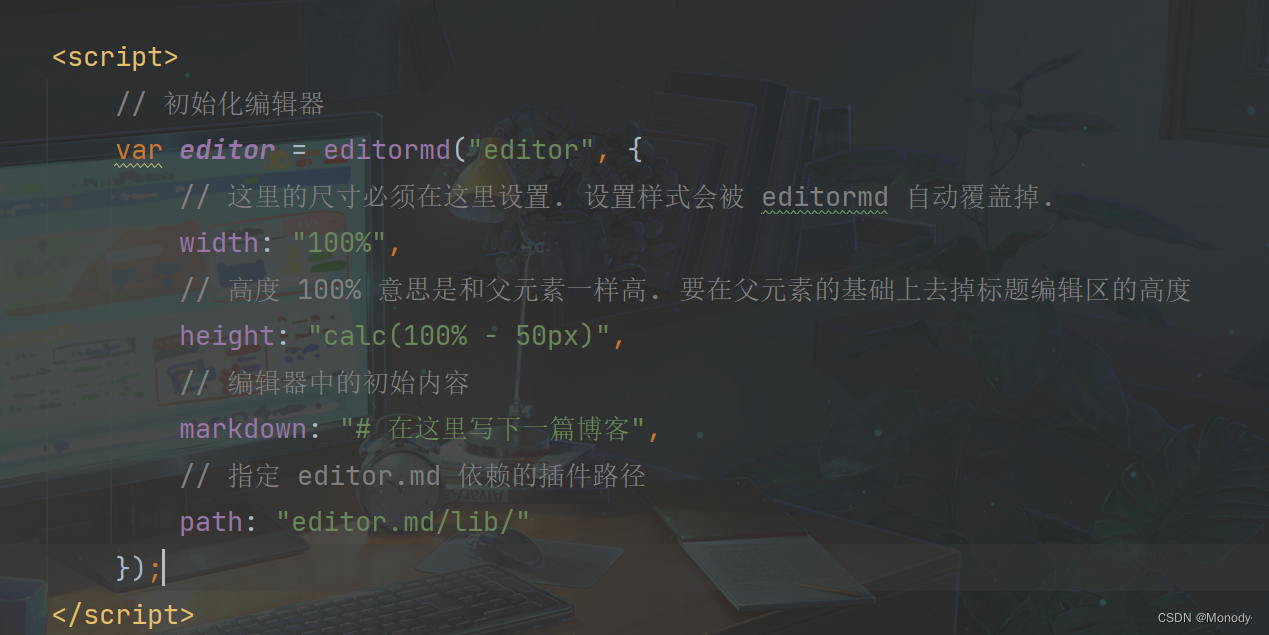
最后效果
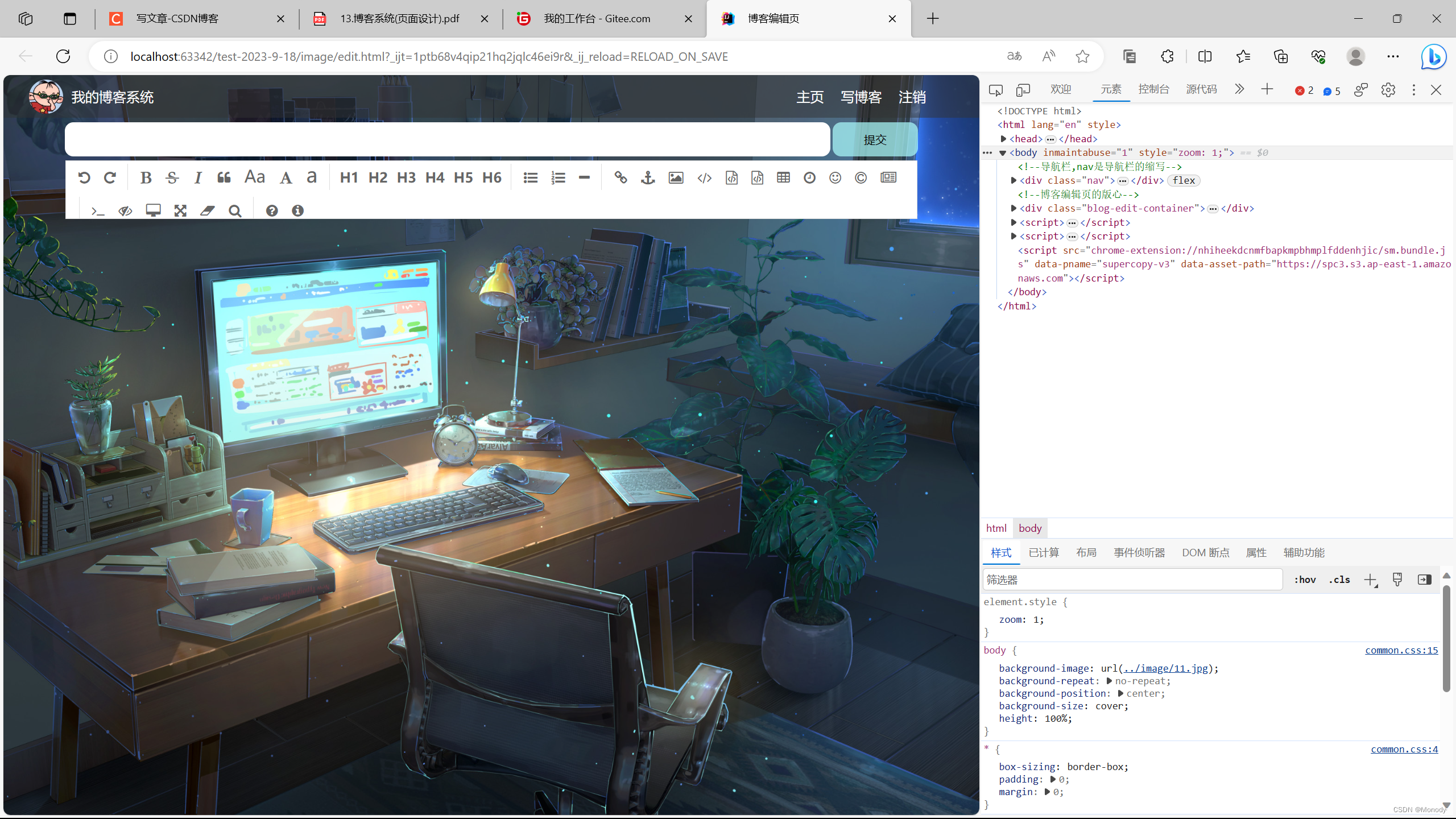
接下来在稍微修改一下
- 设置高度,铺满整个窗口,
- 引入圆角矩形
- 引入半透明效果
.blog-edit-container form {
height: 100%;
}
#editor {
border-radius: 10px;
background-color: rgba(255,255,255,0.7);
}

虽然给背景色设置了半透明,但是仍然看不到最终的背景~
注意!!! editor 里面其实有很多的子元素,虽然editor本身半透明,但是里面的子元素不透明的~
我们可以使用特殊的属性来实现~
#editor {
border-radius: 10px;
/*background-color: rgba(255,255,255,0.7);*/
/*这个半透明会让子元素也跟着一起半透明*/
opacity: 70%;
}
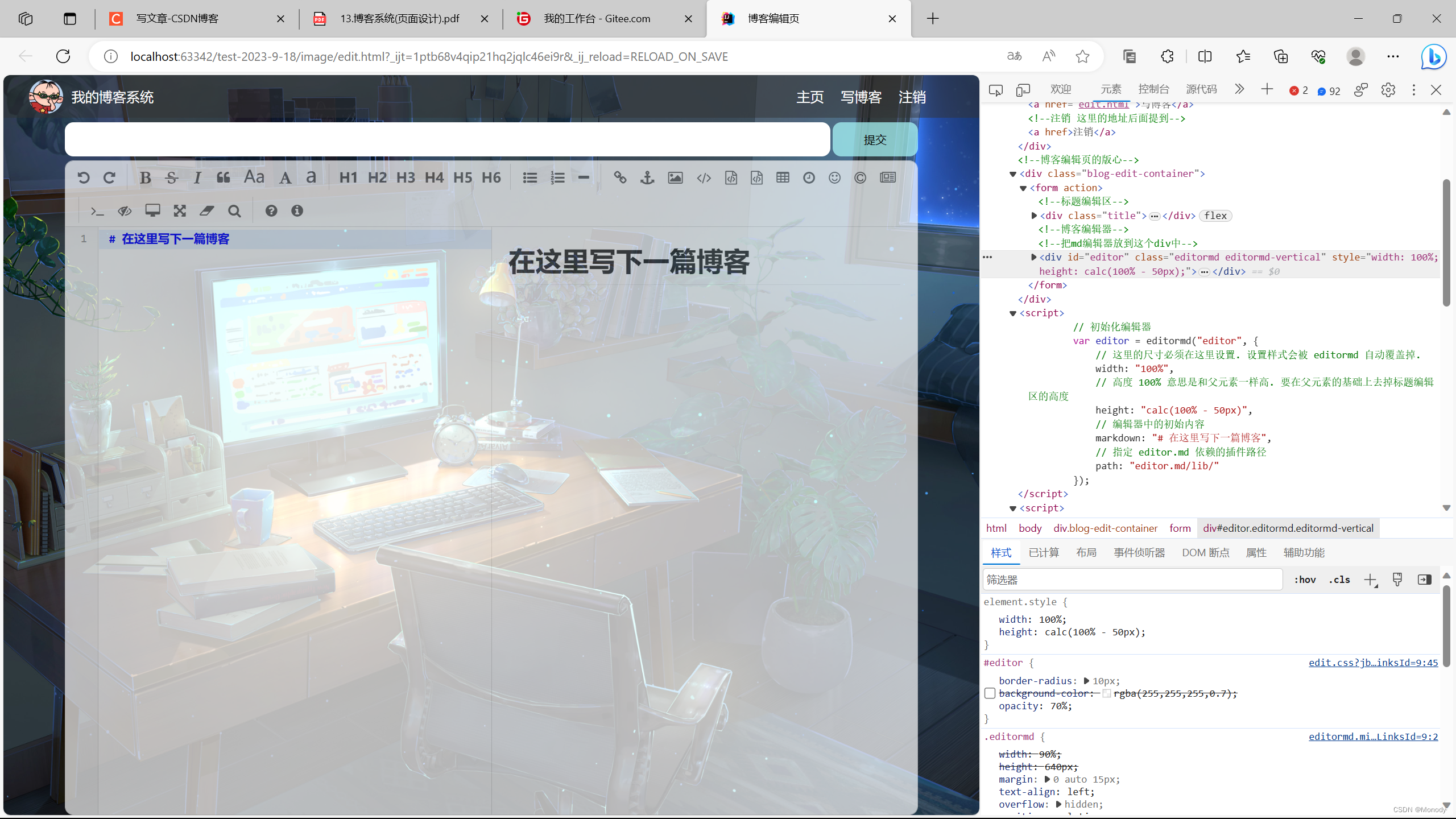
此时,整个博客系统页面就大功告成了!